The Mail app in Mac platform is almost like Microsoft Outlook, it’s a centralized emailing app where people can keep all their accounts logged in and whenever an email comes, get notified by the app. By default, the Mail app in Mac is configured to automatically check for new emails in a regular interval, however that may not always be the right settings for everyone. For example, if one is waiting for a specific email to arrive then forcing the Mail app to refresh would be necessary, as the routine refresh time may not help in this case.
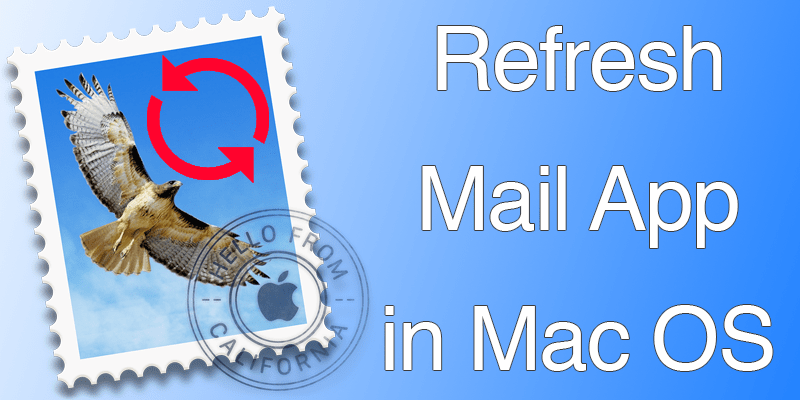
How to Force Refresh the Mail app in Mac
Forcing the Mail app would make a connection with the email server immediately to retrieve the email the user has been waiting for. There are several different ways to force the Mail app in Mac to retrieve an email immediately. The methods to refresh mail app on Mac are described here:
#1: Keyboard Shortcut to Check For New Email on Mac
The keyboard shortcut method works in the Mail app on all current versions of Mac OS X. While being inside the Mail app, all the user needs to do is to hit the Command, Shift and N buttons together and the refresh process will begin. The user needs to be connected to the internet first for this method to work. However, pressing the Command + N button would bring a new email compose box so remember to press all three buttons together for a force refresh.
#2: Get All New Emails Using the Mailbox Menu
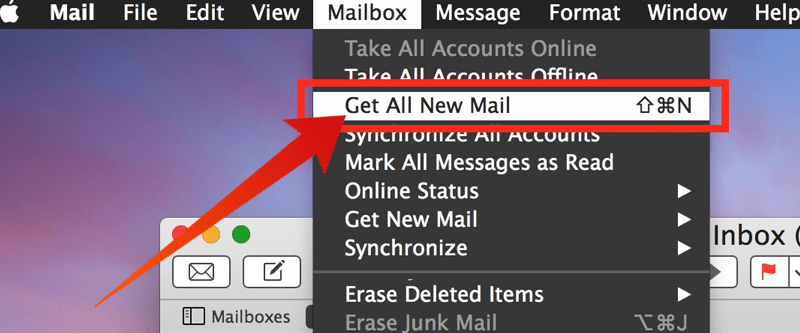
If keyboard shortcuts aren’t your thing, then using the Mailbox option inside the Mail app on Mac is one of the alternatives to use. To force the Mail app through this procedure, first open the Mail app and then click ‘Mailbox’ from the top menu bar. A drop down menu should appear with plenty of options, however the user needs to click on the ‘Get All New Mail’. The Mail app would connect to all the email servers you have set up on this Mail app, and the new emails would be synced within Mail app.
#3: Change the Mail App Update Frequency
Alternately, reducing the update frequency inside the Mail app Settings could save the hassle of manually refreshing the Mail app very frequently. The minimum frequency of updating the Mail app is ‘every minute’ which should do for most people who receive urgent emails very frequently. To change this settings, open the Mail app from the bottom dock in an Apple Mac computer.
- From the top pane, click on the Preferences option under the Mail tab.
- The new box should have different tabs, click on General.
- From the options, click on ‘Every minute’.
- Now the Mail app will connect to the mail servers every minute and fetch new emails.
Note that, this option can put constraints on your internet, just in case you are using a low bandwidth connection.
Conclusion: The above mentioned solutions should come useful. However, using proprietary apps like the Gmail, Yahoo!, and Microsoft etc. could offer convenience in refreshing the inbox, it’s typically only a drag or click away.










![30 Best Cydia Repo Sources For iOS 16/15/14 Jailbreak [2024] best cydia sources 2020](https://cdn.unlockboot.com/wp-content/uploads/2020/06/cydia-sources-13-100x70.jpg)