Is your personal hotspot not working on iPhone? This feature was introduced in iOS 4.3 in 2011. The Personal Hotspot allows you to use the internet of your iDevice to form an online connection. It is pretty useful when you can’t find an internet connection and your WiFi isn’t working. However, we know that people face issues when trying to find the personal hotspot, and they face M.I.A. without any known reason sometimes. In fact, when people update to a new iOS version, they see personal hotspot not working on iPhone.
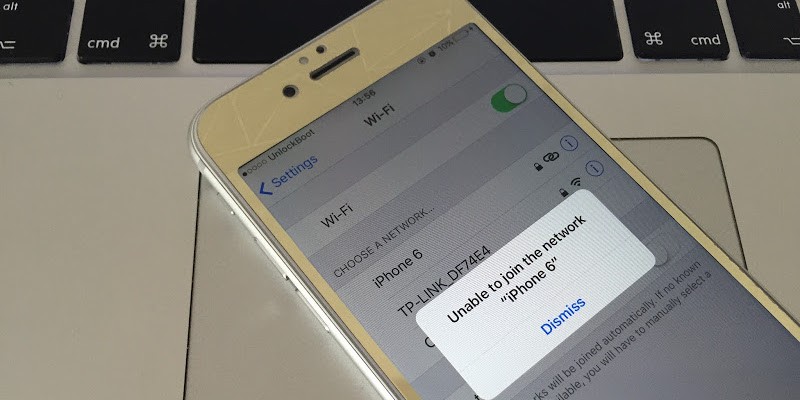
What to Do if Personal Hotspot Not working on iPhone?
This post talks about the reasons why personal hotspot sometimes goes missing and what can be done to solve the issue.
#1: Uninstall Apps that Manage the Data
If you’ve installed apps that added network profiles on the device, try uninstalling them. Onavo and similar apps work well for data management, but they install a network profile, which causes issues with the Personal Hotspot settings.
- To get rid of a network profile, go to Settings –> General –> Profile and uninstall the profile.
- After doing that, uninstall the app by tapping and holding the icon and tapping the cross at the corner of the app.
#2: Reset Network Settings
When people update iOS, sometimes the network settings malfunction and Personal Hotspot becomes invisible. Reset Network Settings to solve the issue of Personal Hotspot not working on iPhone. You’ll reset all network settings including WiFi Settings.
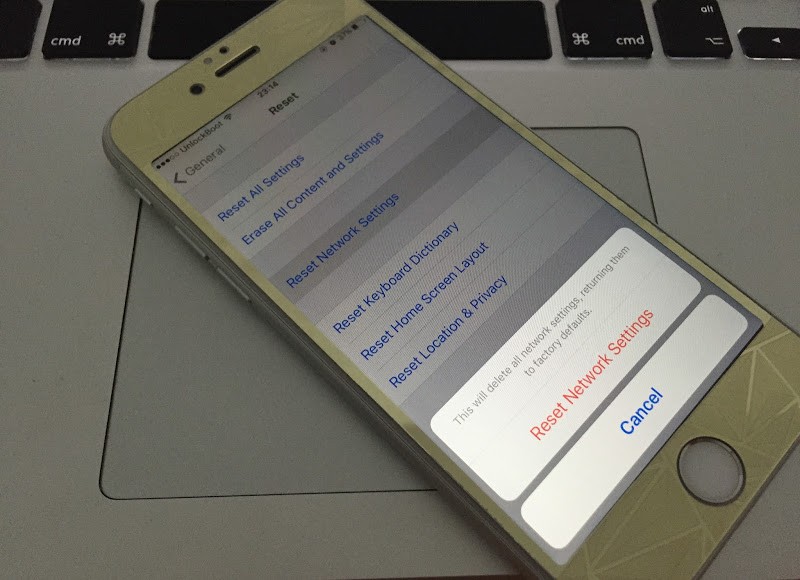
- To do so, go to Settings –> General –> scroll down –> tap Reset –> Reset Network Settings – Reset Network Settings red button.
- Switch off the device and switch it on again and you’ll get Personal Hotspot back.
#3: Remove iPhone Configuration Profiles from Mac
If there’s no pre-installed cellular data service blocking profiles at Settings –> General –> Mac, then delete iPhone configuration profiles on Mac computer. Install iPhone Configuration Utility 3.5 – it’s free to download. Launch it upon download. And click “Configuration Profiles” on the left -> select “Disable Data Services” -> “Disable Edge 3G” -> Delete -> and remove the profile from configuration profiles.
If the personal hotspot not showing again, try the next method to resolve the issue.
Read Also: How to Change Personal Hotspot Password on iPhone
#4: Delete Pre-installed Profiles from iPhone
If a data disabling profile such as iPhoneNoData.com was installed on your device to avoid extra charges by disabling 3G, LTE or EDGE, delete that profile to fix Personal Hotspot not working on iPhone.
- Do that by going to Settings – General – Profiles.
- Tap profile like “Disable Edge 3G” -> “Remove” to deactivate the profile.
- Restart the device and check Personal Hotspot.
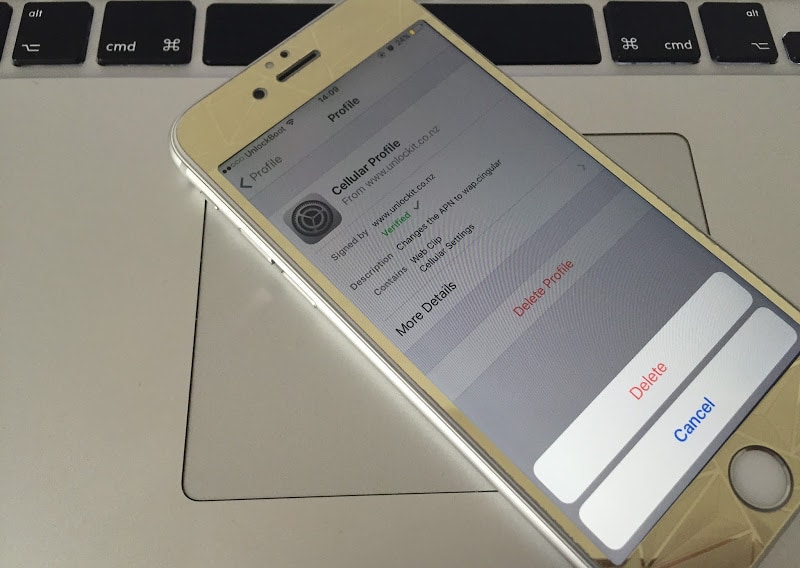
After you do that, please check if you have a cellular internet on your iPhone. If the 3G or 4G not working fine, move to the next method.
#5: Reset Factory Settings
IF nothing works, restore iPhone to original settings. But go to your local carrier and try taking their help first to solve personal hotspot not working on iPhone.
If you want to reset, go to Settings -> General -> Reset -> Erase All Content and Settings -> Erase iPhone.
Make sure you have backed up the content and everything important because a factory reset erases everything. Hopefully, one of these steps will help you solve Personal Hotspot not working on iPhone issue.


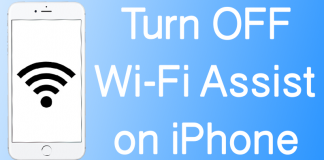







![30 Best Cydia Repo Sources For iOS 16/15/14 Jailbreak [2024] best cydia sources 2020](https://cdn.unlockboot.com/wp-content/uploads/2020/06/cydia-sources-13-100x70.jpg)