Popcorn Time is an app that can be used to stream movies and TV shows. You can install this software on your Mac to enjoy unlimited movies and TV shows. Besides the official apps, if you are interested in movies and TV shows without any restrictions them Popcorn Time is best for you. This software is amazing as it provides high-quality movies with unlimited access. You can watch any movie or TV show anytime anywhere. You will also get high-quality audio that will give you a home cinema experience. If you are looking for this app and want to install it on your Apple TV 4, don’t worry! Here we will tell you the complete guide to install Popcorn Time on Apple TV 4 without jailbreak.
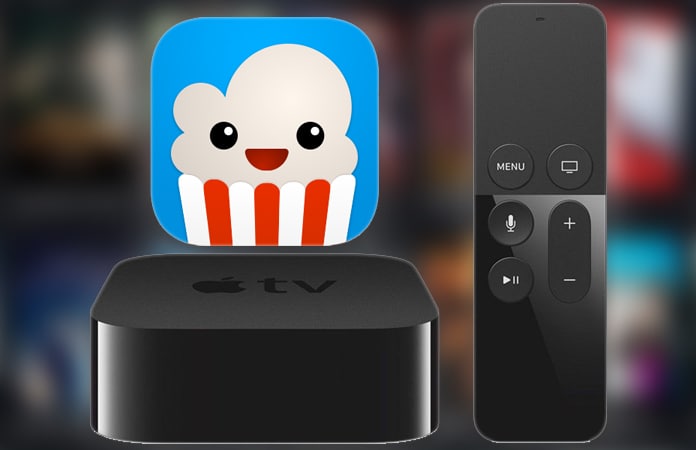
Sideload Popcorn Time on Apple TV 4
Unfortunately, we don’t have official access to this software on Apple TV 4. So in case if you are interested in installing this app, you will have to sideload it. The sideloading process is very easy and just takes a few minutes. There are so many methods for doing this job but we will discuss Cydia Impactor installing steps here which is the best way. You will need a couple of things to install Popcorn Time on Apple TV 4 without jailbreak:
- Cydia Impactor app
- Popcorn Time IPA file for Apple TV
- USB cable
- A computer or Mac
- A valid Apple ID
All this stuff will be used to install Popcorn Time app on your Apple TV 4. So let’s start the installing process which is given below. You just have to follow each step to sideload the Popcorn app on Apple TV without jailbreak.
Steps to Install Popcorn Time on Apple TV 4
Step 1: Firstly, install the latest version of Cydia Impactor app on your Computer. You can download Cydia Impactor and Popcorn Time IPA file for Apple TV our downloads page.
Step 2: Launch Cydia Impactor app and connect your Apple TV to your computer using a USB cable.
Step 3: Carefully check if your Apple TV is connected to the computer or not. Now on the Cydia Impactor screen, you will see the list of connected devices in the drop-down menu.
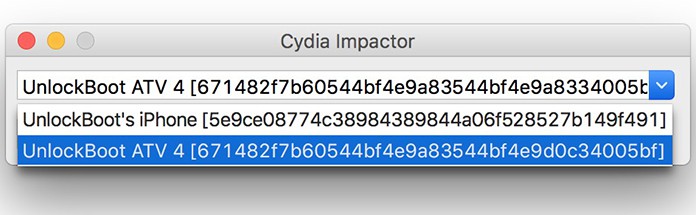
Step 4: Select your Apple TV 4 from the list.
Step 5: Now click and drag the IPA file of Popcorn Time app to the Cydia screen. If you don’t have this IPA file, you can easily download it from the internet.
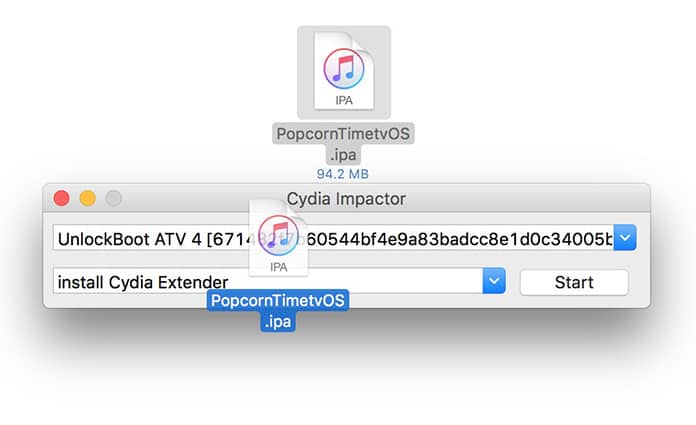
Step 6: After dragging the IPA file of Popcorn Time, it will ask for your Apple ID. This step is necessary as it will use your Apple ID to validate and sideload the app on your Apple TV 4.
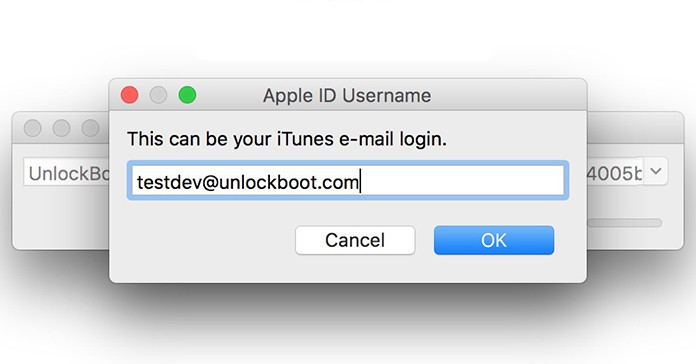
Step 7: Provide your Apple ID and password to the Cydia app and click OK. Here you will see a warning message that tells about installing apps from a third party source. Click OK and then move to the next step.
Step 8: Now it will be sideloading the Popcorn Time app on your Apple TV. All you need is waiting for some time.
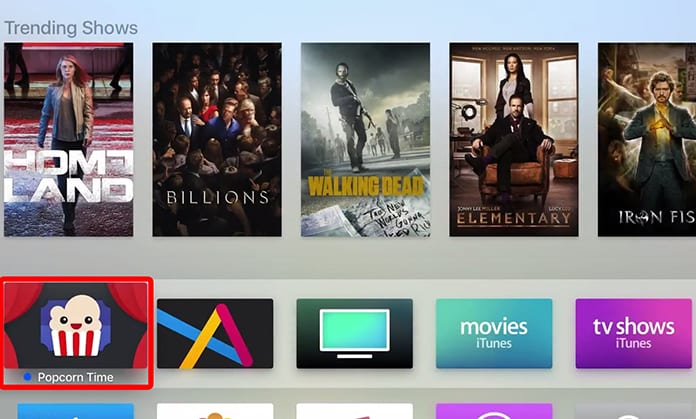
Read Also: How to Install Popcorn Time on Android
It is enough because you are all done! Now you can enjoy unlimited movies and TV shows on your Apple TV without any problems.


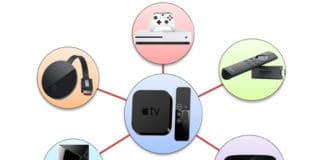







![30 Best Cydia Repo Sources For iOS 16/15/14 Jailbreak [2024] best cydia sources 2020](https://cdn.unlockboot.com/wp-content/uploads/2020/06/cydia-sources-13-100x70.jpg)