If you use a Mac and you also have a printer at home, you might want to take print out of several types of documents. Did you know that if your Mac is connected to a printer with the ability to print both sides then you can get double sided printing on the pages? Double side printing means you will have content printed both on the front and back end just like a book. This is quite popular way of printing the manuals, manuscripts, novellas, books and other types of documentation. It also comes handy for people who want to save some time and money on papers. Read on to learn how to print double sided on Mac with a duplex or non-duplex printer.

If you want to print two sided on your Mac, you can do it using various applications such as Pages, Microsoft Word, Office, PDF files from Safari, Photos and much more. These features work well with most versions of Mac OS.
How to Print Two Sided on Mac OS
Before going ahead with double side printing on Mac, here are few important things to consider. You must make sure that the printer is capable of printing both sides. The document that needs to be printed must be at least two pages long to be printed on both the sides.
The printers that can print both sides are known as ‘duplex printers’ and you can find them online or at any computer hardware store.
Steps to Print Double Sided on Mac with a Duplex Printer
Here are the steps that tell you how to print double sided on Mac using a duplex capable printer. Just follow these steps and you will be good to go.
Step 1: Open the document you want to print either in Word, PDF or Office app.
Step 2: Now, go to the ‘File’ menu and select the ‘Print’ option from the drop down menu.
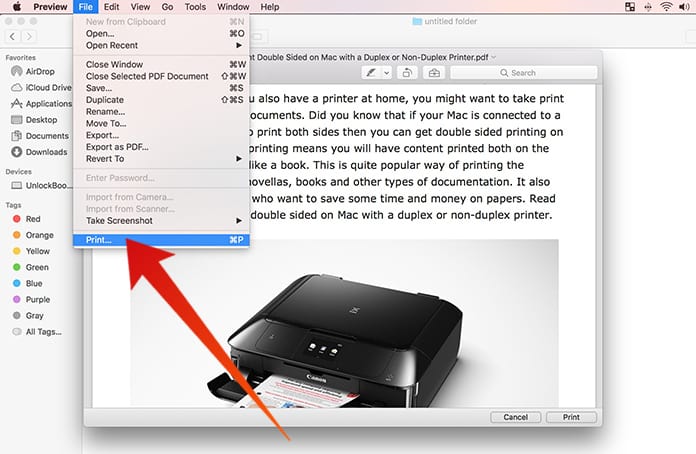
Step 3: Under the ‘Orientation’ click on the menu and select ‘Layout’.
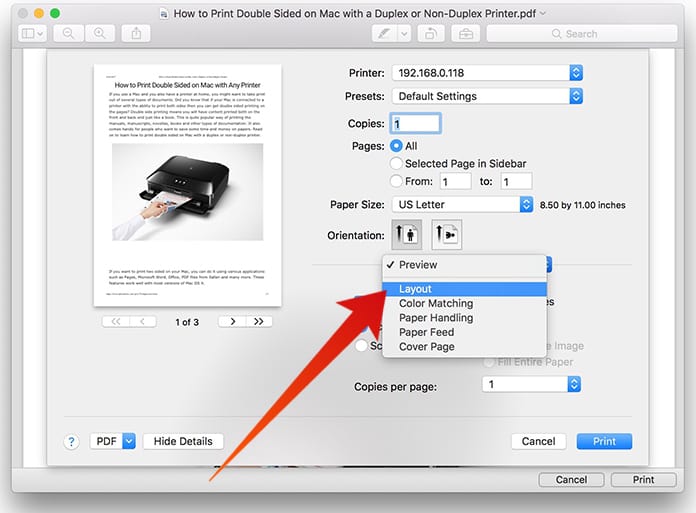
Step 4: In the layout section you will find an option that says ‘Two-Sided’.
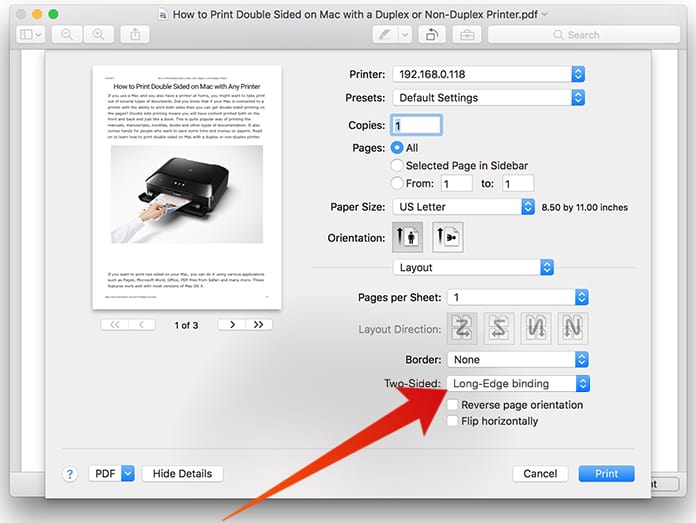
Step 5: After you select the two-sided printing option, look for long edge binding or short edge binding as per your requirement.
Step 6: Press on the Print option after checking any other specific requirements that you might have.
Read Also: How to Print Messages from iPhone or iPad
You will see your double sided printed page come out of the printer and ready to use. If you find any problems with your printer, you can reset the settings to solve the issues. These devices usually come with modern driver software that needs to be updated at regular intervals.
How to Print Two Sided on Mac with a Non-Duplex Printer
Not all printers are capable of printing on two sides, so if your printer does not come with this capability then what’s your best bet?
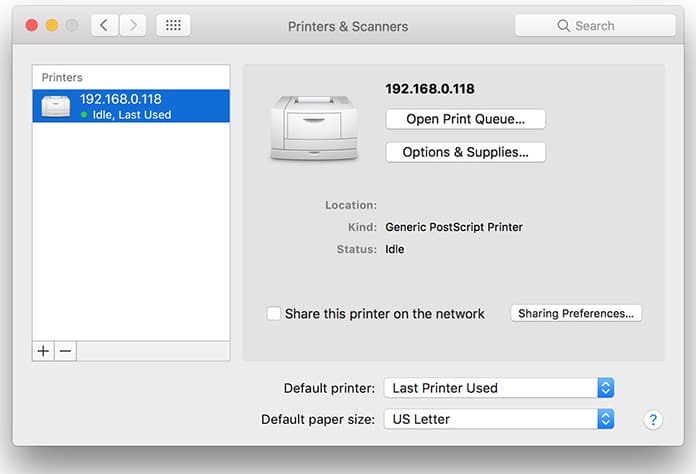
When your printer is not duplex capable, you still have a way out to get double sided printing and you can do this manually. This basically means that you print one side of the paper at one time and then flip the paper on the other side and print again. So, your paper A will contain the pages one and two while the paper B will contain three and four.
Read Also: How to Use AirPrint on Windows 10
We hope the above information helps you print any document both sides on a one paper using your Mac device.










![30 Best Cydia Repo Sources For iOS 16/15/14 Jailbreak [2024] best cydia sources 2020](https://cdn.unlockboot.com/wp-content/uploads/2020/06/cydia-sources-13-100x70.jpg)