Are you looking to record sound on your Mac, but don’t know how to go about it? You have come to the right place. In this article, we will tell you the easiest way to record audio on Mac. To get started you need to download a bundled app called QuickTime Player, which comes along with the Mac OS. You will not need to download any other type of 3rd party utilities.
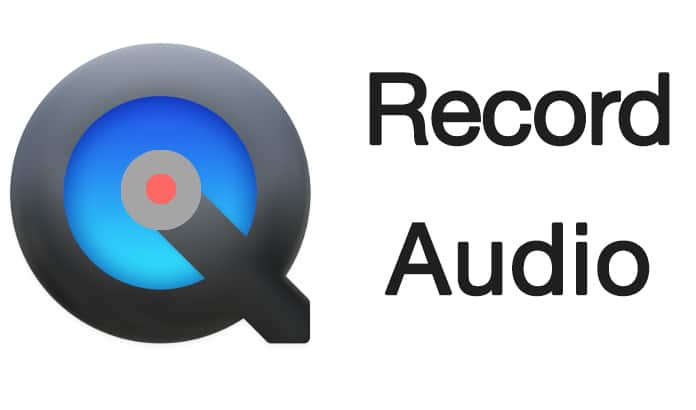
This information may come as a surprise for many people who thought QuickTime app was meant only for watching videos. This app comes with video and audio recording abilities. It also has a screen which makes this app full of potential.
The QuickTime app is capable of capturing sound coming from a microphone and save it in the form of a lightweight m4a file. It can be used for recording quick audio files, conversation and other types of sound effects. Given the fact that Mac does not come with a Voice Memos app like the one you can find in an iPhone, the QuickTime app offers the easiest and simplest method to record audio on Mac.
7 Steps to Record Audio on Mac OS using QuickTime
Step 1: You can use this app to record any type of sound on a Mac. You may either use an external mic or the built-in microphone.
Step 2: To do this, open the QuickTime app. You can find it in the Applications folder.
Step 3: Go to the ‘File’ menu and then select the option that says ‘New Audio Recording’.
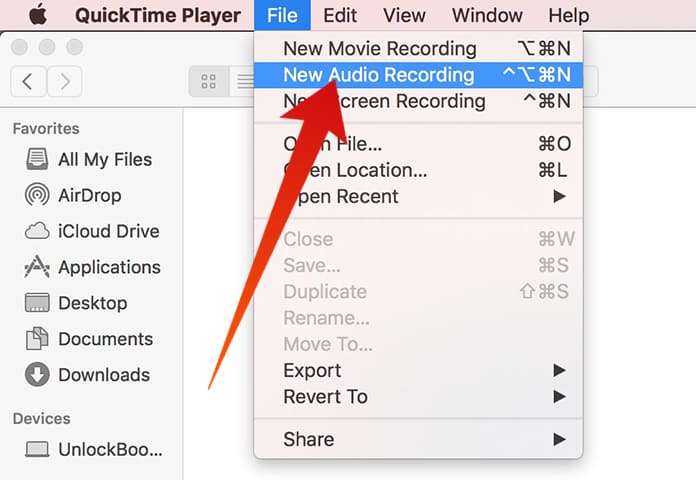
Record Sound on Mac using QuickTime Player
Step 4: Now click on the Record button to initiate the sound recording using the default microphone.
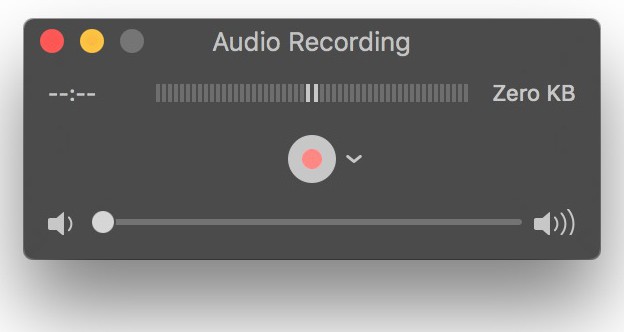
Record Audio on Mac using QuickTime
Step 5: When you are done, click on the same button to stop the recording.
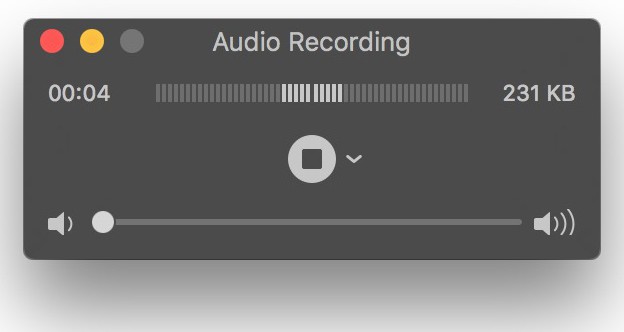
Record Audio on MacBook Pro using QuickTime
Step 6: Again go to the ‘File’ menu and then click on ‘Save’ to save the file.
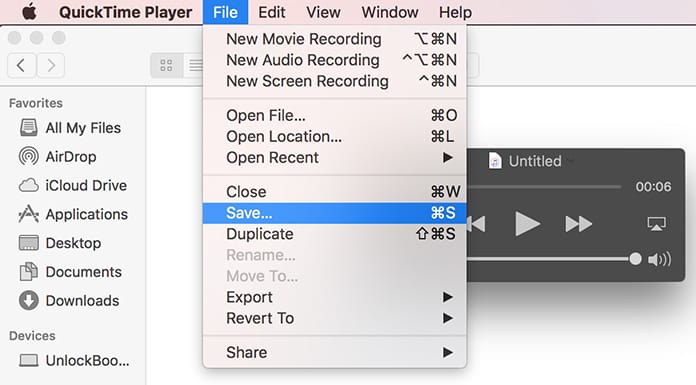
Save the recorded audio file on your Mac
Step 7: Name the file as you like and then store it in a convenient location.
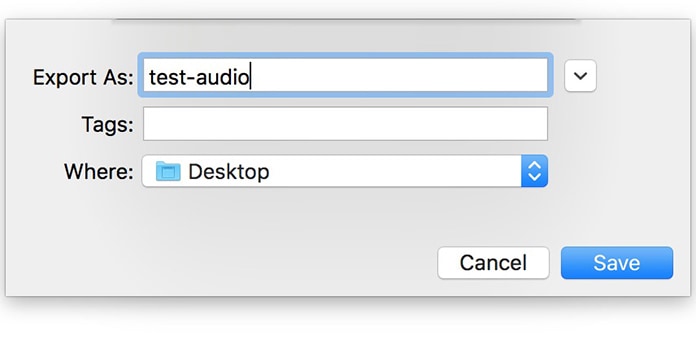
Record and Save Audio file on Mac OS
This recorded sound or audio will be in an m4a format. This is a type of high quality audio format that has been compressed. It can be played on all mediums, whether it is a Windows PC, iTunes, Android phone, iPhone, iPad or Mac.
What we really like about this app is that there’s apparently no limit to how many audio or sound files you can record. However, please bear in mind that the sound files might get bigger in size. So, if you are thinking of recording hours of audio, make sure you have enough space available on the disk.
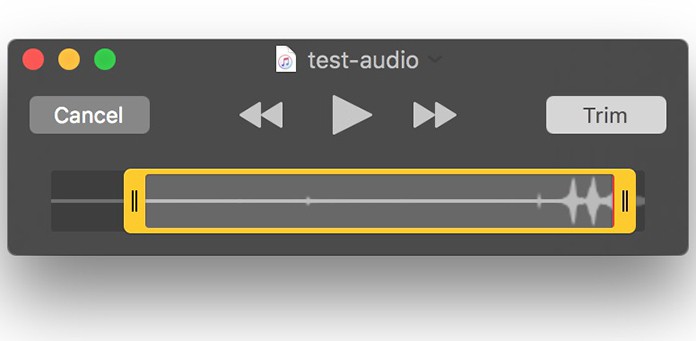
Trim the recorded audio file with QuickTime
The QuickTime app also provides support for some of the audio editing features. So, this app also allows you to trim down any unnecessary section at the beginning or end of the file. You may also use the various features of the app to create multiple sound files.
While GarageBand app is another good option available to record sound and audio files, it is not free for all Macs. Furthermore, it might be a little complicated to use. We prefer QuickTime app to record audio on Mac OS because it’s free and easy to use.
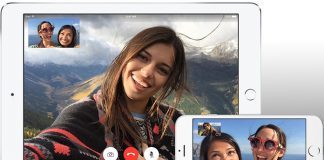









![30 Best Cydia Repo Sources For iOS 16/15/14 Jailbreak [2024] best cydia sources 2020](https://cdn.unlockboot.com/wp-content/uploads/2020/06/cydia-sources-13-100x70.jpg)