In order to remove continue watching on Netflix and ensure your history does not ever get to see the light of day. We will guide you through the method being able to do that. Netflix even lets you delete specific episodes although you can choose to delete the whole series.

Steps to Remove Continue Watching on Netflix
1. The first thing you have to do is to go to the Netflix website and then take notes of the titles in your continue watching list. Please keep in mind, these titles will be the ones that you delete. We wouldn’t like casualties.
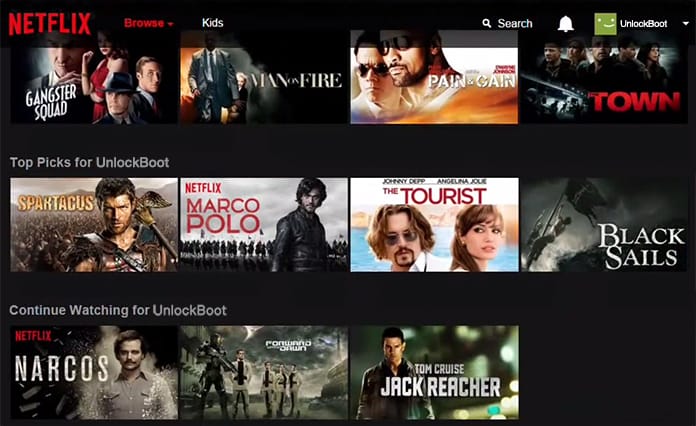
2. Now you have to head over to the right-hand corner of the Netflix page and move towards your name. In the menu, click Your Account. Once you’re on the account page, scroll to the My Profile section and click Viewing Activity.
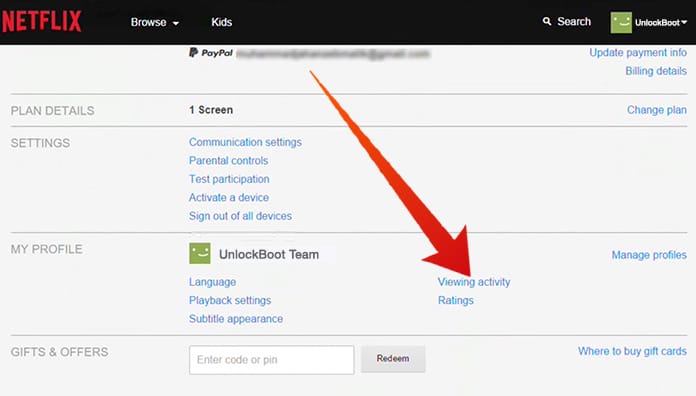
3. Every television show or movie you’ve streamed on Netflix will be shown in the ‘Viewing Activity’ page in chronological order.
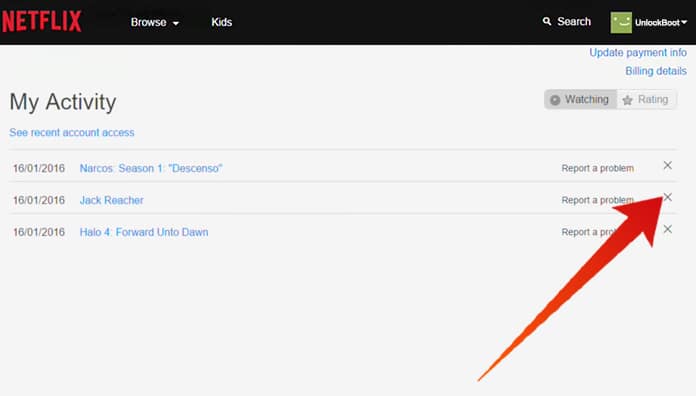
Tip: This page also allows you to check which streaming devices have accessed your Netflix account recently and the corresponding dates as well as the times. By clicking ‘see Recent account’ you can access a separate list for the devices on the top.
After all, find the show or shows in your viewing activity that you wish to remove continue watching on Netflix. If you’re trying to remove a series, just choose one of the episodes for now. Click the X to the right of the show to make sure you’ve deleted it. Netflix will let you know that the show’s history will be removed from the app on all devices within 24 hours, but most of the time, it happens instantly.
No extra step is needed if you remove a movie from Netflix. However, while removing a series, a prompt will appear in the message. In which Netflix asks ‘click remove series’, select this option to get rid of all the episodes. Hence you have cleared the whole season of the TV series.
Head back to the Netflix home page. Now, you would not be able to see the Netflix titles that you have removed for the Continue Watching list. However, if this isn’t the case, allow Netflix a maximum of 24 hours to remove and sync all your devices at the same time.
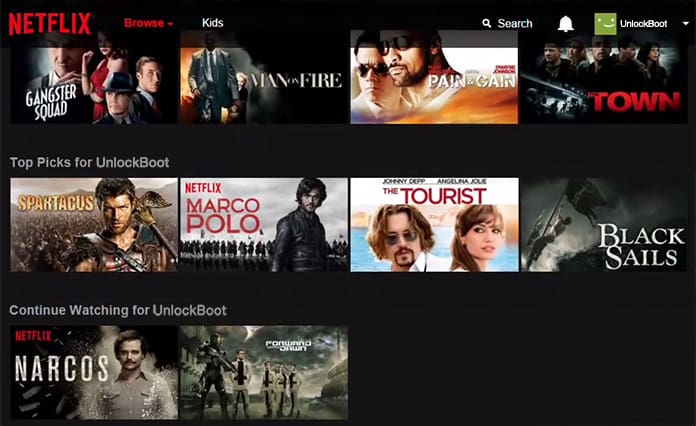
Please bear in mind that you can always search for the shows you remove on Netflix again for them to reappear.
Alternative Way to Remove Continue Watching List on Netflix
If you don’t want to go through the hassle of deleting your viewing history by remove continue watching on Netflix you can always just set up a new profile and start fresh. There is one downside to that which is you’ll lose all the tastes and recommendations you may have built up over time.
To do this, hover over your name again and click Manage Profiles in the menu. Then click Add Profile to put in a name and save it. You can also add profiles from other devices.
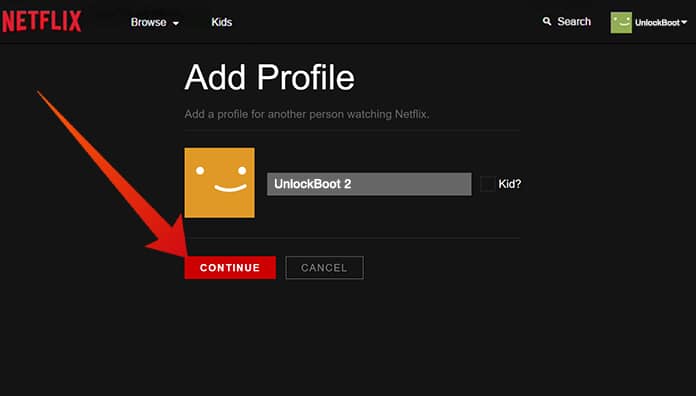
We hope that the tutorial above on how to delete continue watching on Netflix has been of help to you and was manageable.










![30 Best Cydia Repo Sources For iOS 16/15/14 Jailbreak [2024] best cydia sources 2020](https://cdn.unlockboot.com/wp-content/uploads/2020/06/cydia-sources-13-100x70.jpg)