Although iCloud does a great job to manage and organize your iPhone contacts, it gets problematic when you import a large number of contacts and numbers from iCloud to your devices, as there is a chance of contacts getting duplicated. While you can find those duplicates, it’s a whole different ballgame if there are a lot of contacts. Today we will teach you how to remove duplicate contacts on iPhone and iPad easily.

How to Merge or Remove Duplicate Contacts on iPhone
Luckily, we’ve discovered an application that can help you find and remove duplicate contacts and numbers. Follow the steps below to get rid of duplicate contacts from your iPhone.
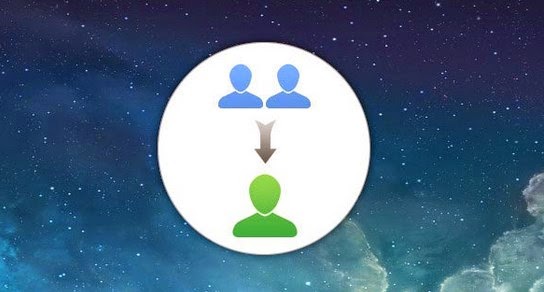
Note: There is no such feature provided by the stock Contacts app.
Steps to Remove Duplicate Contacts on iPhone Using Smart Merge
- Download Clean Duplicate Contacts from the App Store.
- Open the app and follow the login instructions.
- After granting privileges to the app, let it scan your contacts.
- Tap ‘show duplicates’ to search for duplicate contacts.
- Expand the list by tapping the ‘Duplicate Contacts’ section.
- Alongside contacts, tap the ‘info button’ which was marked as duplicate by the app to make changes visible.
- Then select the contact you want to merge or delete as a duplicate; tapping them will exclude them from the selection.
- Finally, select ‘merge’ to start the merging or deleting process.

Download Smart Merge from the App Store to remove duplicate contacts on iPhone quickly11. Remember to check the duplicates before taking any action, as there may be a contact name which was mistakenly placed as a duplicate but is actually a different contact in reality. The app also offers other useful features such as sorting contacts, backing up contacts, filtering contacts, and other similar things unavailable in the stock Contacts app.
Delete Duplicate Contacts on iPhone using your Mac or PC
Another way to remove duplicate contacts on iPhone or iPad is to download content management app on your Computer and connect the device. After that, select the duplicated contacts and you can delete them with a single click. Then the duplicate contacts will be removed from your device. They will be also removed from iCloud after you connect to WiFi and sync your device with your iCloud account.
Delete Duplicate Contacts on iPhone using iCloud
Another method to delete duplicate contacts on iPhone easily is to remove unwanted or duplicate contacts from iCloud. Follow the steps below to remove duplicate contacts from iCloud:
Step 1: Navigate to iCloud.com and sign in with your iCloud email address and password.
Step 2: Click on the Contacts icon and select the duplicate contacts you want to delete.
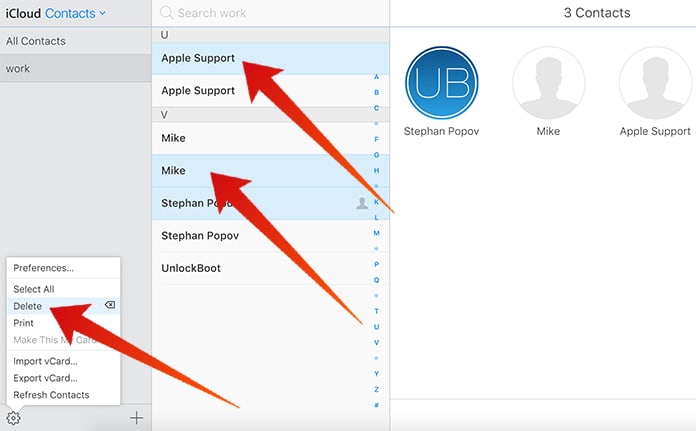
Step 4: Click on the gear icon from the bottom left corner and click on the delete option.
Now the duplicate contacts will be removed instantly. Open your device and check if the contacts are still there. If they are not removed yet, make sure you are connected to the internet and you are using the same iCloud account.
Update #1: Here’s another tested app that will help you to remove duplicate contacts from iPhone. The app is called CleanupDupes and can be downloaded from App Store.

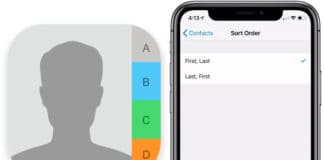








![30 Best Cydia Repo Sources For iOS 16/15/14 Jailbreak [2024] best cydia sources 2020](https://cdn.unlockboot.com/wp-content/uploads/2020/06/cydia-sources-13-100x70.jpg)