The latest release of iOS has a lot of different features which are very useful. iOS 12 includes some of the best mobile features like built-in QR code scanner for your devices including iPhone and iPad. This feature is advantageous for you in some certain situations. Consider you are buying some stuff from a store and you want to get its complete information like its URL, its product information, and other data. To get all of this stuff, all you need is scanning the product’s QR code from your iPhone or iPad, and you will have all the information. So today we are going to show you how to scan QR codes in iOS 12.

How to Scan QR codes in iOS 12
This feature is also useful for other types of services like getting information about large products and different functions. Today, we will let you know the way to use the built-in QR code scanner from your iPhone or iPad. If you are looking to use this feature, have a look at below.
Before using the QR code scanner, you must know what a QR code is and how you can use it. Basically, a QR code is a code consisting of small black and white dots. Each product has a unique QR code so that the information of two product couldn’t be same. This code is ready to give you all information about a particular product when reading through a camera.
Different companies and organizations make QR codes for their products so that the customers could quickly get information about their products. Keep in mind that the QR code is only machine readable. You cannot read it as it includes just small squares.
How to use iOS 12 built-in QR code scanner?
Follow the process mentioned below to scan QR codes in iOS 12 on iPhone and iPad.
Step 1: Launch the Settings app on your phone, and head to the Control Center.
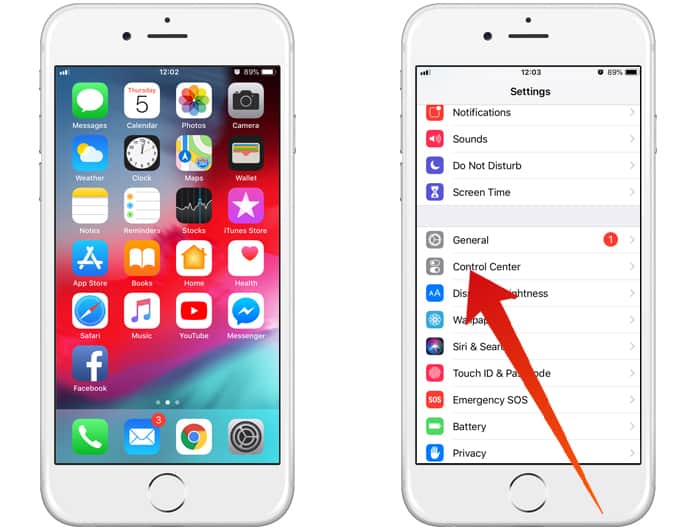
Step 2: Now you need to go open Customize Control option. Then add the Scan QR Code Option in the Control Center menu.
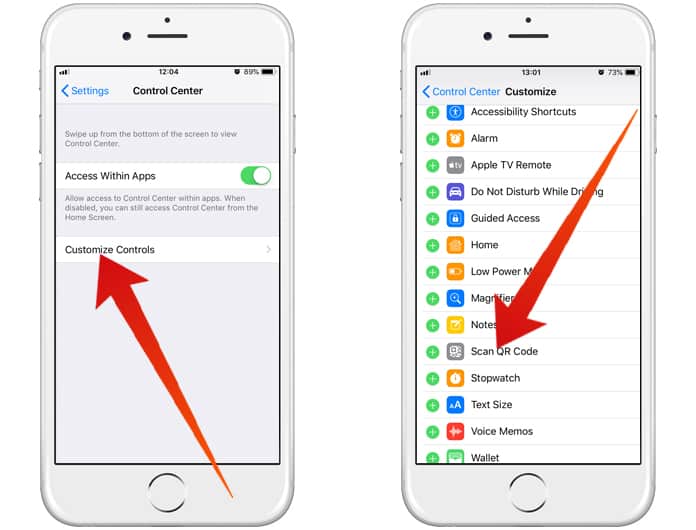
Step 3: Now the QR Code Scanner will be available in your Control Center. Open it and click on the QR Code Scanner button.
Step 4: Now the camera of your iPhone or iPad will be launched from which you can scan the QR codes of different products.
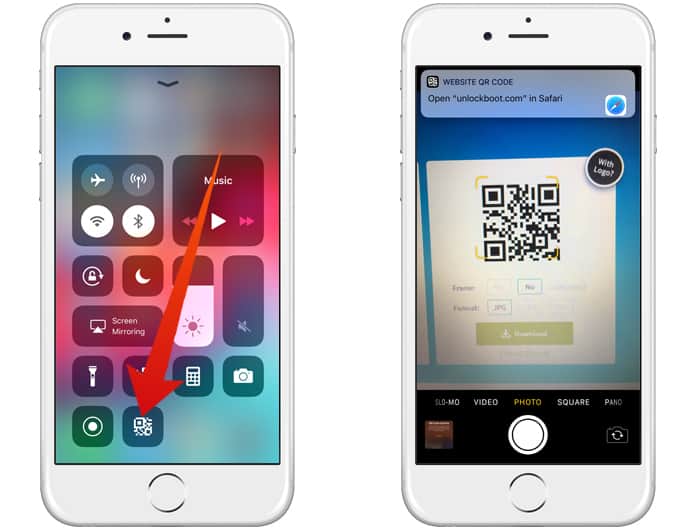
Step 5: After scanning the codes, your device will show a notification from which you can get all the information of the scanned code.
This is how you can use the QR Code Scanner of iOS 12 in your iPhone or iPad. Just make sure that your camera is working well and can scan the code in visible light. If there is not enough light available for scanning, the phone will not scan the code, and you won’t be capable to get the information. Before the introduction of this feature in iOS 12, different third-party apps were used for this job.
However, taking a third-party app on the phone is not comfortable for some people. That’s why Apple introduced built-in QR Code Scanner in iOS 12. Now you are able to understand the procedures and follow the above process to use the iOS 12’s built-in QR Code Scanner.


![How to Disable Keyboard Click Sounds on iPhone/iPad [Tutorial] disable keyboard click sounds on iphone](https://cdn.unlockboot.com/wp-content/uploads/2019/03/disable-iphone-keyboard-sounds-324x160.jpg)







![30 Best Cydia Repo Sources For iOS 16/15/14 Jailbreak [2024] best cydia sources 2020](https://cdn.unlockboot.com/wp-content/uploads/2020/06/cydia-sources-13-100x70.jpg)