File deletion is natural. Being a computer user, everyone stores their necessary data on a computer and whenever necessary, the file’s been sent to the trash box as well. That’s how the computers usually operate, whatever be the platform. Deletion could be of two basic types – the normal deletion process and a secure deletion.

Empty Trash Vs. Secure Empty Trash
When someone hits the Delete button while having a file selected or click Move to trash, the file is erased; this is the normal deletion. Secure deletion usually requires few specific procedures to be followed. On Windows, there are software removes all the traces of a file from a software for secure deletion. However, on Apple Mac OS X there’s a native option that allows the users to securely delete any file from their computer without having to take much hassle.
What is Secure Deletion?
Basically deleting a file makes the file indexes disappear, and later on the operating system makes several rewrites on the same hard drive space index of thousands of more bits. However, after deletion of a file with the help of some sort of file recovery software or intrusion program, the bits could be recovered and made into a complete file again. For most home and casual users, this may not be a problem. But people with highly confidential data on their computer would not want to leave trace of a deleted data, especially if the computer is shared.
Secure deletion makes the files secure so that no one can retrieve them even using some sort of recovery programs. On Windows operating system, securely deleting files doesn’t come as a standard option – third party software involvement would be necessary. However, in Mac OS X there’s an option that securely gets rid of the file completely from a hard drive and they can’t be retrieved later on. Even the owners of the file can’t! Secure deletion is considered an extreme method of file delete and it’s suggested to be used with caution.
How to Secure Empty Trash on Mac
The feature is called ‘Secure Empty Trash’ on Macintosh computers. Right clicking on the file(s) would show up the option; especially in Mac OS X the feature has been made extremely easier to avail as following:
#1: Quickly Secure Empty Trash from Desktop:
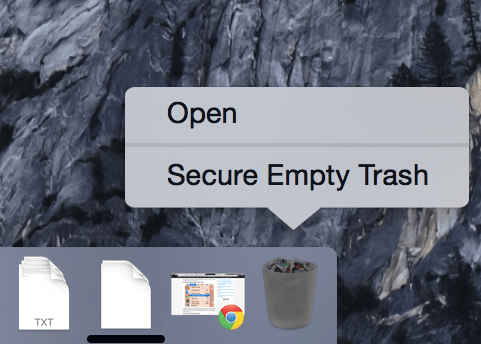
Hold down the Command button on your Mac keyboard while right clicking on the Trash Can icon. Click on the ‘Secure Empty Trash’ button that pops up.
#2: Secure Empty Trash from Finder Menu:
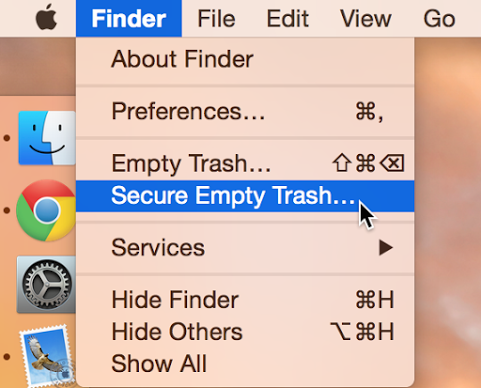
To quickly erase the files from Trash Can securely without leaving any trace at all, make sure the files are already in the trash and click on Finder menu on top left corner of the display. Click on “Secure Empty Trash”. The process may take little longer than deleting files individually, more files in trash can will result in longer deletion time.
#3: Secure Empty Trash as Default
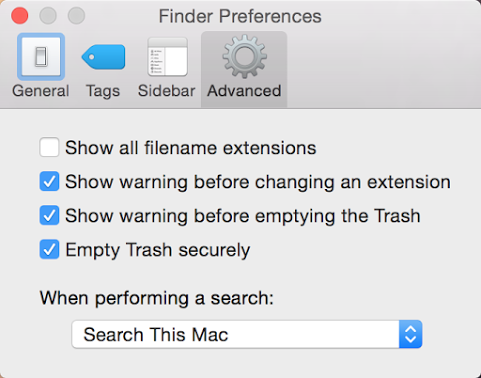
For people who handle lots of confidential files, having the secure deletion option as default may come very handy. Head over to Finder Preferences and click on ‘Advanced’ tab, and check the option ‘Empty Trash Securely’.
Conclusion
Securely emptying trash is a great way of erasing files without leaving any way of retrieving them later, which could be very useful and deadly as the same time. Use wisely.










![30 Best Cydia Repo Sources For iOS 16/15/14 Jailbreak [2024] best cydia sources 2020](https://cdn.unlockboot.com/wp-content/uploads/2020/06/cydia-sources-13-100x70.jpg)