Using Mac can be every piece of delight as we can imagine, but on the other side, there are a few things that make you feel that it’s quite a cumbersome task. Selecting a group of files or multiple selections as we all know it by is one such instance of it. Read on to know how to select multiple files in Mac OS X.
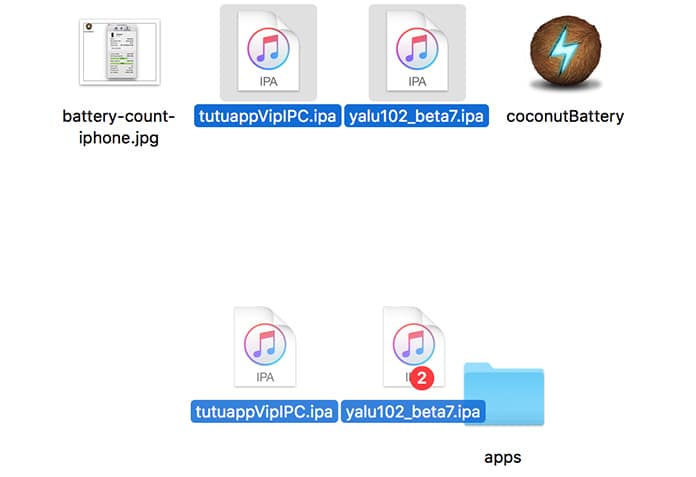
Selecting a single file via the OS X Finder isn’t hard at all, but when the talks shift to choosing group files one may not enjoy the same ease. We here would help answer your qualms on the matter by offering you options for selecting group files in form of click and drag, command click, shift click or the select all option.
Let’s head downstairs and seek what we’ve lined up for you, shall we?
1. Selection of Contiguous Group of Files via Shift+Click or Click+Drag
The first one tip for selecting a large batch of files, which are in contiguous form, would definitely be the Shift+Click option where you can select the first file and then proceed to hold onto Shift key while going onto select the last file. This way all the files in between the starting point and the end point will be instantly selected.
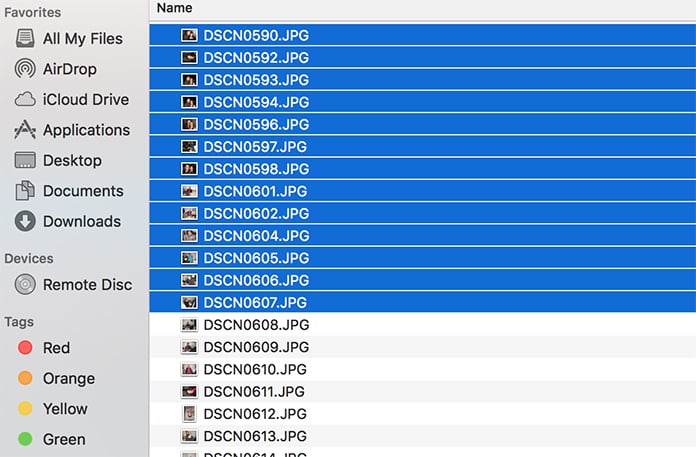
Another way out is the Click+Drag where you click and continue to hold the click button all the while dragging your window to form a selection box. The selection box will select the files that fall in between them and will help you to select multiple files at once.
2. Select Multiple Files on Mac with Command+Click
The aforementioned way works with a contiguous group of files only and doesn’t offer an option when you’ve to select multiple files not grouped directly. It’s during these times that Command+Click works. Command+Click allows you to select multiple files that are spread across the Finder view and under different variations.
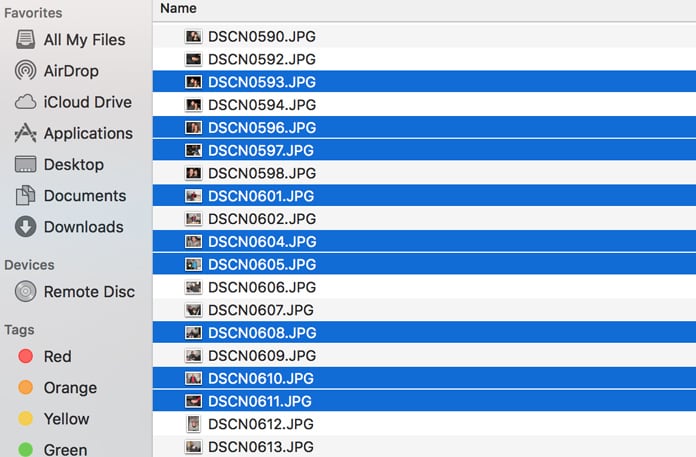
Just scroll through the Finder view and then select the items or files that you want all the while selecting Command key for every new selection of a file. The selection of Command Key while will allow you to add up multiple files and even allows you to subtract a few items if you want in the end.
3. Selecting all files in a Window with Command+A
Also known as Select All, this one has been there in Finder window for long. All you need to do is hit the button of Command+A, and all the files would be selected with the single Many people prefer this while selecting multiple files at once for its ease.
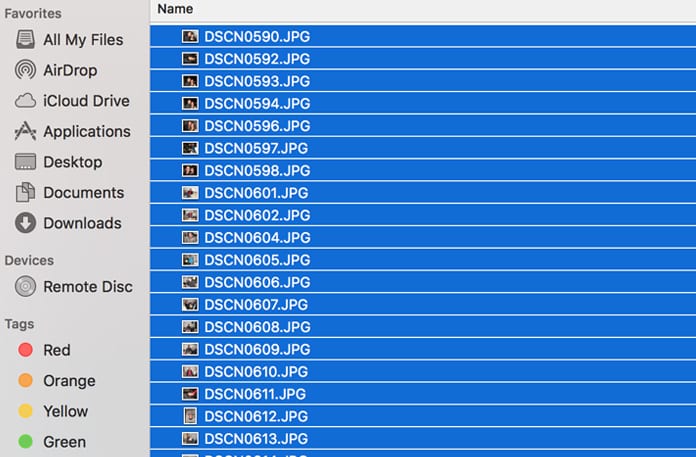
And if you don’t want to go through Command+A for select all, you can also click on the edit menu and then choose the ‘Select All’ button. Also, if you want to deselect or subtract a few items of the selection list, you can use ‘Select all’ along with ‘Command+Clicking’ for it.
Well, these three methods work as a charm the need for selecting multiple files to arise. Always make sure that your Finder Status Bar is enabled so as to get a better live count, and a preview of the total documents selected. We hope to have helped you with it.
Do share your thoughts on this with us down below via the comment box.










![30 Best Cydia Repo Sources For iOS 16/15/14 Jailbreak [2024] best cydia sources 2020](https://cdn.unlockboot.com/wp-content/uploads/2020/06/cydia-sources-13-100x70.jpg)