We all know that previous versions of iOS 9 do not support animated features on iPhone. Even you cannot use some animated GIF services on your iOS device until your device is jailbroken. A lot of updates were released for iOS 10 to have a better look and amazing animated features for iPhone. A lot of people want to have animated image experience on their phones. You can set GIF as wallpaper on iPhone or set it as a lock screen for an amazing experience of animations.

What is a GIF Image
A lot of people don’t know about a GIF image. Basically, a GIF image is just like a video clip that runs in an infinite loop. This image has a same ending and starting frame. The clip runs like a video, and it repeats itself infinitely. The image has an extension of GIF and can be easily found anywhere on the internet. Some services can be used from Safari Browser like you can set animated wallpaper from your Safari browser by just clicking on it.
Why to Set GIF As Wallpaper on iPhone
The question is why you need to set a GIF image as your lock screen or home screen and what you will have by setting a GIF image. As we know, GIF image is a set of images that run like a video in a loop. It means you will have an amazing view of wallpaper on your iPhone. As compared to simple wallpaper, you can set a GIF image that will change your mood and will provide you a great experience of using iPhone. You can either set a GIF image as your home screen or lock screen on iPhone.
How a GIF Image Works on Your iPhone
Just like simple wallpaper, you can set a GIF image as your home screen from your settings app. The main thing which is required to use this feature is a jailbreak. This feature is only available in jailbroken devices. After every update, the developers introduce different tweaks that allow you to have some extra services. The recent tweak released for iOS 10 contains GIFLock which is an amazing service for animated GIF images. So make sure your device is jailbroken before using any animated services.
5 Steps to Set GIF As Wallpaper On iPhone
Now if you are ready to set GIF as wallpaper on iPhone, you just have to follow some simple steps. First of all, make assured your iPhone is jailbroken with the latest updates. The iOS 10 update will provide you GIFLock without any further OS update.
Step 1: Just open Cydia and install GIFLock.
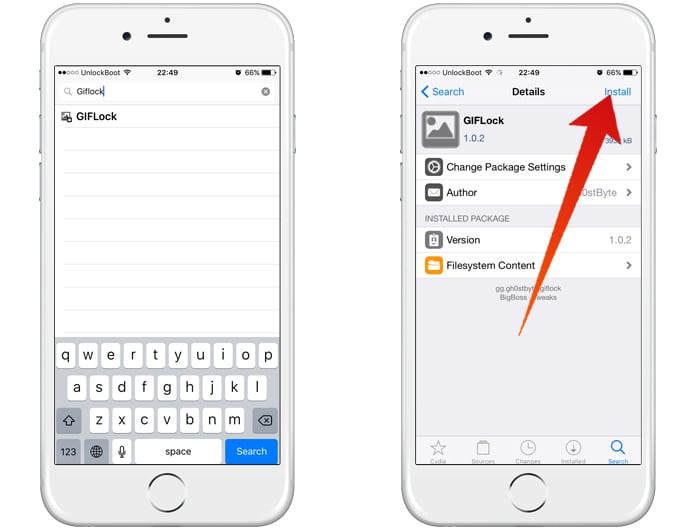
Step 2: Now, go to the Settings app and click on GIFLock.
Step 3: Now click on Enable and on the bottom, you will see Choose GIF option.
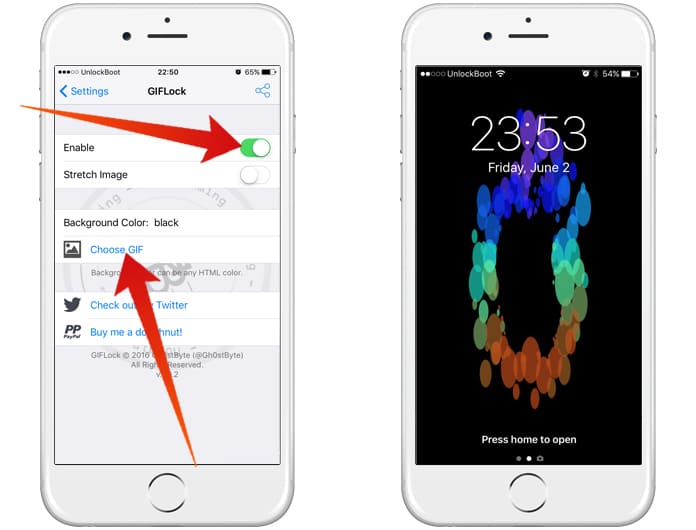
Step 4: You can click on it to browse and select the GIF you want to set on your iPhone.
Step 5: On the top, the second option is Stretch Image. This option allows the GIF to set up according to the screen size.
However, if you don’t want to lose image quality, you can leave it unchecked. You can also select choose a background color that will appear behind the GIF image.
![5 Best Voice Recorder Apps for iPhone and Android [2025] voice recorder apps for iphone](https://cdn.unlockboot.com/wp-content/uploads/2017/11/best-voice-recorder-app-iphone-324x160.jpg)









![30 Best Cydia Repo Sources For iOS 16/15/14 Jailbreak [2024] best cydia sources 2020](https://cdn.unlockboot.com/wp-content/uploads/2020/06/cydia-sources-13-100x70.jpg)