There are several advantages of owning an iPhone, but the device also has its limitations that sometimes leave users frustrated. For example, there’s no simple way to set a song as a ringtone for it; you have to go through a long procedure to do so. And though there are shortcuts that assist in breaking the audio file restrictions of 30 seconds, it’s not so straightforward.

To make it easy for you, we’ve decided to list down the steps that’s help you set up a custom ringtone for iPhone XS, XR and iPhone XS Max. Read on to learn more.
Basically, there are two methods for adding ringtones in iPhone XR and iPhone XS Max. One doesn’t involve iTunes, while the other does. However, the one that doesn’t involve iTunes relies on a third party software. Yes, it is simpler to execute than the method that involves iTunes.
Tactic 1: Adding Ringtones in iPhone XS, XS MAX and XR without using iTunes
In this method, we’re going to introduce AnyTrans. It’s an all in one tool for iPhone that allows users to add ringtones to the iPhone XR and iPhone XS Max. And it removes the need to use iTunes.
Follow these steps to add ringtone on iPhone XS, XS Max and XR without iTunes
- Connect the iDevice to PC and open AnyTrans.
- Open “Device Manager” by clicking on it.
- Click on “Audio” as a next step.
- Choose “Ringtones”
- You’ll see a plus sign at the top right of the screen. Click it.
- Navigate through the ringtones you wish to include.
- Choose the ‘Open’ button to include the ringtones on the iPhone XS Max, XS or XR.
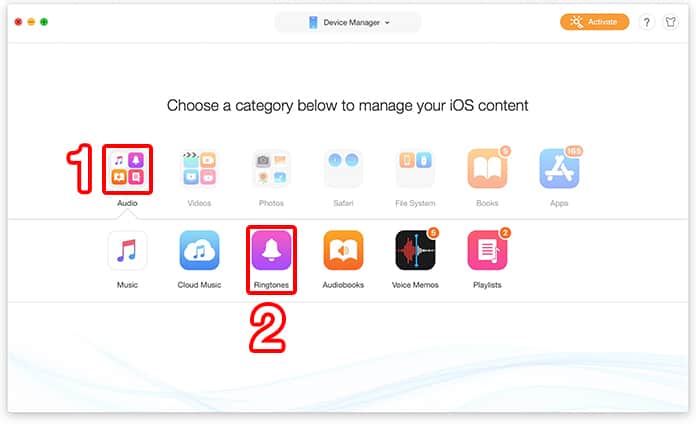
Additional steps to follow for setting a ringtone on iPhone XS Max or XR without iTunes:
- Head over to “Settings.”
- Press “Sounds and Haptics” and choose “Ringtone”
- You’ll then see “Default Ringtones” as well as the ones you added with the AnyTrans tool.
Tactic 2: Setting a ringtone on iPhone XS Max, XS or XR using iTunes
You just need to follow these steps to get this done:
- Open “iTunes” and then pick a song that you want to set as the ringtone from the “iTunes library.”
- Right-click on the track and then select to “Get Info.”
- When the panel for “Get Info” shows up, click the tab of “Options.”
- You’ll then have to choose the “Start” & “End time” of the track. Make sure the End time is a maximum of thirty seconds.
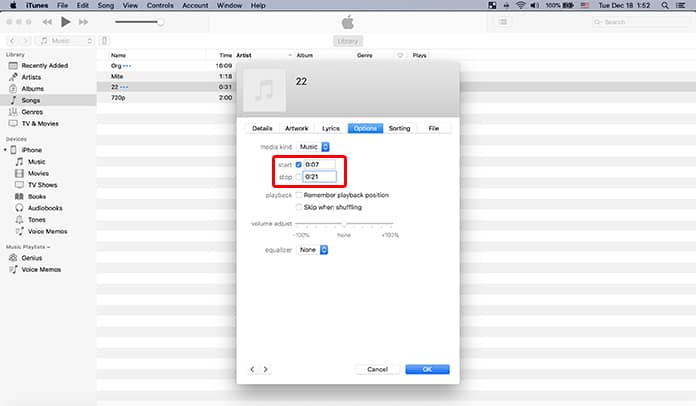
For an accurate choice of the tone, you’ll need to choose what aspect of the song you want to set as a ringtone for your device and then choose the end and start time of that specific section. Put in the End Time and Start Time to move forward. Also, mark the boxes for both these times (make sure the tick mark appears).
- Click on the song and choose it.
- From the “Menu Bar”, choose File.
- Next, select “Convert.” And now, click the text “Create AAC Version.”
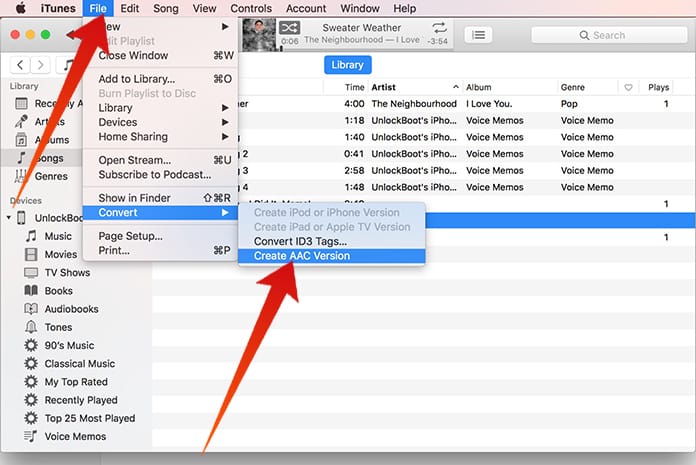
The seventh step will prompt iTunes to convert the chosen aspect of the track to the ringtone by producing a new file with a new length. The new file will appear right beneath the original one in iTunes.
- Right-click on the new song and select “Show in Finder.” In case you have the Windows OS, click “Show in Windows Explorer.” The track will appear in .m4a format. Choose it.
- Now change the name of the .m4a extension to .m4r. However, avoid renaming the track itself (just rename the extension). Now after you see a pop-up asking you to retain the .m4r format, click “Use .m4r.”
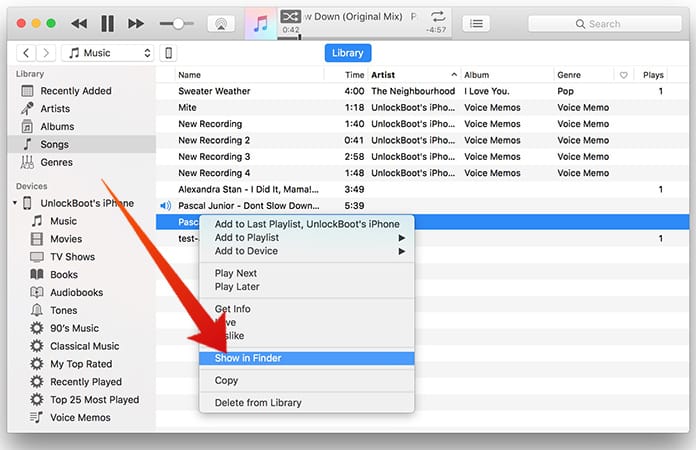
- Delete the new track from iTunes. When you do this, your new ringtone will receive a boarding pass to arrive on your iPhone. It can then be removed from iTunes too.
- Launch “Finder” and double-click on the track with .m4r format.
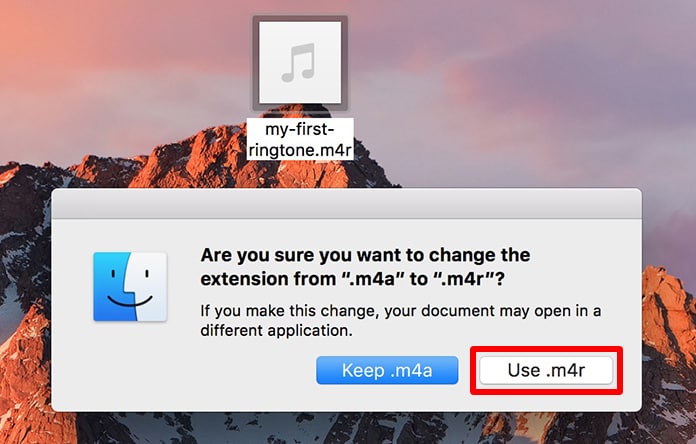
- Choose the option that says “Tone” and drag the track file to “Tones Section.”
- Click “Sync All Tones” and choose the “Sync” button at the screen’s bottom.
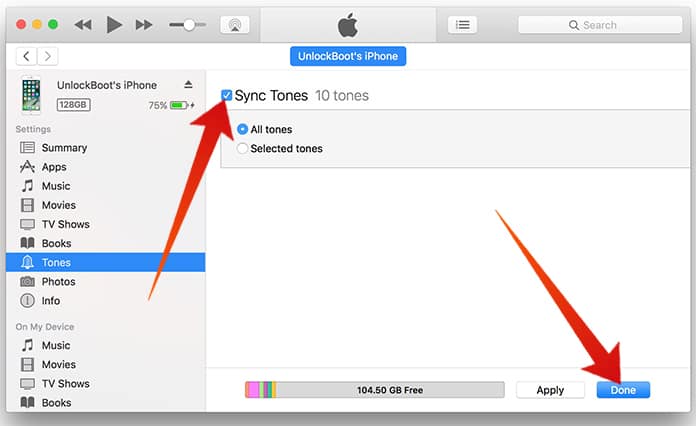
- Let the process of Syncing complete.
After the sync ends, a new ringtone will be there on your iPhone. You’ll have to set it as a new ringtone on the iDevice. Without unplugging the handset, follow these steps:
- Go to “Settings” on iOS.
- Choose “Sounds & Haptics.”
- Tap “Ringtones.”
That’s all there’s to it. We hope you liked our guide on how to set a custom ringtone on the new iPhones. Enjoy hearing your favorite tunes play when someone calls you or when you set alarms to wake up early. Share this article with your friends and family if you enjoyed reading. Peace out!










![30 Best Cydia Repo Sources For iOS 16/15/14 Jailbreak [2024] best cydia sources 2020](https://cdn.unlockboot.com/wp-content/uploads/2020/06/cydia-sources-13-100x70.jpg)