Live streaming of favorite TV channels is something which is getting more popular with passing days. You could also be a TV lover who just wants to enjoy online streaming of live TV channels anywhere and anytime. Be happy because there are many ways which can help you to enjoy this kind of channel streaming easily without the need for any heavy software. In this article, we will inform you about all possibilities which you can think to follow when needed. So here is the solutions that will allow you to use slick TV to stream live TV on iOS and Android without jailbreak or root.
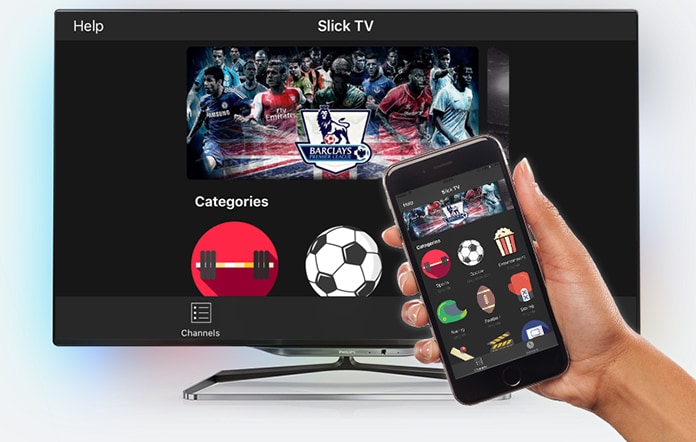
Use Slick TV to Stream Live TV on iOS and Android
Although multiple apps are available which can fulfill this kind of purpose but Slick TV stands at the top among all. Slick TV is the best choice which lets you get access to any loveliest channel streaming in no time. This app will allow you to enjoy unlimited channels from different countries of the world.
You don’t need to make any other arrangements to enjoy all world channels because your iPhone is enough for you. Additionally, there is no need to follow any long-term and complex procedures to do so. You don’t need to jailbreak or root your iPhone and just need to download it, install it and enjoy.
You need to know that Slick TV will be usable on iOS 9, 10 and iOS 11. Now we are going to present you the complete step by step procedure which you should follow in order to install Slick TV app on your iPhone or iPad.
An important point is that this Slick TV app is not available on App Store right now. It means you have to download it from a third party source which may be various in different regions of the globe. We are going to use TweakBox as a third party source which is considered as safe and reliable.
Step 1: First of all, open Safari on your iPhone and visit tweakboxapp.com
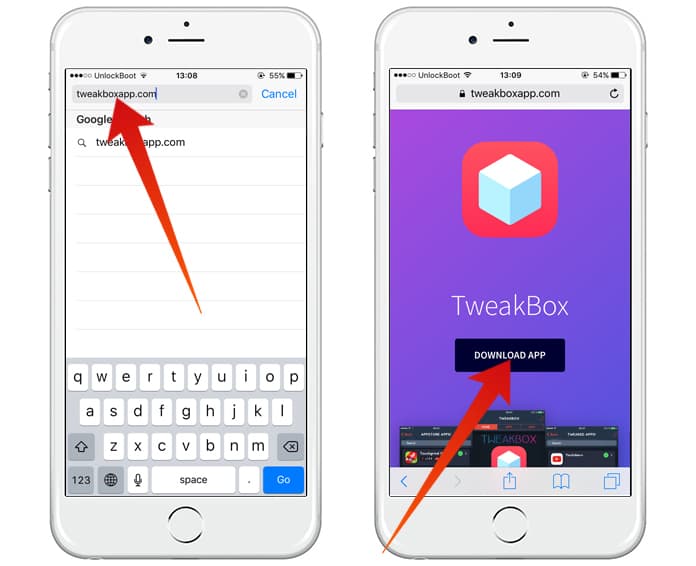
Step 2: Tap on the Download App button and install TweakBox. The ad will appear but you need to tap on the cross button which will be at top left side.
Step 3: Now it is a time to select the ‘APPS’ tab at the top. Scroll down a bit and tap ‘TweakBox Apps’ option.
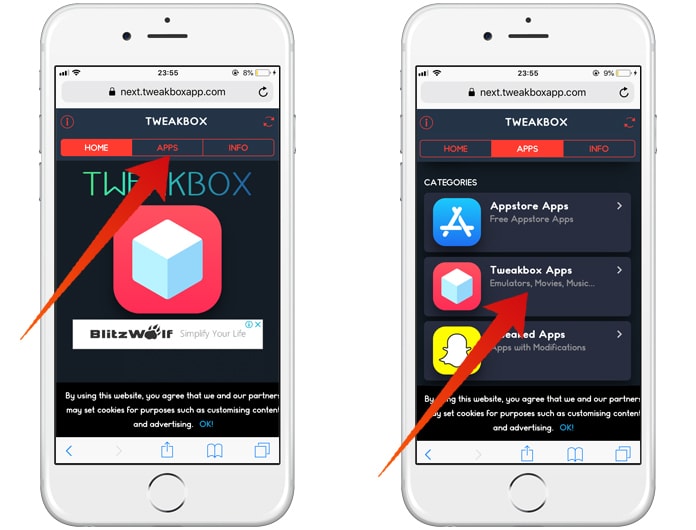
Step 4: Now you will reach a new screen. Here you have to tap ‘Slick TV’ which will be at the bottom. You can see this option by scrolling down.
Step 5: Now tap on the Install button to initiate the installation process. The pop up confirm message will appear and you should again tap on Install.
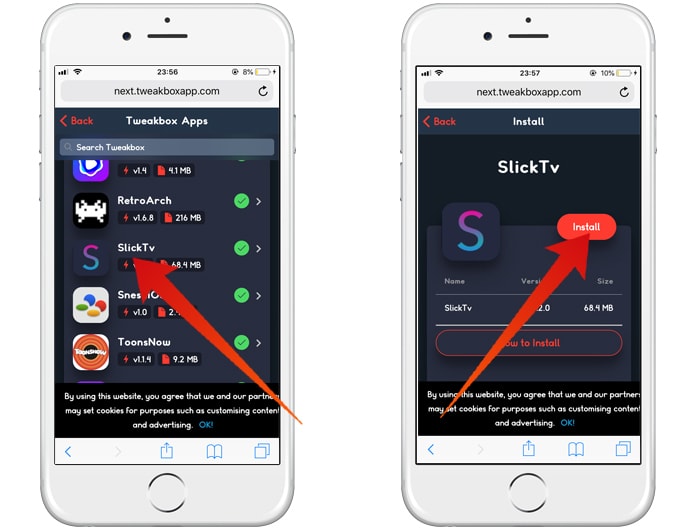
Step 6: Now the installation process has been started. After, you will see an icon added to your mobile home screen. It means the app has installed successfully.
But you are not able to use it right now as it will display ‘Untrusted Enterprise Developer’ error message. You can fix this issue by following below steps.
Step 1: First of all, go to Settings
Step 2: Scroll down, select ‘General’ and then select ‘Device Management’ on the next screen.
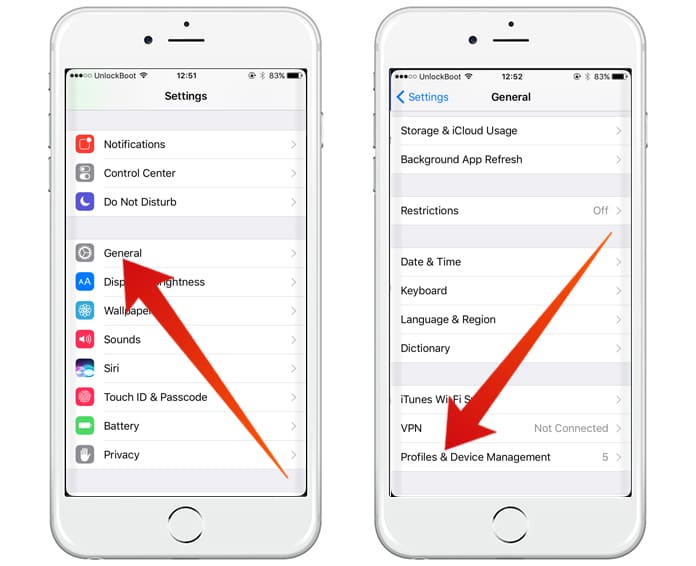
Step 3: Now tap the Slick TV profile which will be named ‘Beijing Nation Sky Network Technology Co…
Step 4: In next screen, you need to trust this profile – do that by tapping on it.
Step 5: Finally, tap ‘Trust’ on the prompt that appears.
All done. Now you can open Slick TV app on your iDevice and start using it.
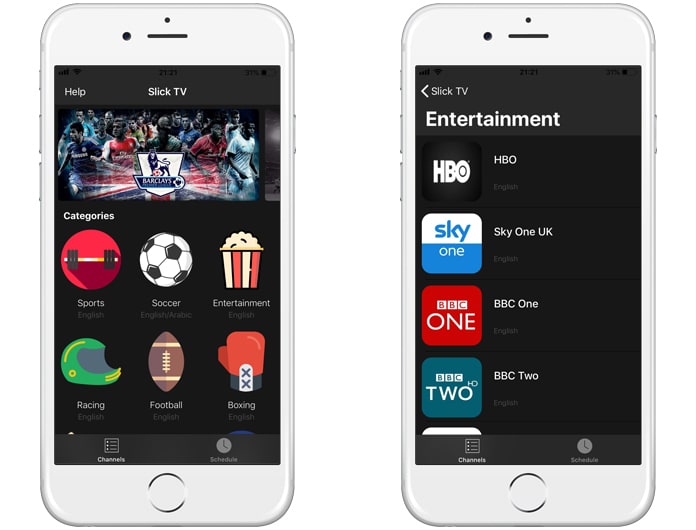
Now you know how to use slick TV to stream live TV. Don’t forget to like, share and leave your comments in the section below.
![5 Best Voice Recorder Apps for iPhone and Android [2025] voice recorder apps for iphone](https://cdn.unlockboot.com/wp-content/uploads/2017/11/best-voice-recorder-app-iphone-324x160.jpg)









![30 Best Cydia Repo Sources For iOS 16/15/14 Jailbreak [2024] best cydia sources 2020](https://cdn.unlockboot.com/wp-content/uploads/2020/06/cydia-sources-13-100x70.jpg)