Snapchat is a great multimedia application which is loved by millions of individuals all around the world. It is very famous and allows you to connect with others in an amazing and smooth manageable way. You just need to install the Snapchat app and you will be able to enjoy all of its features. Among all other features, Snapchat selfies, videos and photos sharing option is the best and most attractive feature. If you are facing any issue in this regard, we are here to help you. We are going to inform you complete procedure how to take Snapchat selfie, photos, and videos on iPhone.
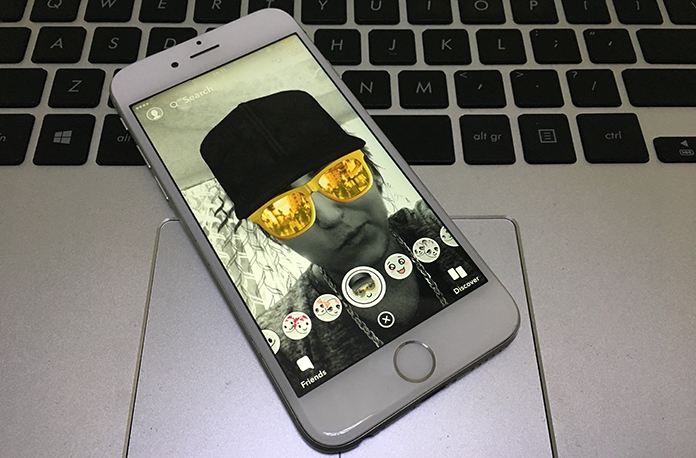
How to Take Snapchat Selfie, Photos or Videos on iPhone
You can read the complete step by step simple points and follow them to solve your problems related to Snapchat. After that, you can easily use the same process again and again when you need to take a selfie in this app. So, read below if you want to learn how to take Snapchat selfie, photos, and videos on iPhone.
Step 1: First of all, you need to launch your installed Snapchat application which will be available on the home screen of your iPhone.
Step 2: When you tap on the Snapchat icon, it will launch the app. Now if you are not already login this app then you need to login to your account of this application.
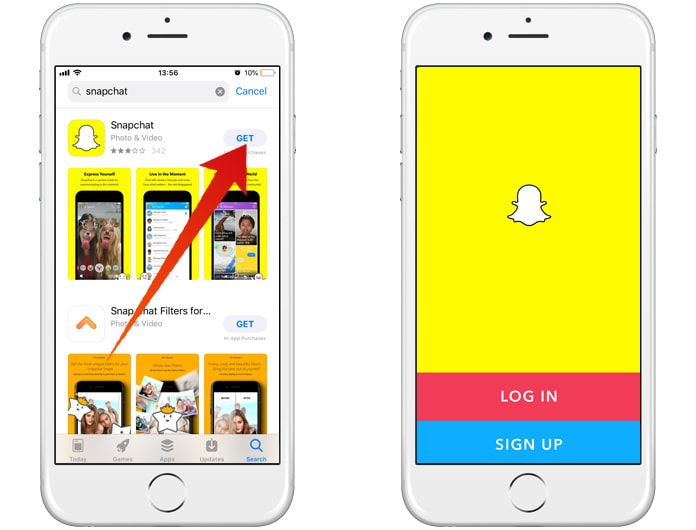
Step 3: Now you will see that the camera is already turn on which is a default setting. If you are going to take your selfie, then you should tap on the camera icon which is on the right side of your home screen.
Step 4: Now if you have set the exposure and focus, you just need to tap on Shutter icon which is on the middle bottom of your screen and it will capture the picture.
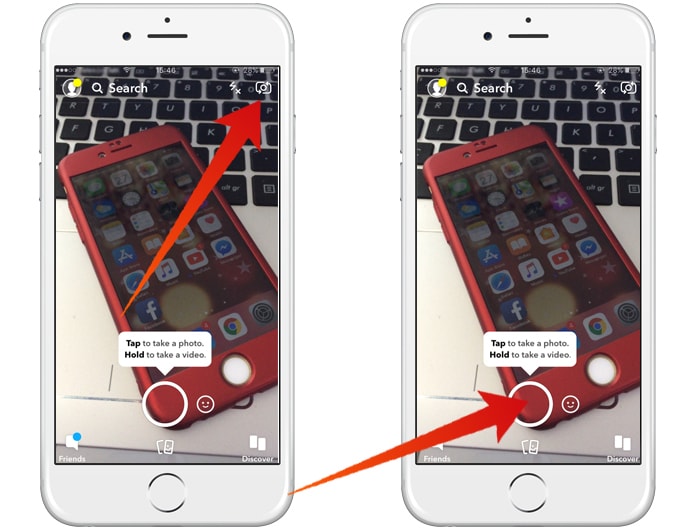
Step 5: This step is all about the introduction of attractive things to make your captured image full of fun. There are many amazing features which you can introduce in your pictures. You can also add captions to your images. You just need to tap anywhere on your image where you want to add a caption or add text. You also have the options to drag the captions up and down to set them at any place which suits your images the best. You can also add Emojis to increase the dignity and attraction of your images in a balanced way.
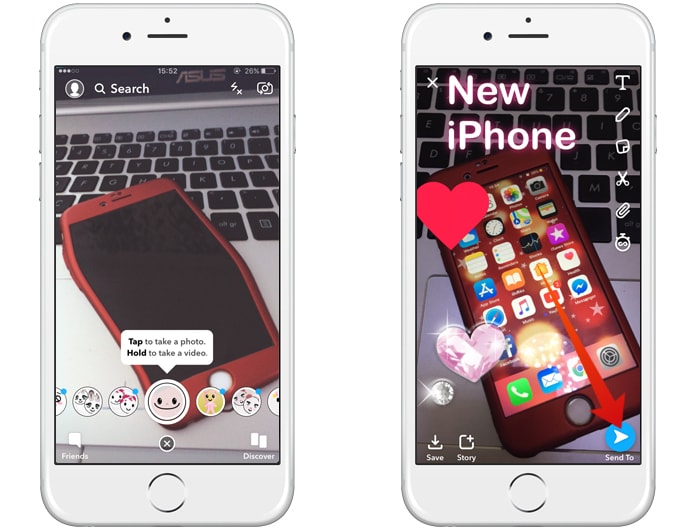
Step 6: Now when you have done everything with your image and your image is completely ready, you can send it to others. For this, you need to tap on Arrow which will be available at the bottom right corner of your mobile screen. Now you need to select the specific contact you want to send the image and click on Send button.
All done.
Read also: How to Download & Install Snapchat on iPad
These are some basic steps which should remember and you can quickly make your photos amazing and can share them with unlimited friends, family members and other persons in no time. Be sure that you have the latest version of Snapchat as it will provide you more options to have big fun with your images.

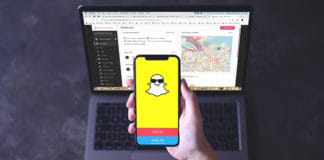
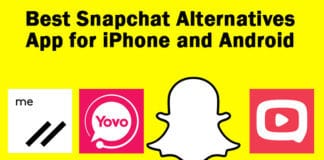







![30 Best Cydia Repo Sources For iOS 16/15/14 Jailbreak [2024] best cydia sources 2020](https://cdn.unlockboot.com/wp-content/uploads/2020/06/cydia-sources-13-100x70.jpg)