Wrote something on the Notes app on iPhone and now you want to view it on your PC or Mac? Then you’re reading the right article, because we’ll tell how to sync iPhone notes with PC or Mac using iCloud.
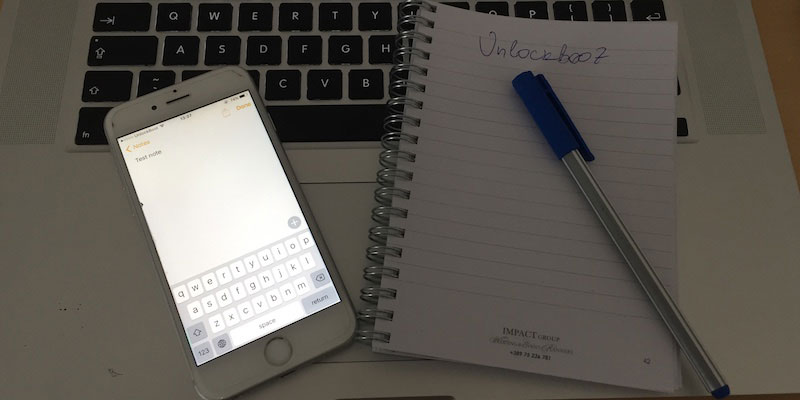
First, see where the notes are saved. It could be in iCloud, iPhone, or an email account synced with your device. Yes, email accounts like Gmail synchronize notes as well.
How to Know Which Source Is Saving Your Notes?
Launch “Notes” on iPhone and tap the icon that’s yellow Back arrow repeatedly. You will then see the header that says “Folders”. It will then show the accounts that are storing the notes.
If there’s more than one account listed, tap one each to know which account has the notes you want to sync with Mac or PC. We will assume that your notes are being stored in iCloud. When the iCloud sync is enabled on your smartphone, you get an option to upload and sync notes from the device to iCloud automatically.
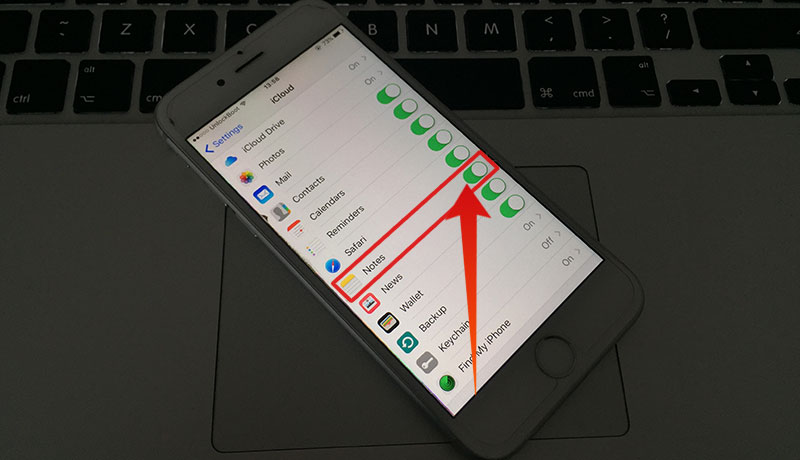
To do this yourself if you haven’t,
- Go to Settings > iCloud.
- Enter Apple ID and password and choose “Sign In” button.
- Enable the sync by switching the sliders towards the right of the option for Notes. This will sync your notes to iCloud.
How to Sync Notes from iPhone to Mac using iCloud
- Open “System Preferences” and click “iCloud.”
- Enter Apple ID username and password in the window’s center and click “Sign in.”
- The box beside “Use iCloud for mail, contacts, calendars, reminders, notes and Safari” should be checked. Click “Next.” The notes are synced with Mac.
How to Sync Notes from iPhone to Windows PC using iCloud
There’s a software called iCloud for Windows. Download it from Apple’s site, switch on the section “Mail, Contacts, Calendars, and Tests”, and that’s all you need to do to sync iTunes Notes with Windows.
The difference in how notes appear on Windows and Mac is simple. On the former, it shows up in the email program in a folder titled “Notes.” On Mac, it is synced to a separate app that’s also named as Notes.
Notes can also be viewed and edited on the iCloud site in any browser. To do so, open icloud.com, use your Apple ID to login, and click “Notes” button. iCloud.com will then launch a Notes app that is similar to the Notes app on your Mac and iPhone, so you’ll be able to do what you were doing.
Feel free to leave comments.










![30 Best Cydia Repo Sources For iOS 16/15/14 Jailbreak [2024] best cydia sources 2020](https://cdn.unlockboot.com/wp-content/uploads/2020/06/cydia-sources-13-100x70.jpg)