Now that Apple’s event has passed, people have several questions about the three new iPhones and the tech introduced with them. As we have seen, the three new handsets differ from each other, with iPhone XS Max sporting a larger size, XS being an improvement over the previous year’s X, and XR having a variety of colors. Also, the home button isn’t present, so how can people take screenshots on them?

2 Ways to Take a Screenshot on iPhone XS Max, XS or XR
Screenshots are an important feature, as they allow users to share moments of gameplay, social media conversations, bugs that they’ve been experiencing, and more. Conventionally, we could do it by pressing both the Power and Home buttons together. So what can you do now to achieve the purpose?
Method 1: Take Screenshot on iPhone XS Max/XS/XR
- Launch the screen or page you want to take the screenshot of.
- Make sure everything is set up correctly.
- Tap, press and hold “Power” button on the right.
- Press the “Power” and “Volume Up” button together. (the home button has been replaced).
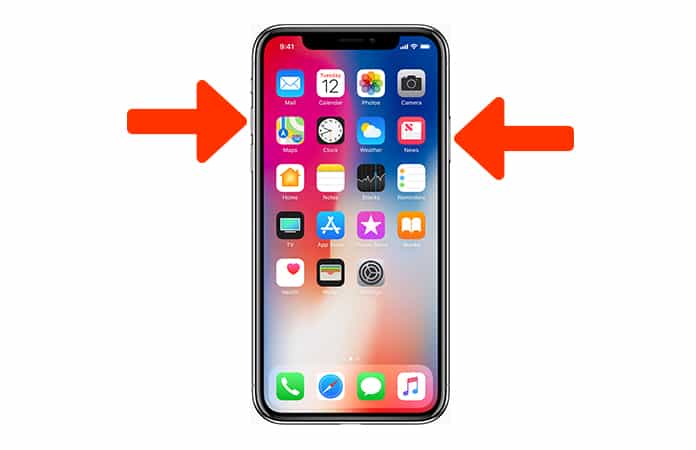
Now the screen is going to flash white and the camera shutter sound should go off (if it is activated).
Method 2: Taking Screenshot with Assistive Touch on iPhone XS Max/XS/XR
- Go to “Settings” on iPhone XS Max/XS/XR.
- Click “General” -> “Accessibility” and “Assistive Touch”.
- Now tap on the icon for Assistive Touch and tap “Screenshot”.
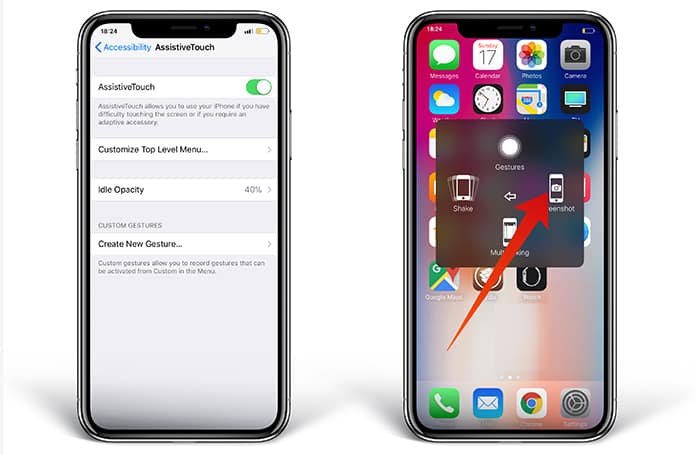
These are the two simple ways to take screenshot on this device.
Now that iOS 12 has arrived, you can also preview and edit screenshots before they disappear using one of the markup tools. And you don’t need a third-party app for the purpose.
If you face a scenario where you’ll be required to edit, or see the taken screenshot, navigate to the camera roll and scroll down to view it. After arriving at this step, all you’ll be doing is choosing either the option to edit or whatever you prefer and you’ll be free to alter it as you Need. Plus, you’ll be able to add filters, text, and more.
We hope this article is useful to you. Feel free to share it with others who may have bought one of the new handsets but aren’t sure how to take screenshots of their favorite moments and gameplays without the famous Home button that is no longer present in the iPhone handsets of the modern generation.










![30 Best Cydia Repo Sources For iOS 16/15/14 Jailbreak [2024] best cydia sources 2020](https://cdn.unlockboot.com/wp-content/uploads/2020/06/cydia-sources-13-100x70.jpg)