Why should someone take scrolling screenshot on iPhone anyway? To answer this question, open a webpage that shows a lot of text. We need to scroll down to read everything. But if we want to read all offline, scrolling screenshots save the day.
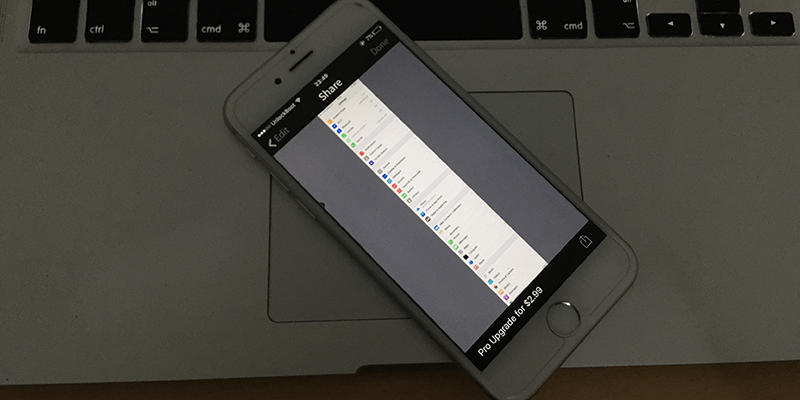
Also, screenshots can be used as important documents. For instance, if you got a website made and see a glitch in the design somewhere, you can take scrolling screenshot on iPhone, and send it as a proof to the developer. Even after error rectification, the proof stays with you.
Take Scrolling Screenshot on iPhone with Stitch It app
Stitch It! is an app you can download on iPhone. You need to go to the App Store to download this app. After you do, launch the app and see the tutorial (video-based). After that, grant the app access to your Camera roll, after which you’ll be able to choose images. Then, just follow these steps to take scrolling screenshot on iPhone.
Step 1: On the home screen of the app, tap “+” sign.
Step 2: You will then be taken to the Photos app, where your screenshots will be saved.
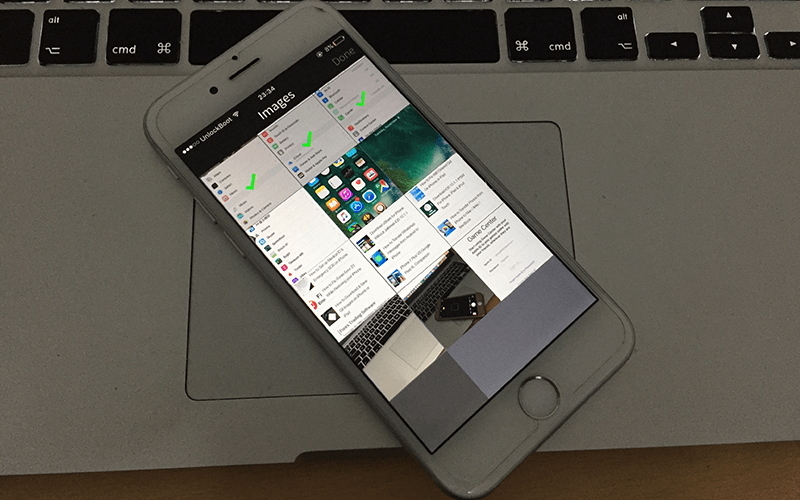
Step 3: Now, in the sequence, choose any 3 screenshots; of course, the app’s free version just allows you to select a 3 screenshots at maximum. The pro version needs to be bought to add more screenshots.
Step 4: After selecting the photos, choose “Done” from the iPhone’s top right corner.
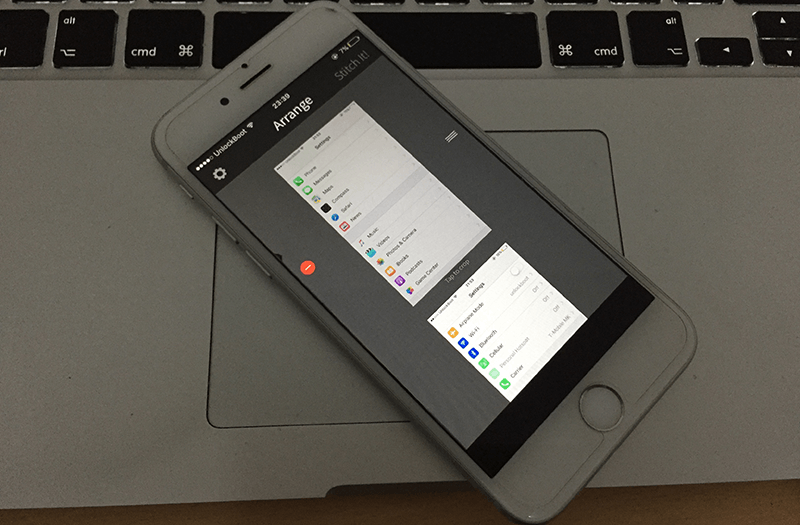
Step 5: Now inside the app, where the selected screenshots can be stitched, tap Stitch It! (seen at the top right) to get the job done.
Step 6: Stitched screenshots will now appear; choose “Confirm” to proceed.
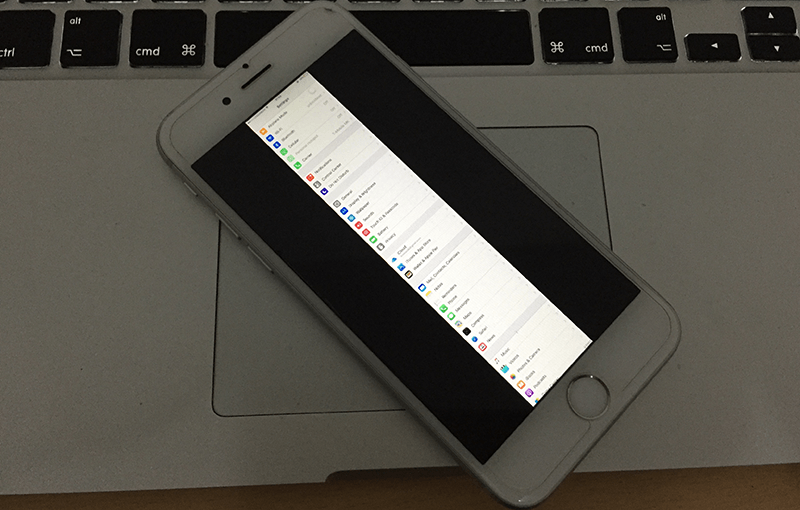
Tap “Done” and select “Share” if you want to send the screenshots to someone. You can also delete any screenshot before stitching.
And that’s how you stitch scrolling screenshot on iPhone. Now it’s easy to read webpages in offline mode. Let us know in the comments below if you know another way to get this task done.
![5 Best Voice Recorder Apps for iPhone and Android [2025] voice recorder apps for iphone](https://cdn.unlockboot.com/wp-content/uploads/2017/11/best-voice-recorder-app-iphone-324x160.jpg)









![30 Best Cydia Repo Sources For iOS 16/15/14 Jailbreak [2024] best cydia sources 2020](https://cdn.unlockboot.com/wp-content/uploads/2020/06/cydia-sources-13-100x70.jpg)