One of the most common questions of iPad users is how to transfer movies to iPad from PC or Mac quickly. Well, we have its brief answer. It is an easy process, and you can do it in only a few seconds. There are two methods for doing this. The first one is to turn on the sync function in your devices to transfer the media. However, most of the users don’t like this method as it is a bit complicated and annoying. The second method is manually transferring the videos and movies from computer to iPad.

2 Methods to Transfer Videos and Movies to iPad from Mac or Windows PC
Now, we will give you a step by step guide on how you can easily and manually transfer videos or movies to your iPad.
1st Method to Transfer Movies or Videos to iPad from your Computer
Before manually transferring your videos and movies, you must make sure that the “Manually manage music and videos” option is enabled on your device. If you are not sure about this, have a look at the steps below.
Step 1: Connect your iPad with your computer and then launch iTunes on your system.
Step 2: Select your connected device and click on Summary option from the left bar.
Step 3: Here you will see “Manually manage music and videos” option under the Options section.
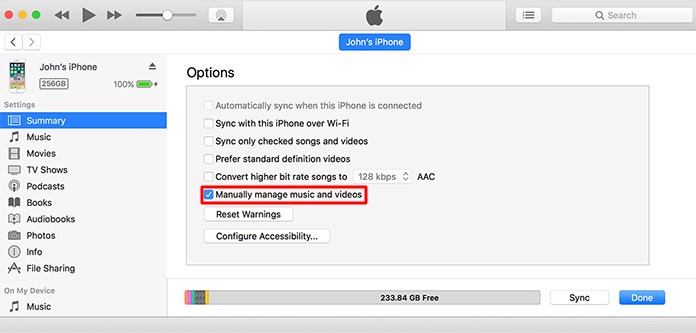
Step 4: Tick the ‘box’ which is next to the option and hit the Apply button to save changes.
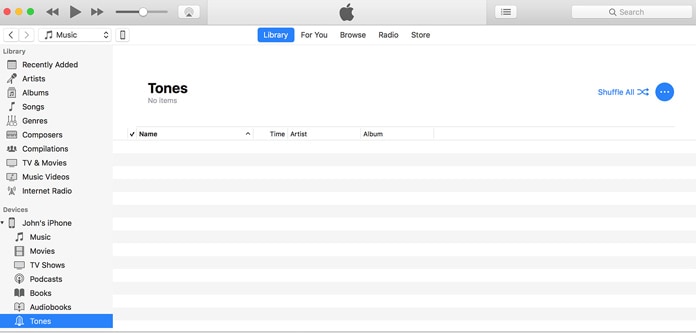
Now you will be able to manually transfer your movies and videos from your PC or Mac to iPad.
See Also: How to Transfer Files from Android to Mac
2nd Method to Transfer Videos and Movies from PC and Mac to iPad
Now have a look at the complete guide of transferring movies and videos from your computer to iPad. Before starting, make sure you have latest iTunes version running on your computer system.
Step 1: Connect your iPad with your system and launch iTunes.
Step 2: Now open iTunes library on your system and select all the movies and videos which you want to transfer to your iPad.
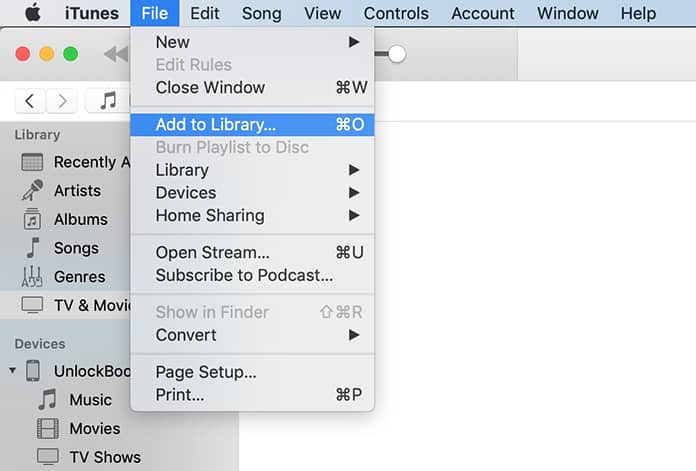
Step 3: Here you will have to choose your device from the left sidebar.
Step 4: Now drag and drop the files you want to transfer to your iPad. Now it will start transferring your files to your iPad.
Step 5: You can also change the file formats in your devices.
As you can see, the procedure is simple and takes only a few minutes. You can transfer music and audio files too using the same process. If you face any problems, you can repeat the process or change the file formats. There are some other methods to transfer files from computer to your iPad as well. A lot of third-party software tools and applications are available on the internet.
These software tools are much faster and easier to transfer the files to your iPad. You only need to install one of those on your system. After that, you could connect your iPad with your PC and start the transferring procedure. Keep in mind that the transferring process of the iPhone is a bit different from iPad. iPhone allows transferring media files from a single iTunes library. However, iPad will enable you to transfer music files from different libraries but videos and movies from a single library.










![30 Best Cydia Repo Sources For iOS 16/15/14 Jailbreak [2024] best cydia sources 2020](https://cdn.unlockboot.com/wp-content/uploads/2020/06/cydia-sources-13-100x70.jpg)