The process to transfer music from old iPhone to new iPhone can be a tricky procedure. It can be difficult to make a backup and then restore it on the new device and Apple does not allow direct music transfer between devices. So, many users upgrading are left with a problem.
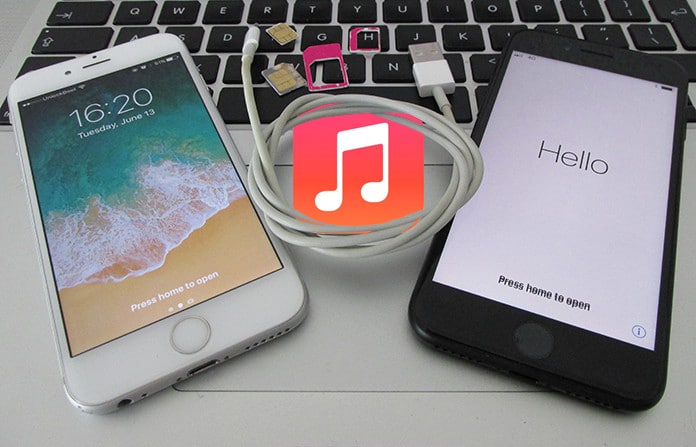
Luckily there is one way to transfer music from old iPhone to new iPhone, and that is by using AnyTrans 5, which is an exclusive software. It is a software that allows transfer of data through the simple tap of a button.
Transfer Music from iPhone to iPhone using AnyTrans 5
It allows migrating content from an Apple device to any iOS version and merges data dispersed between them. Original data is saved as it is and duplicates are prevented simultaneously. It can also be used to transfer specific media files from iPhone to PC, from iPhone to iPhone, from iPhone to Android or other devices.
Think of it as a bridge between Apple Devices that allows unrestricted and free transfer of files and data between them. There is no need for syncing, only simple and easy to use file sharing.
How to Transfer Music from old iPhone to new iPhone
Step 1: Download and install AnyTrans onto your PC or Mac.
Step 2: Run AnyTrans and connect both iPhones to the Computer.
Step 3: From the AnyTrans menu select “Clone Device” to start transferring the data from your old to the new iPhone.
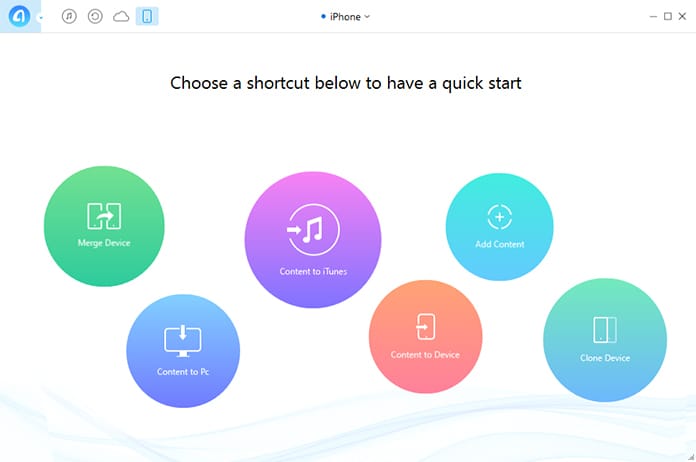
Step 4: Next, select the target device and click next to start the data transferring procedure.
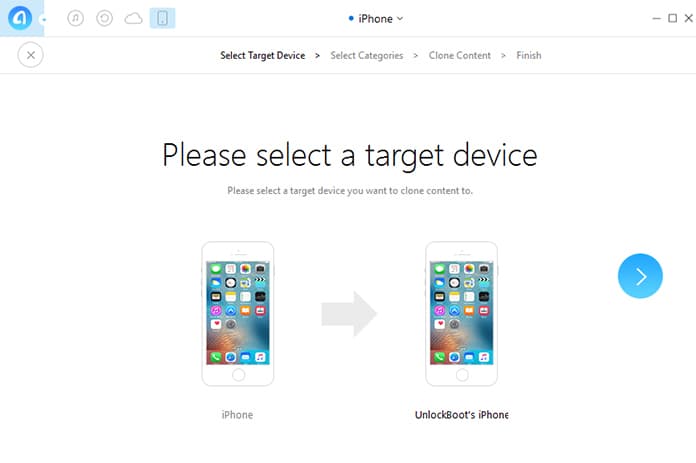
Step 5: Now select the Music category from the list and click on the next button.
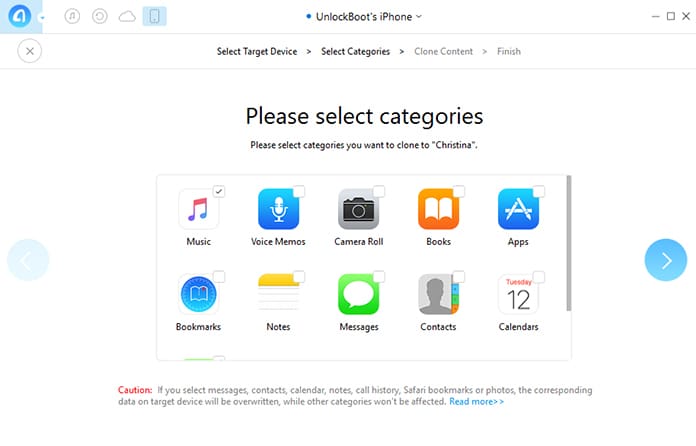
Step 6: The music transferring process will start now.
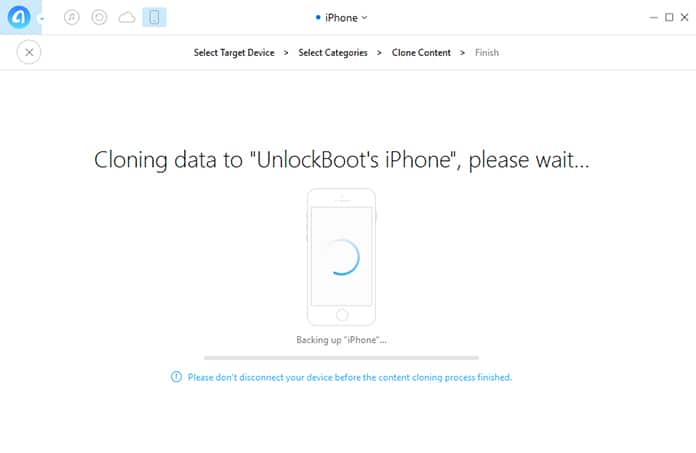
You need to wait until the transfer is completed. After that, you can open the music app on your new iPhone and check if the songs are there.
2. Transfer Music from old iPhone to new iPhone Using iCloud
- Connect old iPhone to the net via WiFi and Go to Settings -> iCloud -> Backup.
- Make sure iCloud backup is turned on and tap to backup.
- Ensure WiFi is connected until the backup is complete.
- Turn on the new iPhone and tap Restore from iCloud Backup -> Next and sign in with the same iCloud ID and password.
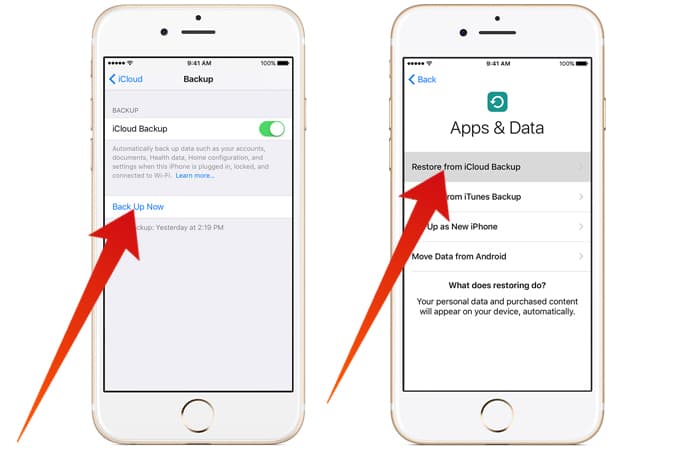
In case you have multiple Apple IDs you will need to sign in to each and every one of them. Stay connected to WiFi until backup completes since all photos, music etc will be automatically downloaded to the new iPhone from iCloud.
Below is another method to transfer music from old iPhone to new iPhone. The music transfer can be easily done using iTunes on your Mac or PC.
3. Sync Music from Old iPhone to new iPhone Using iTunes
1. Connect the old device to the PC or Mac.
2. Launch iTunes and select the iPhone.
3. If data is health activity data or Apple Watch data you can use encrypt backup button and set a pass code. If not, select the ‘Backup Now’ option and the new backup will be available in iTunes Preferences -> Devices.
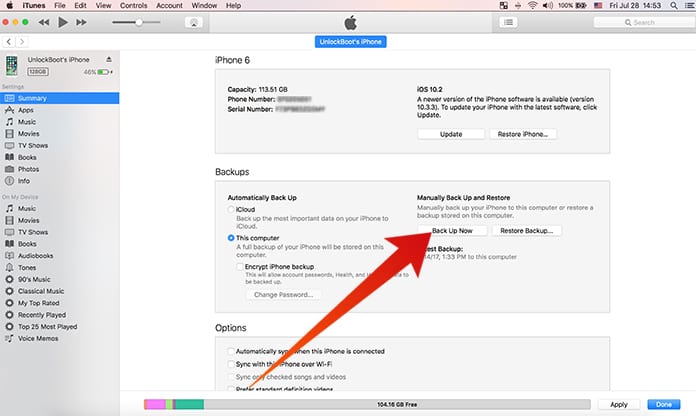
4. Turn on the new iPhone and go to the Apps & Data screen and select Restore from iTunes Backup.
5. Connect the new iPhone to the PC which had backed up the old iPhone.
6. Launch iTunes, select the new iPhone and select ‘Restore Backup’. In case of encrypted iTunes backup, you will need to use the password.
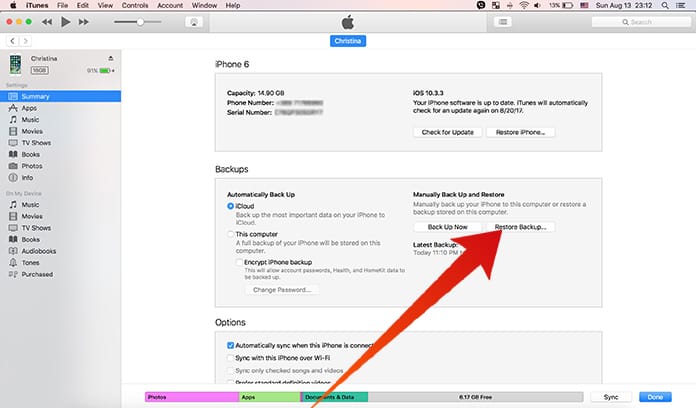
While the Restore process completes, keep the iPhone connected to the Computer. The process will restore all photos and music from iTunes to the new iPhone.










![30 Best Cydia Repo Sources For iOS 16/15/14 Jailbreak [2024] best cydia sources 2020](https://cdn.unlockboot.com/wp-content/uploads/2020/06/cydia-sources-13-100x70.jpg)