WhatsApp is one of the best communication apps on the planet that’s available for all platforms. It allows you to make calls, group chats, send messages, photos, videos and any other files. But sometime may you need to transfer your data to a new device. Here are 3 convenient ways for you to follow in order to transfer WhatsApp messages from Android to iPhone.

Transfer Whatsapp Messages from Android to iPhone using Email
You can easily transfer WhatsApp messages from Android to iPhone by using Email Chat option.
- Open Whatsapp on your Android device.
- Go to ‘Settings’ and then click on ‘Chat Settings’.
- Click on ‘Email Chat’ from the drop down list.
- Select the Whatsapp conversation that you want to transfer.
- A window that reads “attaching media will generate a larger email message” will pop up.
- You can click on ‘Attach Media’ or ‘Without Media’.
- Add in your email and then tap ‘Send’.
- Now you can open your email from your iPhone to access all of the messages that have been transferred from your Android WhatsApp account.
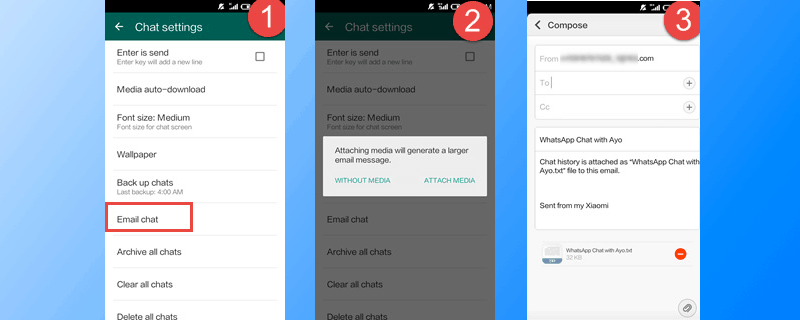
Backup and transfer WhatsApp messages from Android to iPhone
This method will take time because you’ll have to email messages from each contact at a time. So, if you’re planning to transfer a lot of your messaging history then it is better you don’t use this method.
Transfer WhatsApp from Android to iPhone Through Backup
- Backup your WhatsApp messages from your Android device.
- Go to ‘Settings’ once backup is complete.
- Tap on ‘Chat Settings’.
- Tap ‘Chat Backup’ from the dropdown menu.
- Uninstall WhatsApp from the Android device.
- Install WhatsApp on your iPhone.
- Use the original phone number for registering the WhatsApp account.
- A pop-up window will tell you that backup of messages was found.
- Click ‘Restore’.
- All of the messages from the Android device will start to be transferred to the iPhone.
- Wait for the process to complete.
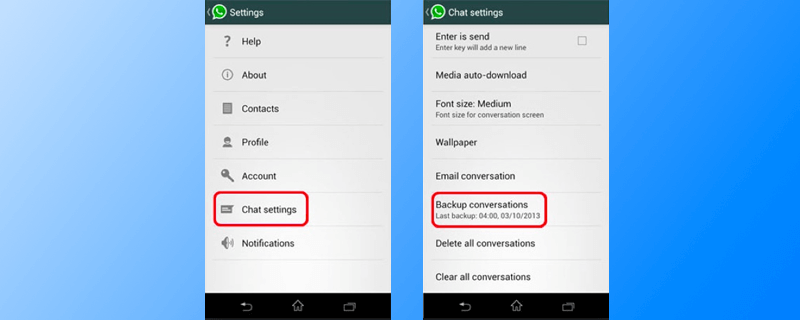
2 steps to Transfer WhatsApp chats from Android to iPhone
After you complete all the steps above, the WhatsApp messages will be transferred on your iPhone or your iPad.
Transfer WhatsApp Messages from Android to iPhone Using Software
You can also use the Backuptrans Android iPhone WhatsApp transfer software.
- The ‘Backuptrans Android iPhone WhatsApp Transfer +’ will need to be downloaded and installed on your PC or Mac.
- Launch it and connect your iPhone and Android devices to the PC through USB cables.
- Agree to “Backup My Data”. Don’t give it your password.
- From your PC, go to your Android device.
- All of your WhatsApp conversations on the device will be displayed.
- You will need to Right-click on the name of the device and then select “Transfer WhatsApp Messages from Android to iPhone”.
- Wait for the process to complete and you’re done!
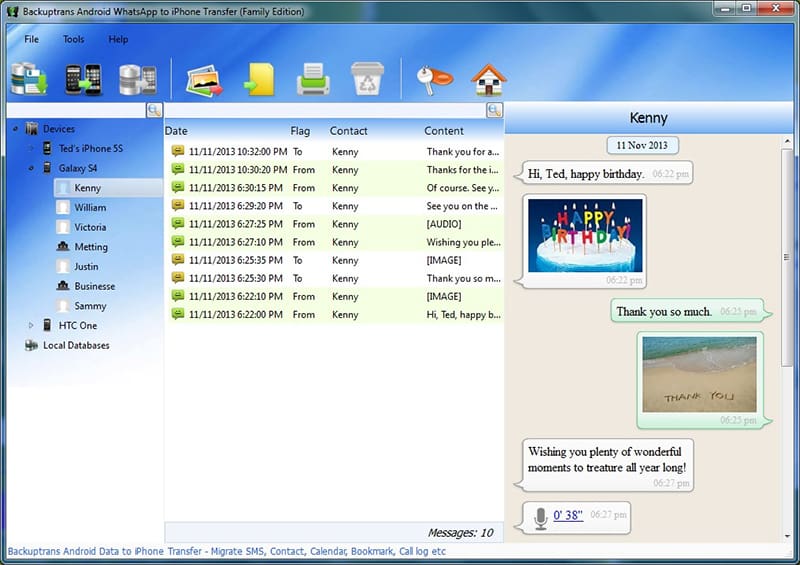
Transfer WhatsApp messages from Android to iOS using Software
Which of the three methods to transfer messages from Android to iPhone did you try out? Let me know.

![Lock WhatsApp on iPhone with Fingerprint or Face ID [Tutorial] lock whatsapp on iphone](https://cdn.unlockboot.com/wp-content/uploads/2019/02/lock-whatsapp-face-touch-324x160.jpg)








![30 Best Cydia Repo Sources For iOS 16/15/14 Jailbreak [2024] best cydia sources 2020](https://cdn.unlockboot.com/wp-content/uploads/2020/06/cydia-sources-13-100x70.jpg)