Facebook event notification feature is cool and very useful especially when you like the event and get some info about the event. Moreover, you can come to know about a particular event around you so that you could attend that. However, this feature becomes useless and annoying sometimes when you don’t like the event. If you are not going to an event and you are getting event notifications on your Facebook, this does not sound useful. Sometimes, such event notifications disturb you while you are doing some serious stuff or you are in a meeting, so here are some steps how to turn off Facebook event notifications on iPhone, iPad, Mac or PC.
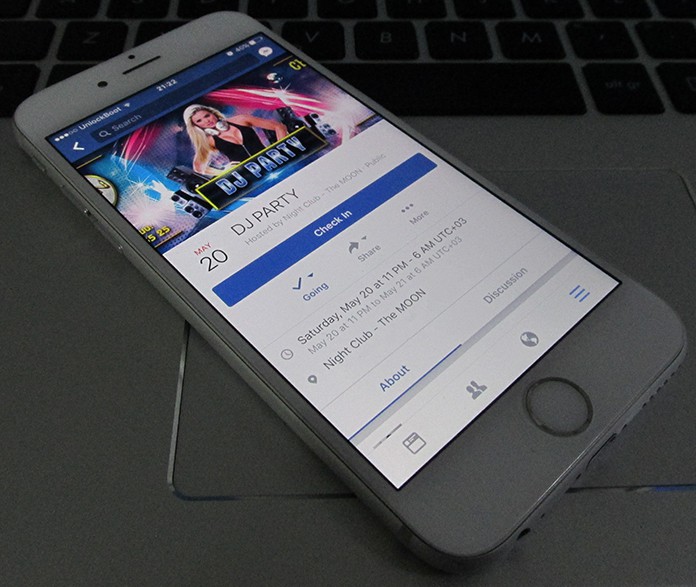
Turn Off Facebook Event Notifications on iPhone or PC
By the way, if you are not interested in a particular event and don’t want to get Facebook event notifications, you can turn it off. Here is the complete guide of how you can turn Facebook event notifications off on your mobile and computer.
How to Turn Off Facebook Event Notifications on iOS
You can quickly turn off event notifications on iOS by following the process below.
- Open the Facebook app on your iOS device.
2. On the bottom right corner, you will view an option named More. Click on it!
3. Now click on Events from the list.
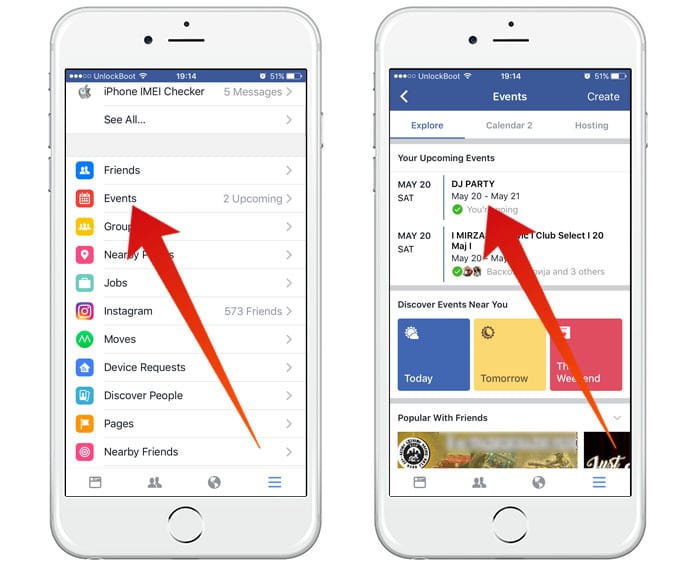
4. You will see a list of different events under the Explore menu.
5. Click on event that you want to turn off the notifications.
6. Now click on “More” and click on Notification Settings.
7. Here you will see a list of different options for that particular event.
8. You will see a small tick in front of the first option named All Notifications.
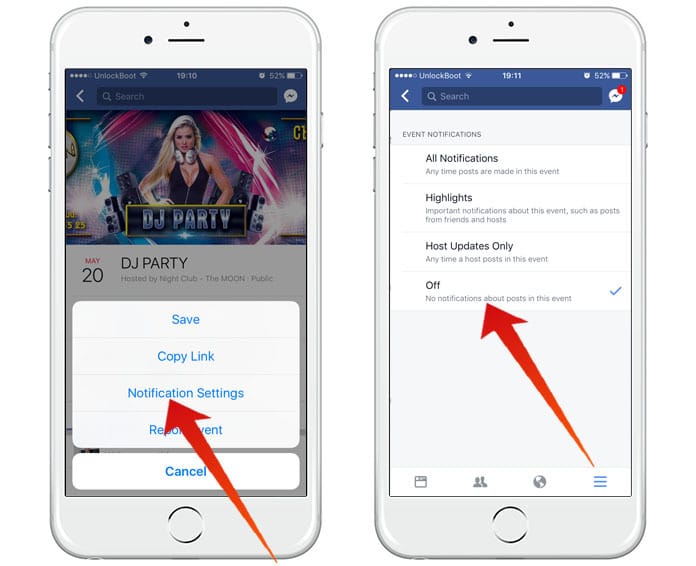
9. Click on it and uncheck the first option.
10. Now you will see the last option named Off. You will have to click on it to make it checked.
Now all the Facebook event notifications of that particular event are turned off.
How to Turn off Facebook Event Notifications on Computer
If you are using Facebook on your computer and are looking for a method to disable event notifications, you can easily do it. The method is a little bit different from the mobile method. Here is how you can turn off event notifications of an event.
- Open Facebook on your Computer.
2. You will see Explore section with different options in it on the right side.
3. Click on the Events option.
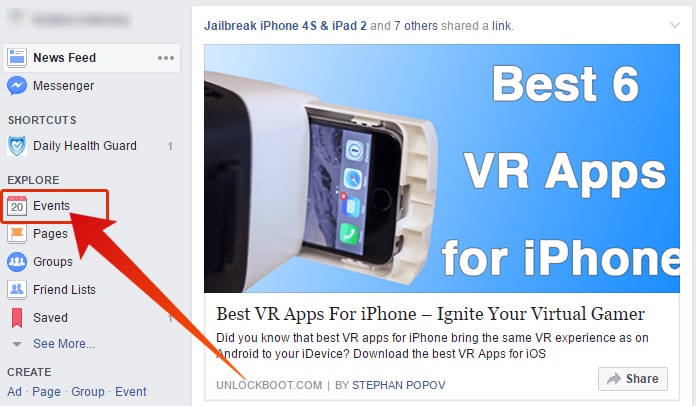
4. You will see a list of all the events in there. Click on the event you are not interested.
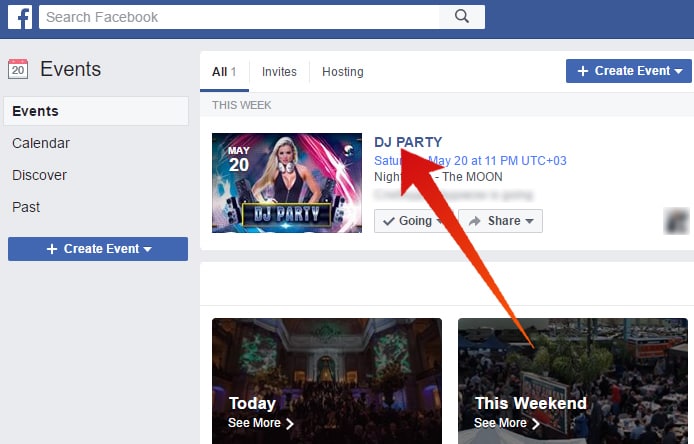
5. The page of that event will open. Now click on the menu button.
6. The menu button is the three horizontal dots.
7. Click on Notification Settings.
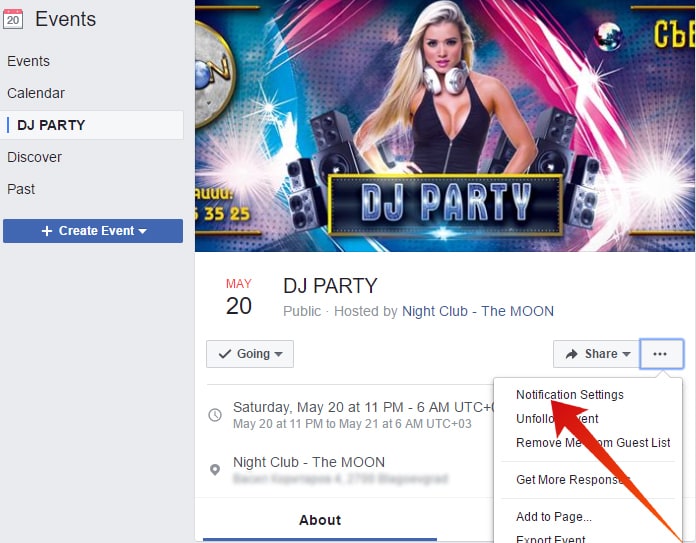
8. You will see the first option named All Notifications. Click on it to uncheck it.
9. The last option will be named Off. Click on it and make it checked.
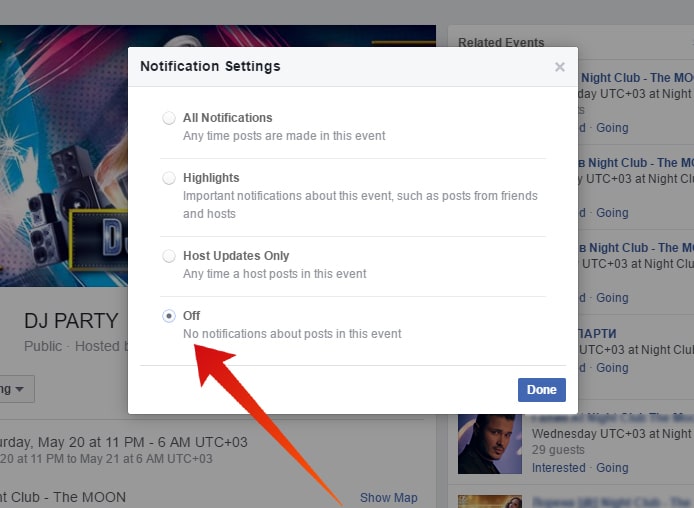
10. Now your notifications of that particular event are turned off.
By following the simple above steps, you can turn off Facebook notifications on your mobile or computer. You can turn off any event notification by following the same process.


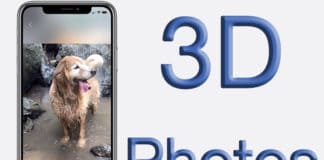







![30 Best Cydia Repo Sources For iOS 16/15/14 Jailbreak [2024] best cydia sources 2020](https://cdn.unlockboot.com/wp-content/uploads/2020/06/cydia-sources-13-100x70.jpg)