Voice mail service is very useful for busy persons who receive plenty of calls a day, and few of them have to be left unattended. The voice mail server takes the unattended calls, and stores the messages in the voicemail which the user could retrieve later and if required, call the caller party back. However, this is not a feature for everyone and since there are costs involved for using voicemail service, many just would not want to have the service activated.
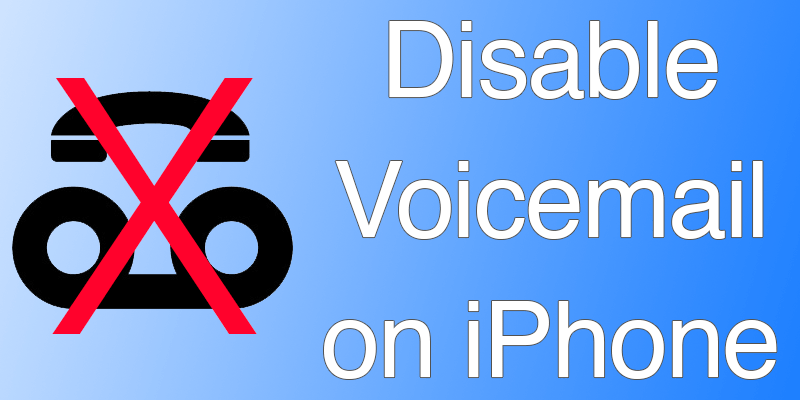
There are still many operators in the world who don’t even offer the voicemail service, there’s no point of keeping the feature on in this case. So just in case you want to disable voicemail on iPhone, the procedures are explained here. They are pretty easy, and does not require a technology expert.
How to Disable VoiceMail on iPhone
Disabling the voicemail service on iPhone works on all the versions of iOS. Most users would be running the latest versions of iOS except the users of old iPhones, but the best part is the procedure doesn’t change for the old version users either.
To stop the voicemail service on an iPhone, launch the phone app. The logo is green in color, and should be placed in the bottom bar of the home screen as it is placed there by default and unless the user removes it, will remain there.
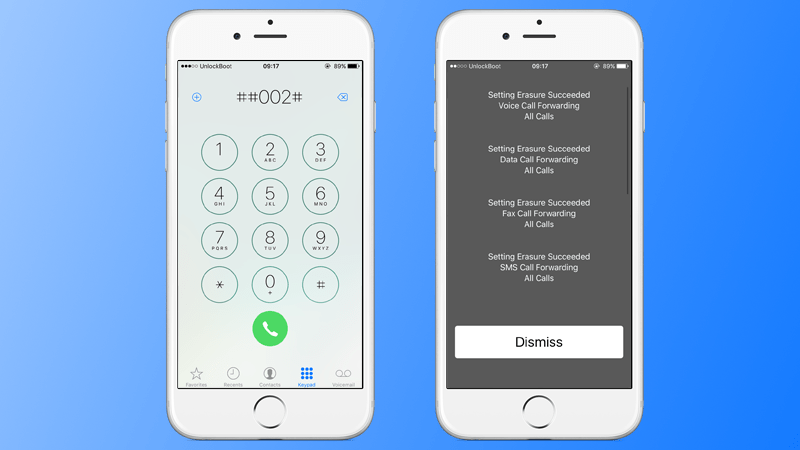
Navigating to the voicemail settings would be a hassle so we would rather dial a number combination and let iOS launch the settings for us. The secret code here is ##2002#. User needs to dial the green call button after putting all the numbers in, pressing the last hash will not actually launch the settings. However, if this part is done right a grey background display should appear with three messages ‘Voice Call Forwarding’, ‘Data Call Forwarding’ and ‘Fax Call Forwarding’. This screen indicates the voicemail service has been turned off for all these three types of calls, tap ‘Dismiss’ to get out of this screen.
If you need to activate voicemail again, consult your operator’s voicemail service activation techniques.
Different Options of Call Forwarding
Alternately, one can have different Call Forwarding features disabled in their iPhones. For example, if you want the calls to reach the voice mail inbox only when the number is out of network, or is busy in a conversation with another number. Following are the combinations for these settings:
- ##62# + call would turn off voicemail service (or call forwarding) when an iPhone is out of network coverage.
- ##61# turns off delayed forwarding in iPhones.
- ##67# will disable when an iPhone user is in the middle of a call with another number.
- ##21# disables the global call forwarding option.
These are the well-known call forwarding options, few operators might offer some extra.
Conclusion: As of yet, there’s no alternate to this call-based voicemail disabling feature. If you don’t like this way of fiddling with the voicemail settings, a call to the customer service department of your operator could also fix your concerns.










![30 Best Cydia Repo Sources For iOS 16/15/14 Jailbreak [2024] best cydia sources 2020](https://cdn.unlockboot.com/wp-content/uploads/2020/06/cydia-sources-13-100x70.jpg)