A few days ago Apple started to seed iOS 5.1.1 firmware. The new firmware update made unlocking even harder.

However, Gevey Ultra S can be used to unlock iPhone 4S Baseband 2.0.12 on iOS 5.1.1. Now we have another unlock news — Ultrasn0w fixer can unlock iPhone 4 / iPhone 3GS on iOS 5.1.1.
If you need to unlock your iPhone 3GS or iPhone 4 but want to update to iOS 5.1.1, you can install the ultrasn0w fixer for the latest iOS 5.1.1 firmware by reading this guide.
To Unlock iPhone 4 / iPhone 3GS on iOS 5.1.1 You Need to Know:
- The iPhone 3GS or iPhone 4 on iOS 5.1.1 must have a preserved baseband and must be jailbroken. You can build a custom firmware with the same tool or jailbreak it using the latest redsn0w version.
- To Download UltraSn0w Fixer 5.1.1 (Deb files) click here.
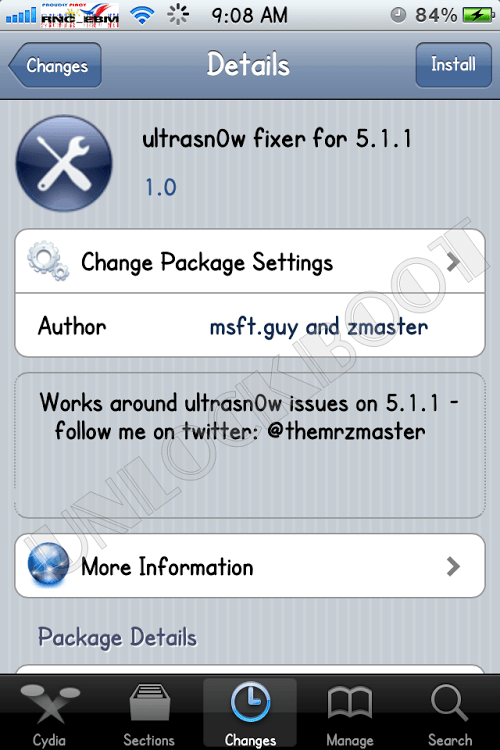
Ultrasn0w Fixer Unlock iPhone 4 iOS 5.1.1
Ultrasn0w Fixer for iOS 5.1.1 Supported Basebands:
- iPhone 4 — 01.59.00 Baseband
- iPhone 3GS — 04.26.08 Baseband
- iPhone 3GS — 05.11.07 Baseband
- iPhone 3GS — 05.12.01 Baseband
- iPhone 3GS — 05.13.04 Baseband
- iPhone 3GS — 06.15.00 Baseband
Unlock iPhone 4 / 3GS on iOS 5.1 with Ultrasn0w Fixer:
- Step 1: You need to Download DiskAid for Mac or i-FunBox for Windows.
- Step 2: Open one of them and go to /private/var/root/Media
- Step 3: Create a folder called Cydia inside the Media folder.
- Step 4: Now inside the Cydia folder, create an AutoInstall folder. The name of the folder is case-sensitive so be sure to same it correctly. Here is what it should look like: /private/var/root/Media/Cydia/AutoInstall
- Step 5: Now open downloaded (UltraSn0w-FIXER-iOS-5.1.1.rar) file and extract ultrasn0w_1.2.5.deb, com.zmaster.ultrasn0wfixer_1.0_iphoneos-arm.deb and mobilesubstrate_0.9.3997_iphoneos-arm.deb to AutoInstall folder.
- Step 6: Reboot the iPhone, you should know its currently boot tethered! So open redsn0w -> Extras -> Just Boot.
The Utrasn0w fixes are made by unknown hackers, so to play safe, you can wait for the official ultrasn0w update. Add UnlockBoot in your circles for more unlock updates!

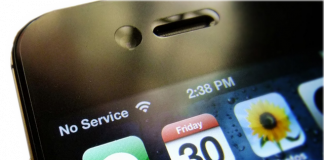








![30 Best Cydia Repo Sources For iOS 16/15/14 Jailbreak [2024] best cydia sources 2020](https://cdn.unlockboot.com/wp-content/uploads/2020/06/cydia-sources-13-100x70.jpg)