Smartphones are very much dependent on an internet connection, so are the iPhones. And when an iPhones shows errors like ‘Unable to join network’, the concern gets really frustrating. If an iPhone constantly shows Unable to join the network, chances are something has gone wrong with your WiFi network instead of the iPhone, iPad or iPod Touch you might be using.
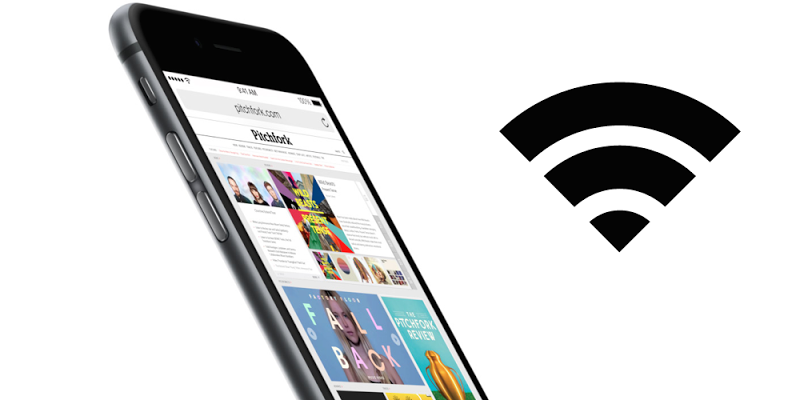
Also, public Wi-Fi networks could be prone to this issue as well; especially while attempting to join a network using SSID and credentials manually. However, the error message is really brief and the exact source of this error isn’t mentioned anywhere, thus it’s difficult to pinpoint the exact reason for ‘unable to join network’ error on iPhone or iPad.
How to fix ‘Unable to Join Network’ error on iPhone or iPad
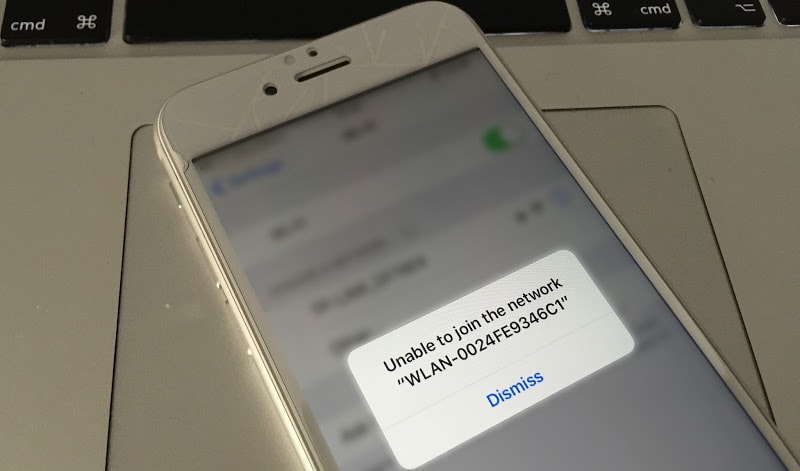
Unable to join network error message on iPhone 6
Here are few trial and error methods that can diagnose the unable to join network issue on iPhone or iPad.
- Open the Settings app from the iOS home screen, the grey icon with gears on it. Go to General, and find Reset. Inside the Reset menu, tap on Reset Network Settings.
- Your device will ask for the passcode to proceed with the reset process. Note that your saved network credentials will get lost, as an erase is being performed through this operation.
- After the reset has been done, the device will prompt for a restart. Restart as requested, and wait till the devices boots to its working state. The spinning cursor will be seen on screen, the one that’s shown usually when some tasks are being done in the background till the device starts up.
- Open Settings and locate Wi-Fi. Find the network you are trying to join, and try joining again. Apparently, the problem would be solved by now and you would get the option to enter the network credentials.
Check the Router Configuration
If this doesn’t solve ‘Unable to Join Network’ error on iPad or iPhone, probably you aren’t allowed to access the network. If you are the network administrator of the network you are trying to join, check whether your iPhone/iPad/iPod Touch is allowed to join the Wi-Fi network.
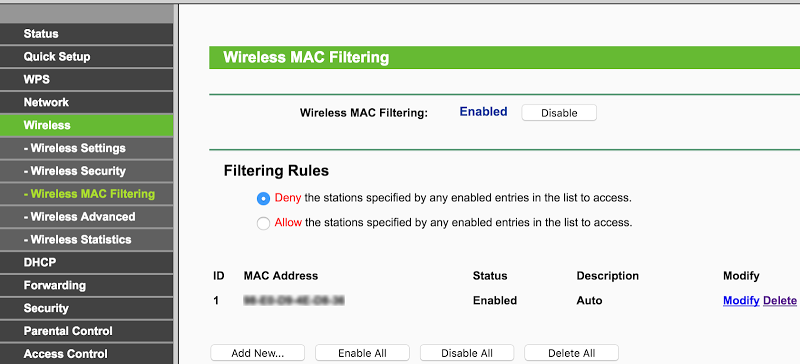
Change router settings to fix Unable to join network error
- Check MAC Filtering for allowed devices. Router have a built in feature that only allows few specific devices to a router, while denying the request for all other devices even if they input the username and password correct. Make sure Wi-Fi filter is turned off or your iPhone’s MAC address is on the router’s allowed list.
- Also, check for IP conflict. Some network administrators assign an IP address for each of the devices that connect to a specific network on very regular basis. This way, the iPhone you are trying could have an IP conflict with some other device, or maybe the router is out of an unallocated IP address to provide.
- Check if some app on your iPhone is preventing the handset to connect to any specific Wi-Fi network. Such behavior could come from a security app.
Read Also: How to Boost WiFi Signal on iPhone
Conclusion: If nothing of the above-mentioned procedures doesn’t seem to be fruitful, probably it’s time you paid a visit to your nearest authorized Apple service center.










![30 Best Cydia Repo Sources For iOS 16/15/14 Jailbreak [2024] best cydia sources 2020](https://cdn.unlockboot.com/wp-content/uploads/2020/06/cydia-sources-13-100x70.jpg)