Today, almost every school, university, and some work places have restricted their Internet connections. The reason is copyright of some data. They just don’t want their students or employees to download or to have access to corrupted data. That’s why they have blocked a lot of stuff on the internet. You cannot access some data on the web due to these restrictions. Here is a guide on how to unblock apps at school and work on your iPhone and iPad.

Unblock Apps at School & Work – Bypass WiFi Restrictions
By reading this article you will learn how to:
- Unblock Websites that are restricted at school or work.
- Unblock Facebook app at school including Messenger.
- Unblock Twitter app at school or work.
- Unblock Youtube app and website at work or school.
- Use Instagram, WhatsApp, Snapchat, or any other restricted app.
- Bypass all WiFi Restrictions to access any website or app.
If we see this through a different perspective, it is a good step. Most of these limitations are installed due to adult content on the internet. It becomes necessary in schools where the administrations do not want their school students to have access to the adult content on the internet. Read our guide below on how to unblock apps at school and work on your iPhone, iPad or iPod Touch.
How do These Restrictions Work?
Basically, the data and traffic on the internet are controlled by the administration persons. They can see your online data, they can know what you surf on the internet, and they can block you or your data as well. Anyone can access your data while you are surfing a website or getting some information from an online source. This step is also great to avoid hackers. Hackers can get a lot of information about anything, about online data and traffic. So the schools and work places have blocked unauthenticated persons to use their web.
How to Bypass WiFi Restrictions on iPhone or iPad?
There is no way to avoid such restrictions except using a VPN. A VPN is an abbreviation of Virtual Private Network. It is used to change the location of the internet user. A lot of VPNs are available on the internet that you can use to get rid of Wi-Fi restrictions. When you install a VPN on your web browser, it changes your location and your data. After changing your data, no one can get access to you and your online data. Nobody will even know if you are using any website or surfing any website. This is a great way to remove all the restrictions on your schools, universities, and workplaces.
Now the question is how a VPN works. Well, it’s simple! When you use a VPN on your internet browser, it connects you to another location. In other words, it changes your location by changing your IP address and location. Hence, everything about your surfing becomes protected. Nobody can now access your data through an administration or by hacking.
Steps to Unblock Apps and Bypass WiFi Restrictions on iPhone using VPN
You can quickly activate a VPN on your iPhone to remove internet restrictions. Some VPNs are IPVanish, TunnelBear, Ultrasurf, and Hidemyass. To unblock apps at school or work on your iPhone and iPad, follow the steps mentioned below.
Step 1: Open App Store and install the free OpenVPN app.
Step 2: Open Safari on your iPhone.
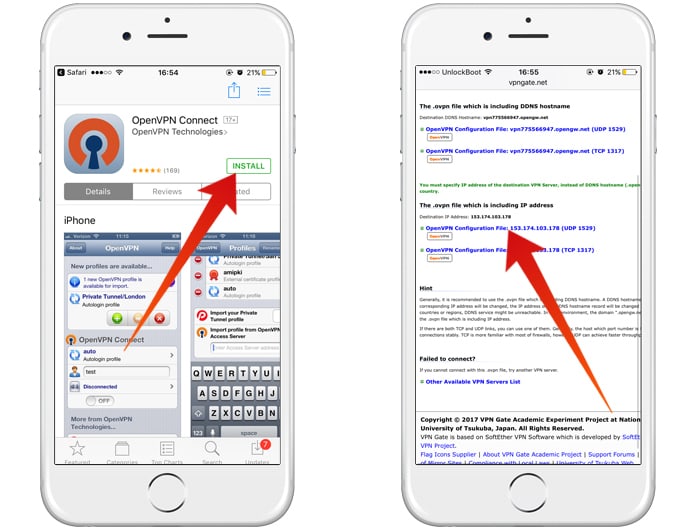
Step 3: Now type a VPN name in your address bar. In this guide, we will use VPNGate.net
Step 4: Now open that VPN on your browser and add it to your browser.
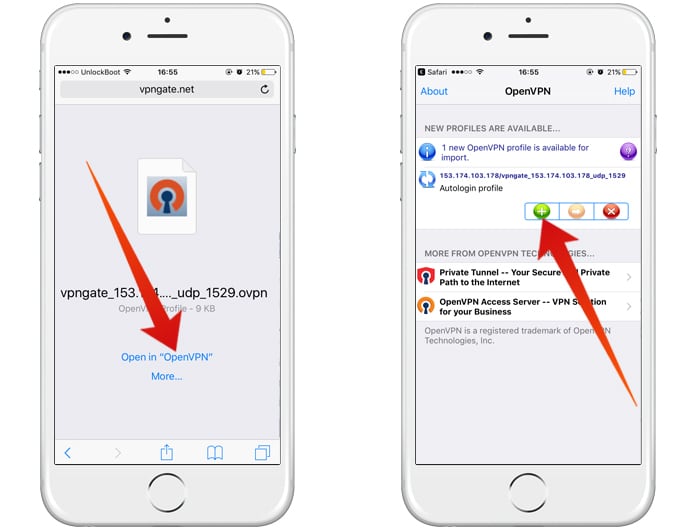 Step 5: Now you can activate your VPN by selecting a particular region.
Step 5: Now you can activate your VPN by selecting a particular region.
Step 6: It will change your address and location.
After you see the VPN icon in the status bar – this means that you are connected to the VPN. Now you can try to sign in to your Facebook, Twitter, Instagram or Snapchat profile or watch your favorite Youtube videos.
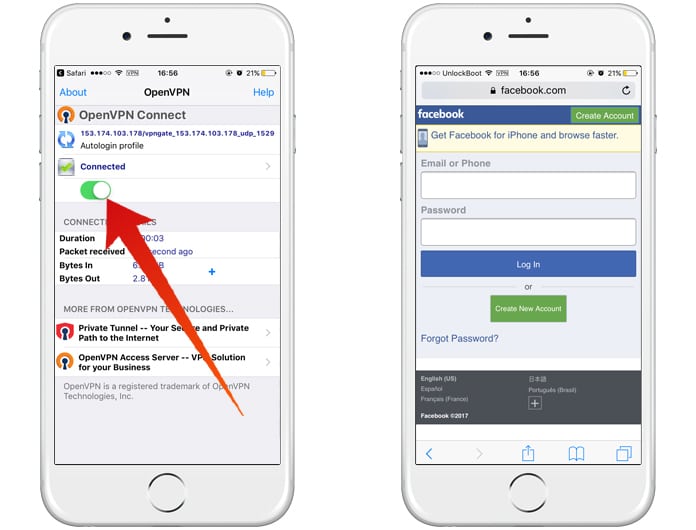
If you want to have a VPN on your entire mobile networking system, you can install a VPN app. Just install any VPN app from the App Store and open it. Now select a location and it will change your mobile’s network. Hence, you will be able to unblock all the apps on your iPhone or iPad.
Always use a VPN on which you trust. Use a safe location by activating a VPN on your iPhone.

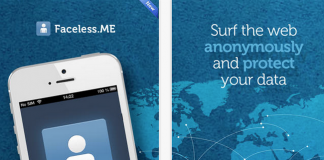








![30 Best Cydia Repo Sources For iOS 16/15/14 Jailbreak [2024] best cydia sources 2020](https://cdn.unlockboot.com/wp-content/uploads/2020/06/cydia-sources-13-100x70.jpg)