If you have forgotten the passcode or the pin code of an iPhone’s lock screen, and can’t really afford time to get past the barrier using some other method going to an Apple store and verifying that it’s actually your phone and not someone else’s, you could try these simple hacks to bypass iPhone lock screen that will help you to unlock iPhone passcode without iTunes restore.
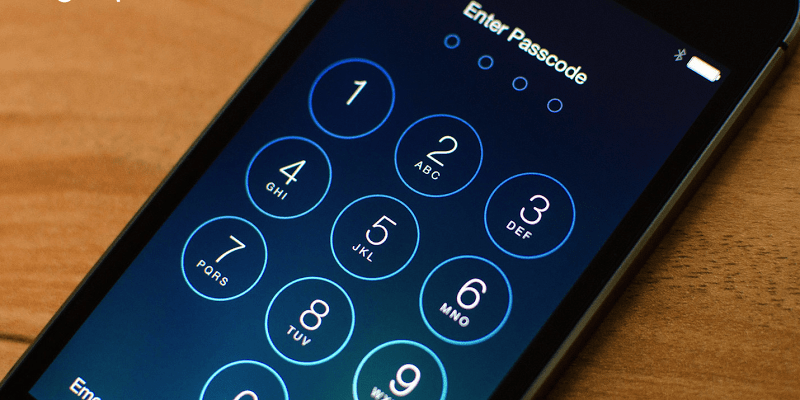
3 Ways to Unlock iPhone Passcode Without iTunes Restore
These simple hacks are usually hidden inside the iOS system, and someone on the internet has exploited the settings for everyone. However, there are three tricks here and all of them require the use of a computer (use this method if you want to Sign In to iCloud from iPhone). iTunes and iCloud access will be required on a Mac, or PC.
#1: Use iCloud to Unlock iPhone Passcode Without iTunes
To restore an iPhone from malfunctioning state and unlock the passcode, using this method is particularly very useful (use this method if your iPhone is disabled). iOS devices are equipped with amazing features, and the security of user’s data and information stored on a device are remarkable among those. If an iPhone is lost or stolen, a user can remotely wipe their phone, and turn the phone into a brick by marking it lost on iCloud. However, even without losing your iPhone you could bypass the lock screen on your device using iCloud. Internet access is required. Find My iPhone should also be enabled beforehand, otherwise this method might not work.
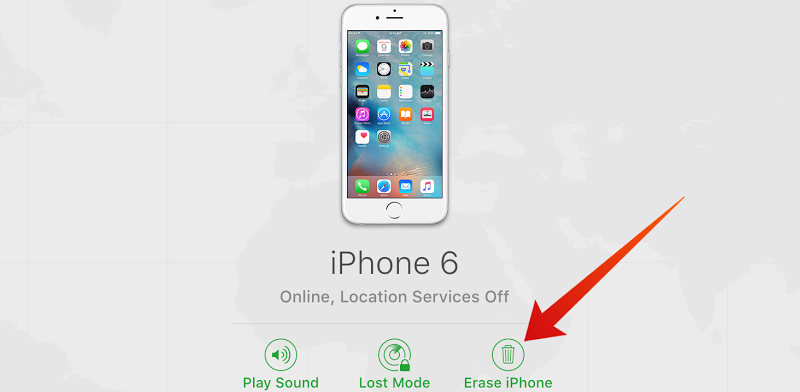
Erase iPhone via iCloud control panel to unlock it without restore
Follow the steps below to unlock iPhone passcode without iTunes by erasing the device from your iCloud account:
- Using the web browser on your computer, go to iCloud.Com.
- Upon launching of the page, insert your login credentials e.g. username and password on the login page. Make sure you have used appropriate credentials, otherwise logging in won’t be done.
- Once logged in, all the devices incorporated with the iCloud account you have logged in with will be shown on screen. Find out the device you are having trouble with. There are options next to the devices, about what you want to do with it.
- Click on Erase operation for the device which you can’t log in to. The device will be wiped.
- Once your device is wiped, it will start up as a fresh device. Set it up using the same iCloud username and password again.
- Initiate a restore operation for your iPhone that you have just restored. The process will take some time, depending on how big of a backup you had stored before initiation of the process.
Now you can activate your iPhone, restore your data from iCloud, set up a new passcode or use fingerprint to lock the device.
#2: Unlock iPhone Passcode using iTunes Backup
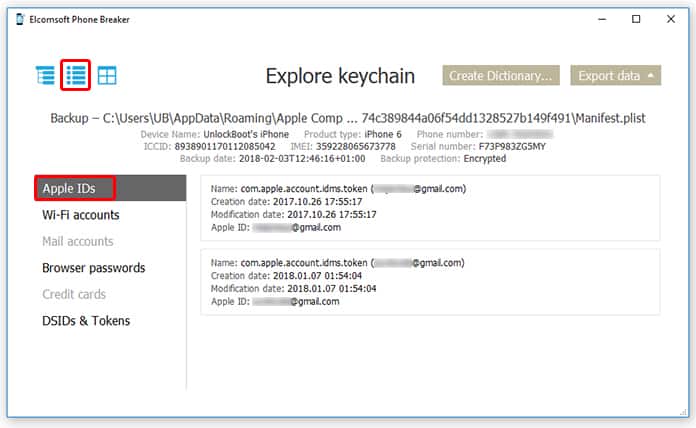
To bypass or unlock iPhone passcode, the following steps need to be completed:
- Connect your iOS device to a trusted computer, like you normally would. Wait till the iPhone syncs up with iTunes and all the data stored on the device is saved on the PC as well.
- Since now you have the latest backup stored on your computer, you can hit the restore option on iTunes.
- After the data erase is complete, the phone will boot up. Set it up using the previous username and password.
#3: Use Recovery Mode to Unlock iPhone Passcode
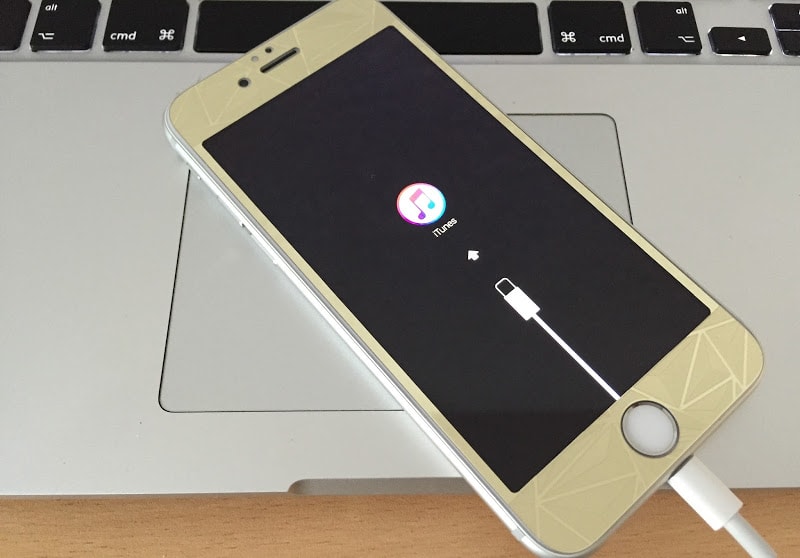
iPhone in Recovery mode connected to iTunes
- This method can get little tricky, if possible get someone else as well.
- Turn the phone off. Press and hold the home and power button together while connecting the lightning cable to the PC at the same time. That’s where another hand could make the work easier.
- Until ‘Connect to iTunes’ appear on screen, don’t let the Home button go. When it does, release the Home button. iTunes will detect a device.
- Erase and Restore your iPhone using the same method.
You’re Done!
If none of these methods to unlock iPhone passcode without iTunes not working for you, we recommend you to put your iPhone in DFU mode and restore it with the latest iOS firmware.
Conclusion: Hopefully, you have understood how these three steps are done. If you can’t, consulting the Apple customer support might be a better idea.
![Xiaomi FRP Removal Service for ANY Model [Instant via USB] Xiaomi FRP Removal](https://cdn.unlockboot.com/wp-content/uploads/2024/06/xiaomi-frp-removal-324x160.jpg)
![TCL Google FRP Removal Service for ANY Model [INSTANT] tcl frp removal service](https://cdn.unlockboot.com/wp-content/uploads/2025/03/tcl-frp-removal-usb-324x160.jpg)
![Nokia Google FRP Removal Service for ANY Model [INSTANT] nokia frp removal service](https://cdn.unlockboot.com/wp-content/uploads/2025/03/nokia-frp-removal-324x160.jpg)







![30 Best Cydia Repo Sources For iOS 16/15/14 Jailbreak [2024] best cydia sources 2020](https://cdn.unlockboot.com/wp-content/uploads/2020/06/cydia-sources-13-100x70.jpg)