Apple have launched a new set of headphones for their newer gen iPhones that do not have a headphone jack. So if you’re an Apple user that have iPhone 7 or higher version of the phone, then probably you got yourself AirPods. So like other Apple devices you can update the AirPods firmware. Many of you might be thinking now how to update Apple AirPods firmware? Or whether your AirPods have the latest firmware updates?

Well, you don’t need to fret about that, because you can easily update the AirPods firmware. Though it is not like the other Apple firmware, you can read further to understand how to update Apple AirPods firmware.
How to Update Apple AirPods Firmware
AirPods are automatically updated with the latest firmware when they’re placed inside the AirPods’ case, while synced with the iPhone and the iPhone is connected to an internet connection. So now, whenever Apple will launch a new update for AirPods it will then automatically, update the AirPods software itself.
Moreover, the update happens in the background and smoothly updates the firmware. You don’t need to trigger anything to start the update like you do with other OS update. By going to the Settings app and then checking and installing the update.
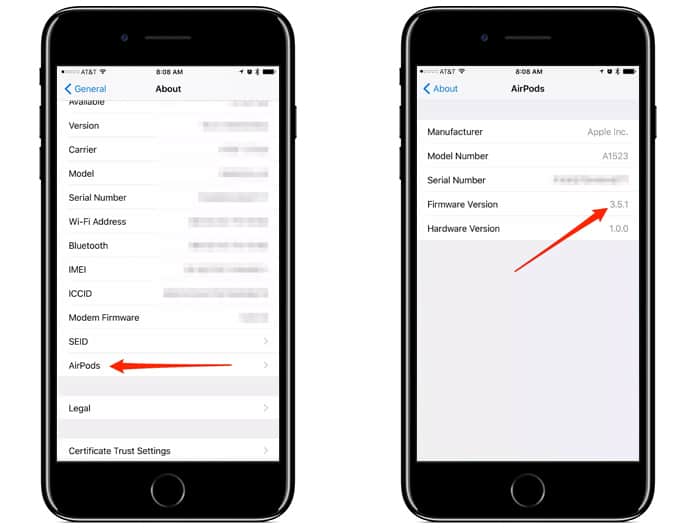 Now, in the case your AirPods were not in use or have been updated to the latest firmware, then the best thing to do is to check whether your iPhone or iPad, whichever is the paired device, connected to the internet. It is best that your iOS device is connected to the internet over Wifi, you then just need to place the AirPods inside their charging case for a while and open the lid. Then a menu will pop up on your iPhone or iPad screen, you can swipe it away. After that close the lid of the charging case and wait a moment. Now, if there is any firmware update available then it will automatically update the firmware in approximately half an hour.
Now, in the case your AirPods were not in use or have been updated to the latest firmware, then the best thing to do is to check whether your iPhone or iPad, whichever is the paired device, connected to the internet. It is best that your iOS device is connected to the internet over Wifi, you then just need to place the AirPods inside their charging case for a while and open the lid. Then a menu will pop up on your iPhone or iPad screen, you can swipe it away. After that close the lid of the charging case and wait a moment. Now, if there is any firmware update available then it will automatically update the firmware in approximately half an hour.
After to you know how to update Apple AirPods firmware, you can check the AirPods firmware version.
See Also: Google Pixel Buds vs Apple AirPods
How to Verify AirPods Firmware Version
First of all, you have to go to the Settings app and then select General. Next, select About.
Now choose AirPods, here you can check the AirPods which of the firmware version is installed. Somehow you are not able to see the AirPods option in the Settings app, then it is probably because your AirPods are not synced with the iOS device. So then you must either pair or sync your AirPods with your iPhone or iPad.
Hope this helps you to understand how to update Apple AirPods firmware, and to check the firmware version installed. Like we said there is not much to updating the AirPods as the task to update the firmware is automated. You just need to know that your AirPods must be in the charging case and connected to the iPhone, while the iPhone is connected to the internet, in order to update the AirPods latest firmware.
Let us know in the comments below, do you prefer Apple’s AirPods or other Bluetooth headphones?










![30 Best Cydia Repo Sources For iOS 16/15/14 Jailbreak [2024] best cydia sources 2020](https://cdn.unlockboot.com/wp-content/uploads/2020/06/cydia-sources-13-100x70.jpg)