Looking for a way to remotely use shared USB devices on a computer via WLAN, internet or LAN? USB Redirector Technician Edition is made for that exact purpose. It enables you to use the devices as if they’re directly connected to the computer. You can resolve all of your tasks while using USB devices remotely with ease.
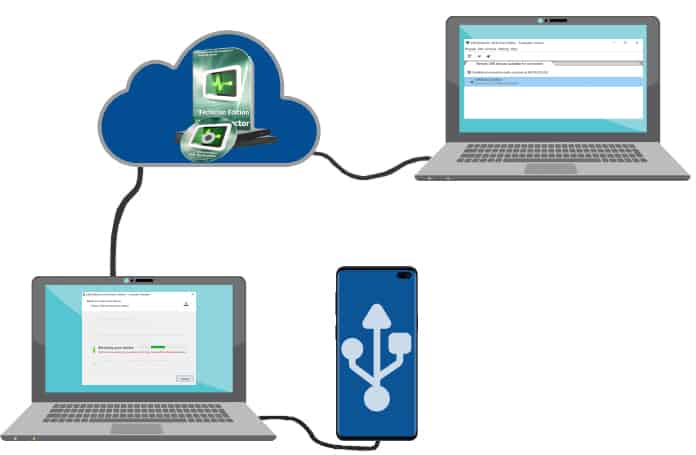
USB Redirector Technician Edition leverages the standard TCP/IP connection to communicate. You can use it to do any of the following:
- Supports a huge range of USB devices, such as: Mobile phones, 3G modems, Printes, Embedded devices & any USB device that can be serviced via USB cable.
- Remotely access USB gadgets via via Virtual Machine
- Free Customer module (you can share it with your customers).
- Redirect USB devices in a local home network without internet connection.
- And more
It allows you to access and service the devices remotely from your local PC. USB Redirector Technician Edition basically redirects the USB devices from the customer to the technician and allowing you to access and service it remotely. The redirected device would be detected on the local PC just like it’s connected directly to the local PC.
Step-by-Step Guide to Using USB Redirector Technician Edition as a Technician
USB Redirector Technician Edition can also be used by a technician for remote devices servicing. It should be installed on the technician’s PC, and the free Customer Module it contains should be seeded to the customer. The benefits of using the USB Redirector Technician Edition as a technician are as follows:
- Efficient remote servicing: The product’s technician edition was designed for remote servicing. You can use it for programming, flashing, and several other types of service.
- Supports a wide range of USBs: It can be used to service smartphones, embedded devices, 3D printers, and any other gadget that allows servicing via USB.
- Customized service: You can create a custom Customer Module with your company’s logo. Your office address can also be integrated into the program, so that people don’t enter it every time they’re required to service their device.
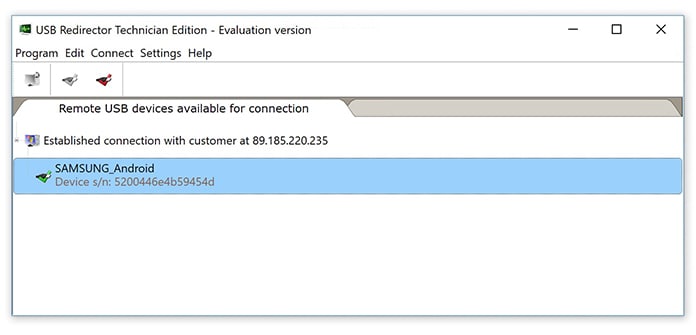
In terms of the technical steps, here’s what needs to be done.
- Transfer the Customer Module to a customer through email, download links or by any other source. It’s present in the Technician Edition Package of USB Redirector Technician Edition.
- Ask the customer to open the Customer Module and wait for it to initialize.
- Ask them to enter the technician’s host name or IP address. You’ll need to read the next section if connecting over the internet.
- After a connection is created, it will show in the program.
- Now the USB Redirector Technician Edition will ask you to connect USB device.
- Follow all the steps you see.
- To begin servicing a device, it needs to be connected to the PC. Select the device from the list and click on “Connect” in the toolbar
- After the device is connected, the icon will turn into an icon with a green checkmark
- Now you’ll see “servicing in progress.”
- After the servicing ends, eliminate the customer connection by choosing it in the list and clicking the button saying Remove Connection
How to Redirect Devices over the Web
If you’re planning to offer remote servicing over the internet, then people will need to enter your public IP in the Customer Module or USB Redirector Technician Edition. You can find the IP by launching whatsmyip.com from your PC.
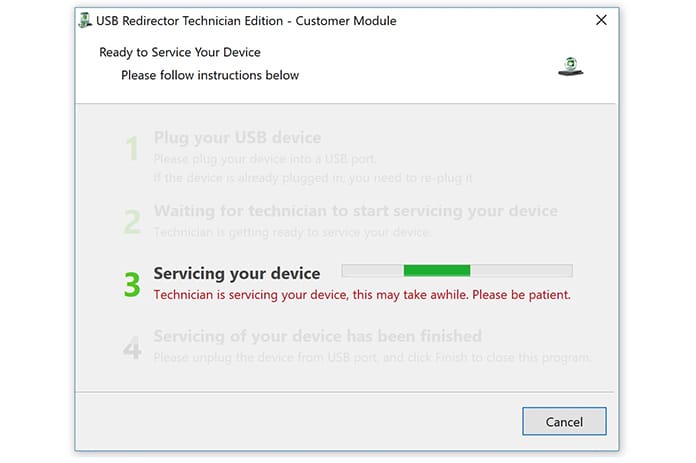
Additionally, you may need to set up port forwarding for your router. This enables internet connections to pass via your PC, as all routers restrict them otherwise. While the software does the port forwarding itself, it sometimes fails to do so because of missing UPnP support in a router. In this case, follow steps from Google to set up port forwarding manually. In general, you’ll need to forward connections pointing to 32038 port number to the TCP port number on your PC.
Keep in mind that a good cable internet connection is needed for port forwarding. 3G/4G connections are limited in this sense.
USB Redirector Technician Edition Compatibility list
- Windows 10 – All Versions (32 – 64 bit)
- Windows 7 – All Versions (32 – 64 bit)
- Windows 8 – All Versions (32 – 64 bit)
- Windows XP (SP3 or newer)
- Windows 2003 Server (SP1 or newer)
- Windows Vista
- Windows 2008 Server
- Windows 2008 R2 Server
- Windows 2012 Server
- Windows 8.1
- Windows 2012 R2 Server
- Windows 2016 Server
- Windows 2019 Server
Conclusion
As you can see, there are several benefits to using a USB Redirector Technician Edition. Consider making a purchase if servicing PCs is your part-time hobby or profession. The technician edition is licensed per computer and the number of devices that need to be redirected.
![5 Best Voice Recorder Apps for iPhone and Android [2025] voice recorder apps for iphone](https://cdn.unlockboot.com/wp-content/uploads/2017/11/best-voice-recorder-app-iphone-324x160.jpg)









![30 Best Cydia Repo Sources For iOS 16/15/14 Jailbreak [2024] best cydia sources 2020](https://cdn.unlockboot.com/wp-content/uploads/2020/06/cydia-sources-13-100x70.jpg)