As we know, Apple introduces some amazing features in its devices. It doesn’t matter if we talk about iPhone or iPad, Apple has introduced amazing technology in its devices. That’s why Apple is one of the leading technology brands worldwide. Apple devices have an amazing and smooth touch that allows a user to use the phone comfortably. In this post, we will show you how to use iPhone as a mouse or trackpad for your Mac or PC.

How to Use iPhone as a Mouse or Trackpad
With the invention of multi touch, the idea of mobile mouse or trackpad was introduced. The main idea behind this technology was using a mobile phone as a mouse. Just like we control a computer by a mouse by dragging it and clicking it, we could use our iPhone by touching on it. The use of multi touch was a great idea for iPhone mouse of trackpad because it provides more ease to the users while controlling the computer through the mobile phone.
As Apple has multi touch support in its different devices, many developers have introduced different apps that can be used to utilize your phone as a mouse. Some of them are free and some are paid. All you need is to downloading and installing such app on your devices and connect your phone with your Computer running OS X or Windows. Don’t worry about the support of the devices.
Most of these mouse or trackpad apps support almost every Apple device, which has multi touch integration including iPhone and iPad. Here the question is why we need to use our iPhone as a mouse or trackpad. Well the question is pretty easy. Sometimes, when we don’t have access to our mouse and we want to use out system with a mouse, we can use a mobile phone for this purpose. This is mostly suitable when we are in a journey. We can use our iPhone as a mouse or trackpad for our computers or laptops.
Requirements to Use Mobile Mouse Remote on Mac or PC
- Mac OS X 10.7+ (Intel).
- Windows XP/Vista/Windows 7/8/10 PC.
- WI-FI enabled router.
- Mobile Mouse Server Software for PC or Mac: http://www.mobilemouse.com
- Mobile Mouse Remote app for iPhone or iPad – App Store download link.
1. Connecting the Mobile With the Computer
The first thing you will need is to connect your iPhone using the app with your computer. You will have to connect your iPhone with the computer in the app that you are going to use for iPhone mouse integration. Mobile Mouse Remote is one of the most trusted apps on the App Store that allows you to use iPhone as a trackpad or mouse. You can use plenty of different options to connect your iPhone with your computer.
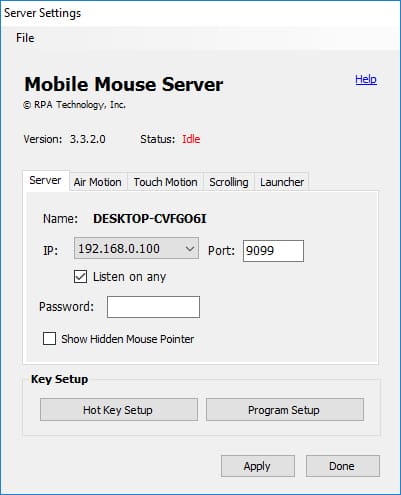
You can change the pointer speed and the acceleration from the touchpad tab.
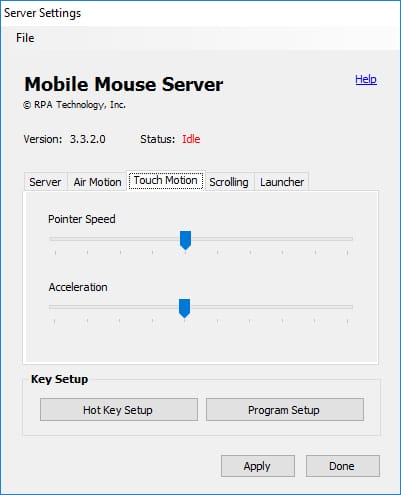
If you are not at home, you can use the Bluetooth option to connect your iPhone with your computer. WiFi option is best when you are at home, and USB cable option is great when you don’t want to get even a little lag in your use, because it is a real line connection between your iPhone and your computer.
2. Customizing Settings to Use iPhone as a Mouse or Trackpad
When you connect your iPhone with your system, you can use your iPhone as a mouse or trackpad. You will need a screen with two buttons at the bottom and a scroll button in the middle. Just click and drag anywhere in the screen to move the cursor.
Moreover, you can click the bottom buttons for right click and left click. If you want to change the speed and acceleration of the mouse, you can do it too. In Server Settings, click on Touchpad and adjust Pointer Speed and Acceleration bar.
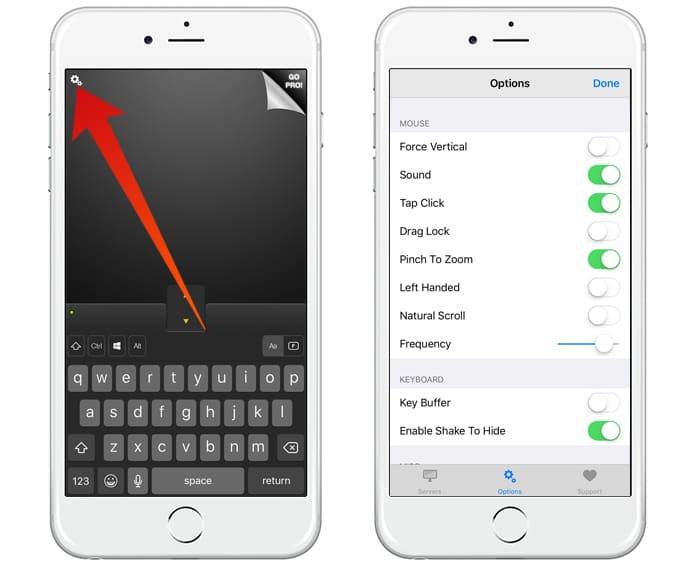
Now you can use iPhone as a touchpad, trackpad or mouse for your PC or Mac to control them wirelessly.










![30 Best Cydia Repo Sources For iOS 16/15/14 Jailbreak [2024] best cydia sources 2020](https://cdn.unlockboot.com/wp-content/uploads/2020/06/cydia-sources-13-100x70.jpg)