Burst shot is an amazing feature of iPhone that allows you to capture your special moments with maximum available capturing. In burst shot, you have to touch and hold the shutter button on your iPhone, and it will take a lot of photos one after another. This feature is very useful when it comes to capturing pictures in some special moments. Suppose you have a rare event or moment in your life and you want to capture it. The burst shot will provide you different pictures with a single click. In this way, you would have a plenty of different pictures to choose from. In this post, we will show you how to view burst photos on iPhone, edit them and save an individual photo from the burst photos.
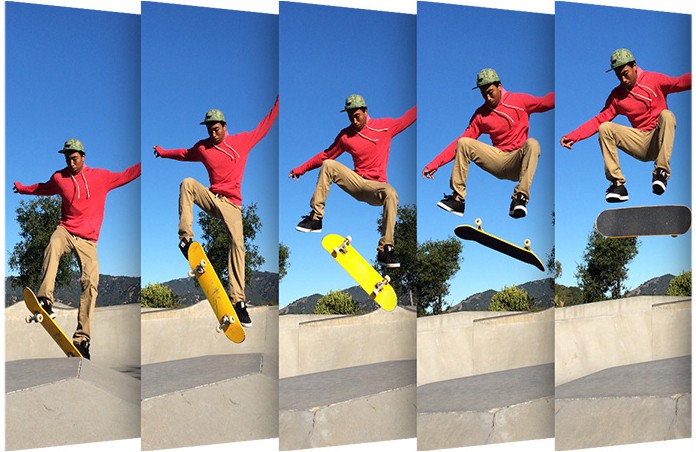
How to View Burst Photos on iPhone or iPad
Most of the iPhone users don’t know about this feature in detail. When we shot a bunch of images using the burst shot, it is saved in a burst form together in the Photos apps. A lot of people searching for how to view individual photo and how to save a single picture from burst shot photos. Well, there is an easy method to view and save individual photos from the burst shot photos. Here we will show you how you can do this job easily. If you want to learn how to view and edit burst photos on iPhone just follow the methods mentioned below.
As mentioned above, this is a built in function in iPhone, and you don’t need to activate it on your iPhone. You will only have to go to your camera and instead of clicking on the shutter button, touch and hold the button to capture burst shot. You also don’t need to disable this feature as it would always be available and you can use it whenever needed.
How to View and Edit Burst Photos on iPhone
You can view burst photos on iPhone by opening the Photos app. Here is how you can do this.
1. Go to your Photos app and find the burst photos cluster. Every individual burst shot will be shown in different clusters in your Photos app.
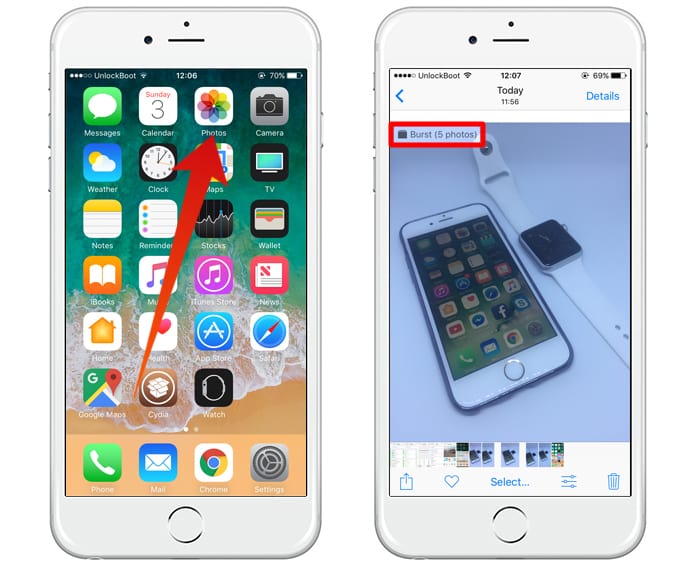
2. Now you will have to tap on the Select button at the bottom to edit the chosen burst photo.
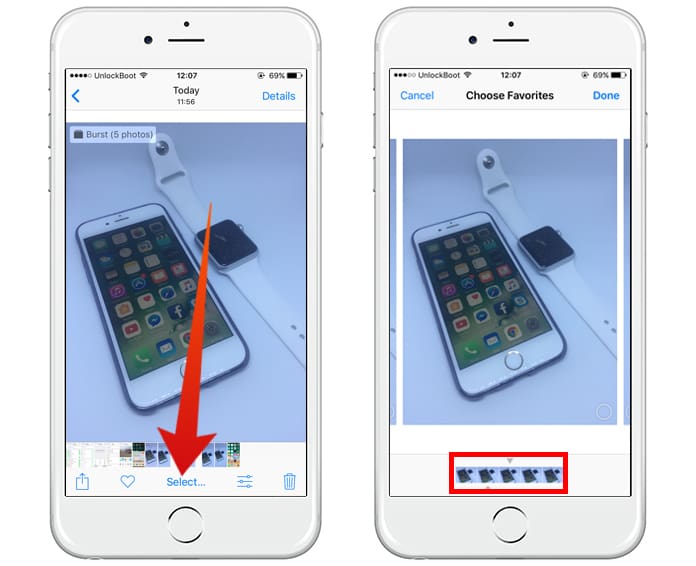
3. Now you can swipe and see the pictures captured using the burst shot feature. From here you can change the default burst photo and save it.
How to Save an Individual Photo from Burst Photos?
You can save the photos from the burst photos cluster quickly. You can either select the photos to save on your iPhone or to save the entire cluster. Here is how you can save individual pictures.
1. Open the Photos app on your iPhone and click on the Select button.
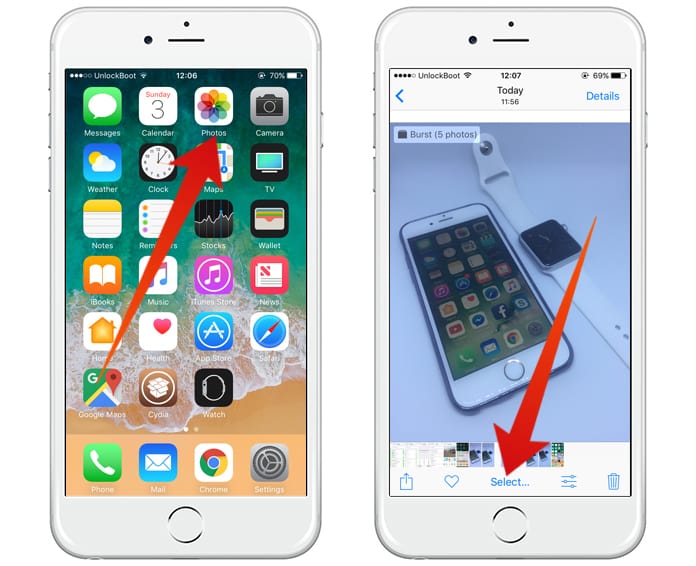
2. Now you will be able to see the photos. You can tap on each photo to mark it as a favorite.
3. On the uppermost right corner, you will see the Done option. Click on it, and you will get two options. Now you can save the photos selected as favorite photos, or you can keep the entire photos cluster.
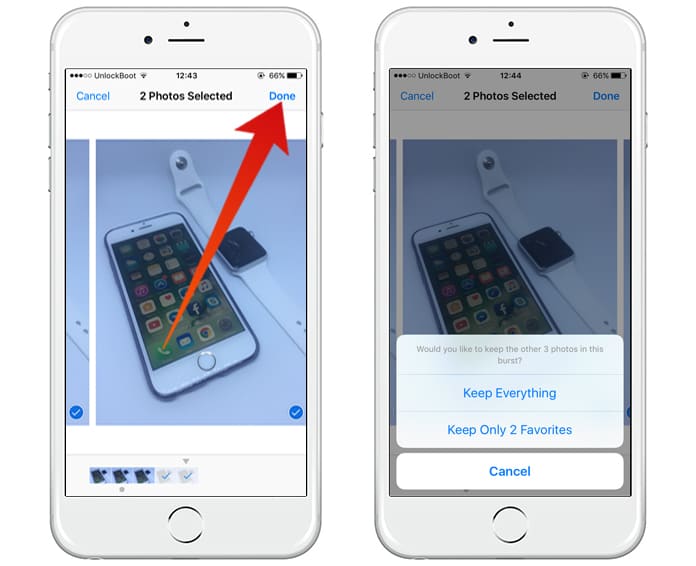
4. Just choose the option, and the photos will be saved in your Photos app.
Read Also: How to Convert Live Photos to GIF on iPhone
You can use this method to save photos from different burst photos. When you make some photos as the favorite, the other photos will not be kept in your Photos. However, you can choose if you want to save the entire cluster or just the selected photos.










![30 Best Cydia Repo Sources For iOS 16/15/14 Jailbreak [2024] best cydia sources 2020](https://cdn.unlockboot.com/wp-content/uploads/2020/06/cydia-sources-13-100x70.jpg)