Ever wondered how can you watch YouTube videos offline on iPhone? Well, this step by step guide will help you to download and view your favorite YouTube videos offline. This come in handy when you’re traveling and don’t have WiFi and or don’t want to spend your precious data, and you want the video for a presentation or just for entertainment.
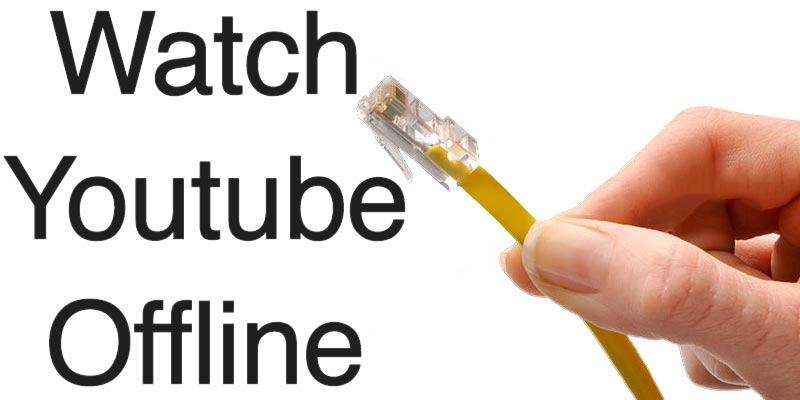
How to Download & Watch YouTube Videos Offline on iPhone or iPad
Follow the guide below to download and watch Youtube videos offline on iPhone:
Step 1: Download the YouTube Video on your iPhone or iPad
To watch YouTube videos offline on iPhone, you have to download the YouTube video on your PC or Mac. To download the YouTube video you can use a software called Real Downloader. The software is pretty easy to use.
The process to download YouTube video on PC:
- Install the Real Downloader on your PC or Mac.
- Launch YouTube on any of your browsers, we recommend using Chrome or Firefox.
- Search the video you want to watch offline on iPhone.
- Use the Real Downloader to download the YouTube video.
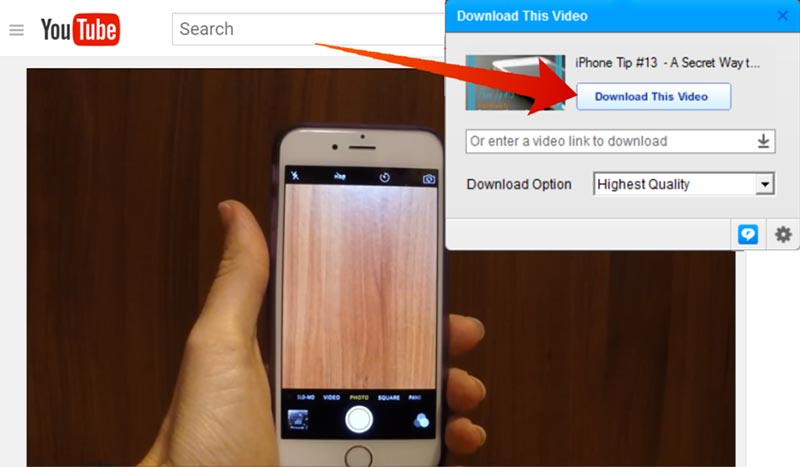
Next, step to watch YouTube videos offline on iPhone or iPad.
By following the above steps you will have now successfully downloaded the YouTube video.
Step 2: Save your Downloaded YouTube Video onto an iXpand Drive
iXpand Flash drives is a storage USB gadget made by SanDisk. What’s special about this USB drive? Well, it functions same as a USB drive you can store the file on it and/or mover them to a different PC. The special feature it has are its two connection types. It has a generic USB connector for PCs and another connector which can be docked in the charging port of your Apple iPhone or iPad. You can transfer data between the two devices and or use it as a storage device. But for the purpose of this article, we will show you, how you can use this device to watch YouTube videos offline on iPhone, iPad or iPod Touch.

iXpand has another great feature apart being from the handy USB transfer Flash drive between iPhone and PC, is that the iXpand app has a built-in media player. So you don’t actually need to use any other player and can play the video directly from the flash drive. It will save you a lot of storage space from your Apple iPhone or iPad.
Now, let’s proceed to the steps to transfer the video to your iXpand so that you can watch YouTube videos offline on iPhone.
- Connect the iXpand flash drive to your PC USB port.
- Go to the My Computer and locate the folder where you have downloaded the YouTube video.
- Or, use the window key + E to open windows explorer and find the folder through it.
- If you haven’t specified Real Downloader to save your video to a specific location, then by default the video will be saved in: PCvideoRealTimesRealDownloader for Windows or /Users/YourUser/Movies/RealPlayer Downloads for Mac.
- Right click on the video and hover over the send to option and select iXpand drive.
OR
- Select the video and drag it to the video folder to your iXpand drive.
- After the video has been transferred to the iXpand drive, eject the drive.
Now, you can use the iXpand drive to watch YouTube videos offline on iPhone and iPad.
Step 3: Watch YouTube Video Offline on iPhone or iPad
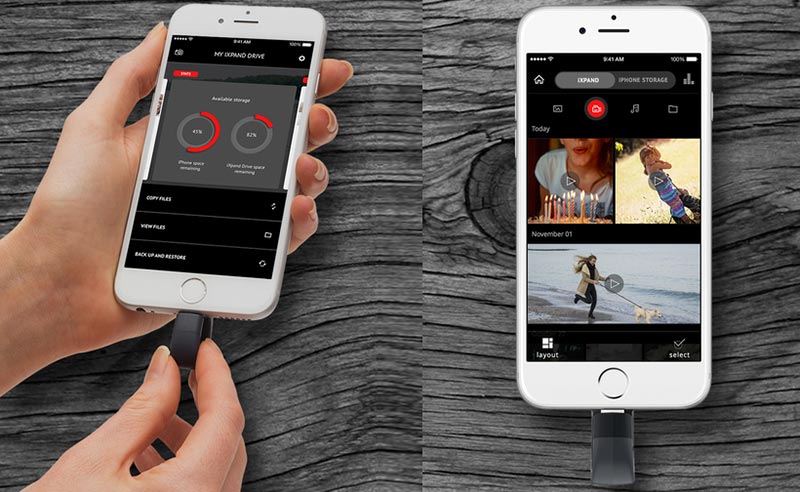
Once, the video is saved onto your iXpand, we can look at the following steps to watch YouTube videos offline on iPhone or iPad.
- Connect the iPhone connecter side of the iXpand drive to your iPhone charging port.
- Now, your iPhone or iPad might prompt a window, ‘if you trust this device’, tap agree.
- Make sure you have already downloaded the iXpand app, if not you can do it from the App store.
- So this will be your first time using the drive, if it is. The app will make you go through a tutorial and will ask to backup, you can just skip a head this step.
- Now, from the iXpand app tap the view files.
- In the next screen, select the videos folder.
- The saved YouTube video will be visible. Tap on it and iPhone will play the video.
Finally, after following these steps you can watch YouTube videos offline on iPhone and iPad.
Now just download the videos and save it to the iXpand drive. You can also transfer videos from a different source and view on your iPhone and iPad.

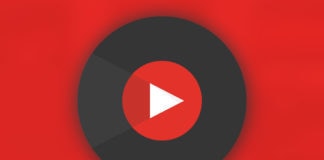
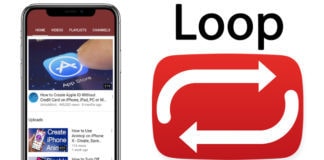







![30 Best Cydia Repo Sources For iOS 16/15/14 Jailbreak [2024] best cydia sources 2020](https://cdn.unlockboot.com/wp-content/uploads/2020/06/cydia-sources-13-100x70.jpg)