Where the most phone owners are android or iPhone users, how can [iPhone user] tell from which device he is receiving the text. Apple has implemented in their UX design for iMessages and SMS messages that, you can send both of them simultaneously. How to tell those two text messages apart? Well, text message received through an iPhone, which means the message is received through iMessages, are presented with blue speech bubbles; whereas, text messages received other than iMessages [normal SMS messages] will be presented with green speech bubbles.
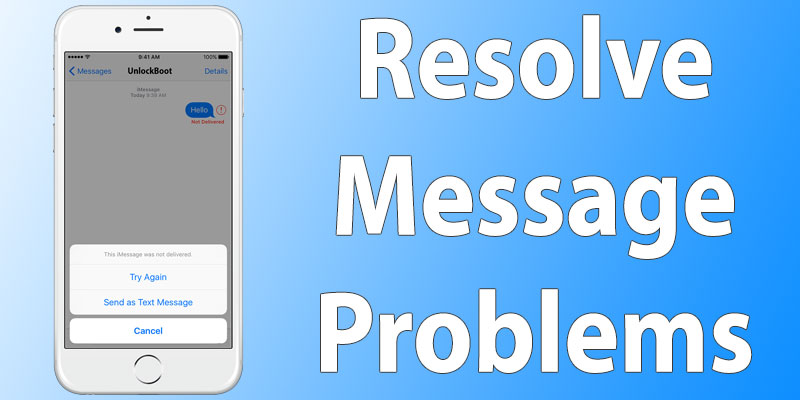
You might have encountered a problem with your iMessages that it sometimes would not send text messages to a phone other than an iPhone, or will not receive any message. This problem is caused by technical faults in your networks or can be a complete different issue as well. To resolve this SMS sending and/or receiving errors, read the article, where we tackle this issue and give you helpful fix to solve the error.
Many iPhone users have reported that this Message sending failure is caused due to the new iOS update. We have noticed that there can be many reasons to cause this error but the most often occurring problem is a fault in the iPhone’s network. If you’re one of the victims of this problem then you don’t need to worry.
Solution to the iPhone 7 or 7 Plus not Sending Messages
The new iOS update are causing some iPhone 7, iPhone 7 Plus, iPhone 6s, iPhone 6s Plus, iPhone 6 and iPhone 6 Plus owners to not receive any text messages on their iMessages app. It is more likely to be an iOS bug, which causes the iPhone not to send any text message from an iPhone to an Android or receive a text message from an Android to an iPhone.
Few of the network service issues that can stop iPhone from sending text message:
- No network signal.
- No service.
- Recipient is disconnected.
- Airplane mode is active.
1. Re-Insert your Sim Card
If your iPhone 7 or 7 Plus is facing any of the above mentioned issues, please restart your iPhone and if that doesn’t work then you need to re-insert your SIM card. After you do that, enter you pin code and try again to send a text message.
2. Hard Reboot your iPhone 7 or 7 Plus
Now if the problem still persists then we suggest to do a hard reset. To do the hard reset follow these steps in order:
- Hold down the Power button and the volume down button.
- The screen will go black and then the Apple logo will appear.
- Once your phone turns back on, see if you can send and/or receive text messages.
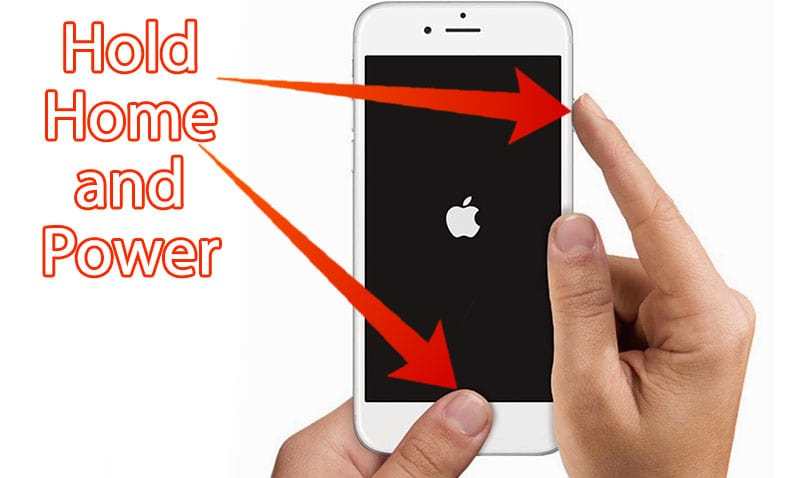
3. Enable the Send as SMS option in Messages
Make sure you have enabled the SMS sending option enabled.
iMessages has this option enable by default, but due to someone accidentally disabling this option can prompt your iPhone, to not to send or receive text message.
To enable the sending by text message option:
- Launch the settings app.
- Access ‘Message’.
- Locate ‘send as SMS’ and enable it.
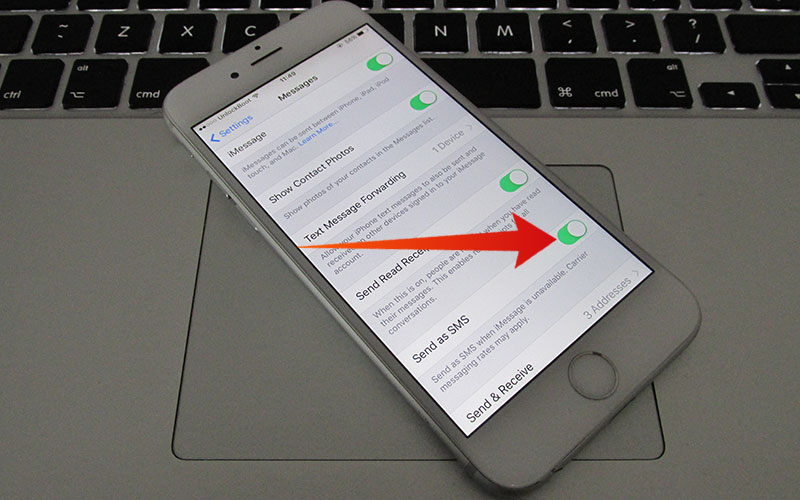
Go back to the Messages app and try to send or receive text messages.
4. Clear iMessage Cache to Resolve Sending Issues
If you are sending a lot of pictures, videos or other messages – we recommend you to clear message cache on your iPhone. Follow the steps below to clear Message/iMessage cache on iPhone:
- Backup your device via iTunes or iCloud.
- Download iBackupBot tool from this page.
- Open iBackupBot and navigate to System Files -> Mediadomain -> Library -> SMS -> Attachments and delete all the folders inside.
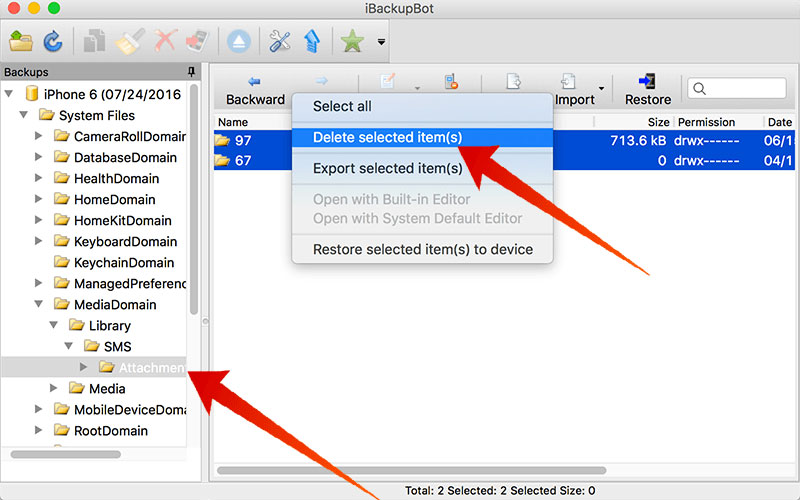
After you delete the message cache, you need to reboot your iPhone and try again to send text messages. If you still can’t send text messages or iMessages, we recommend you to reset the network settings.
5. Reset Network Settings on your iPhone
If all the above doesn’t prevail then the only best option is to reset network settings. This is more likely to fix the iPhone 7 not sending or receiving text message issue.
- Go to Settings app.
- Select the General tab.
- Tap ‘reset’ and then choose reset network settings option.
- Tap confirm.
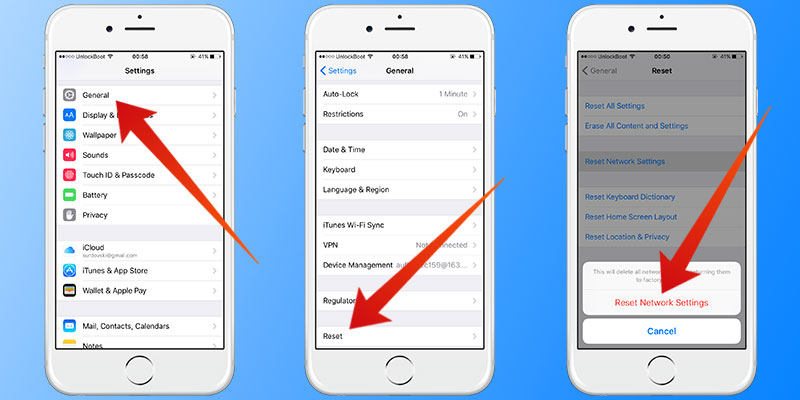
Related Articles
- How To Schedule Text Messages on iPhone
- How To Change iMessage Phone Number
- Recover Deleted Messages from iPhone
- Apps to Send Anonymous Text Messages
Once finished it will reset the iPhone 7 and hopefully when it powers back on, you can send and/or receive text messages from your iMessages app.










![30 Best Cydia Repo Sources For iOS 16/15/14 Jailbreak [2024] best cydia sources 2020](https://cdn.unlockboot.com/wp-content/uploads/2020/06/cydia-sources-13-100x70.jpg)